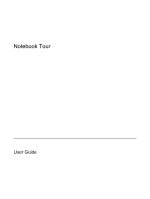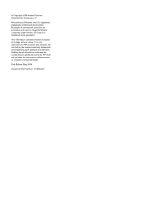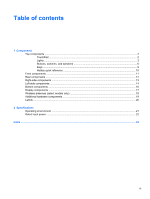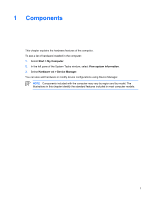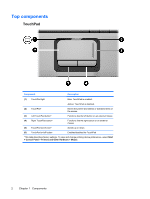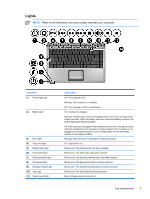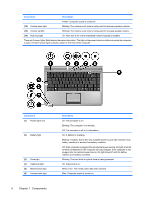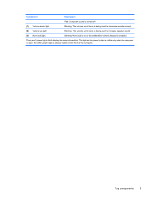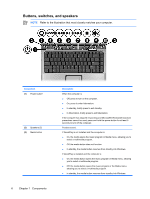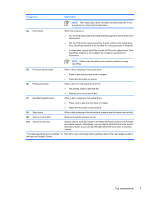HP Pavilion dv2000 Notebook Tour - Page 6
Top components, TouchPad
 |
View all HP Pavilion dv2000 manuals
Add to My Manuals
Save this manual to your list of manuals |
Page 6 highlights
Top components TouchPad Component Description (1) TouchPad light Blue: TouchPad is enabled. Amber: TouchPad is disabled. (2) TouchPad* Moves the pointer and selects or activates items on the screen. (3) Left TouchPad button* Functions like the left button on an external mouse. (4) Right TouchPad button* Functions like the right button on an external mouse. (5) TouchPad scroll zone* Scrolls up or down. (6) TouchPad on/off button Enables/disables the TouchPad. *This table describes factory settings. To view and change pointing device preferences, select Start > Control Panel > Printers and Other Hardware > Mouse. 2 Chapter 1 Components ENWW
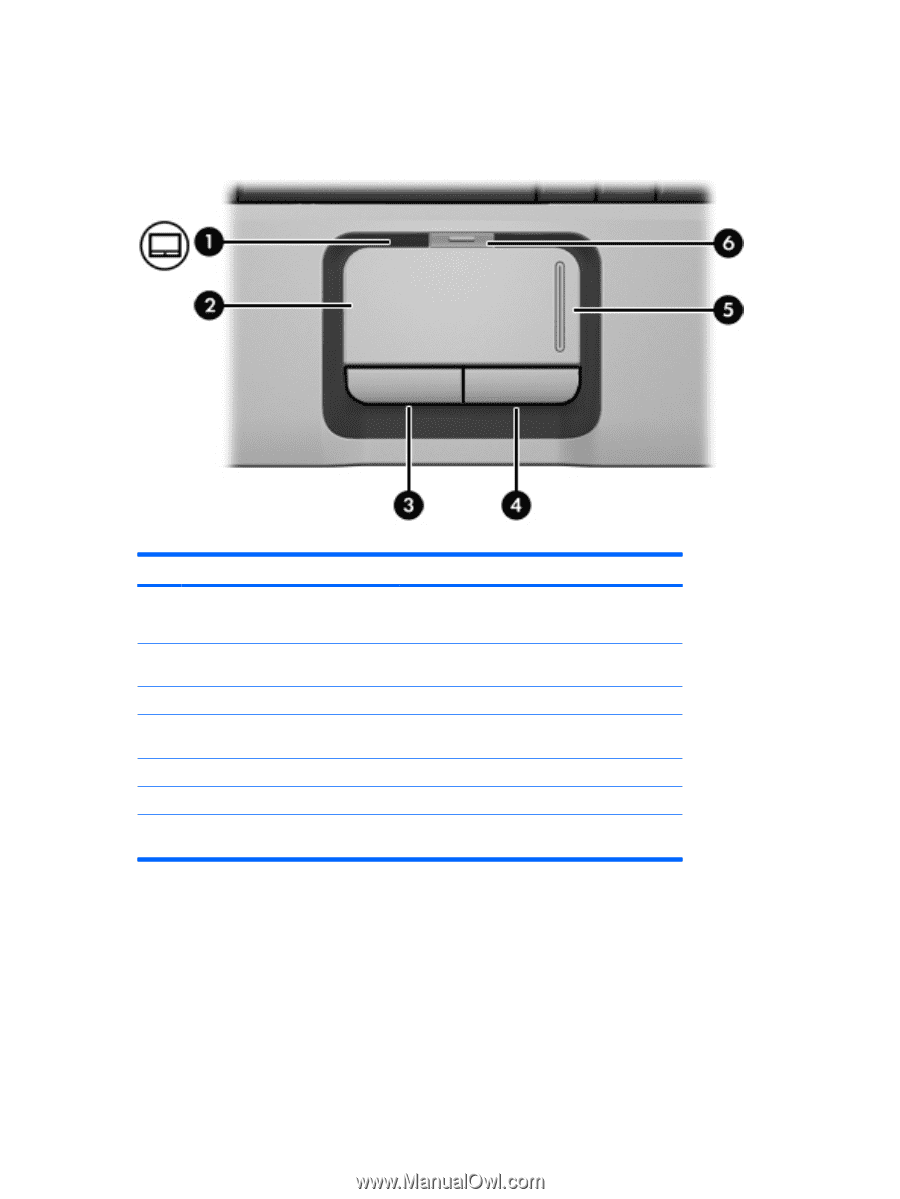
Top components
TouchPad
Component
Description
(1)
TouchPad light
Blue: TouchPad is enabled.
Amber: TouchPad is disabled.
(2)
TouchPad*
Moves the pointer and selects or activates items on
the screen.
(3)
Left TouchPad button*
Functions like the left button on an external mouse.
(4)
Right TouchPad button*
Functions like the right button on an external
mouse.
(5)
TouchPad scroll zone*
Scrolls up or down.
(6)
TouchPad on/off button
Enables/disables the TouchPad.
*This table describes factory settings. To view and change pointing device preferences, select
Start
> Control Panel > Printers and Other Hardware > Mouse
.
2
Chapter 1
Components
ENWW