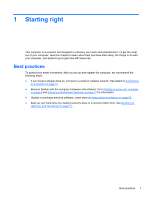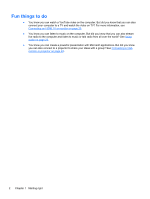HP Pavilion g4-2000 User Guide - Windows 7 - Page 16
Left side
 |
View all HP Pavilion g4-2000 manuals
Add to My Manuals
Save this manual to your list of manuals |
Page 16 highlights
Left side Component (1) External monitor port (2) Vents (2) (3) HDMI port (4) RJ-45 (network) jack (5) USB 3.0 ports (2) (6) Audio-in (microphone) jack Description Connects an external VGA monitor or projector. Enable airflow to cool internal components. NOTE: The computer fan starts up automatically to cool internal components and prevent overheating. It is normal for the internal fan to cycle on and off during routine operation. Connects an optional video or audio device, such as a high-definition television, or any compatible digital or audio device. Connects a network cable. Connect optional USB 3.0 devices and provide enhanced USB power performance. NOTE: For details about different types of USB ports, see Using a USB device on page 45. Connects an optional computer headset microphone, stereo array microphone, or monaural microphone. 6 Chapter 2 Getting to know your computer