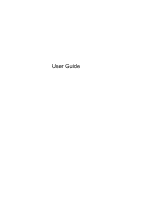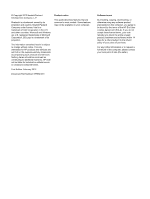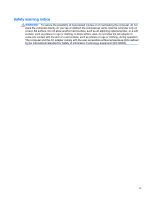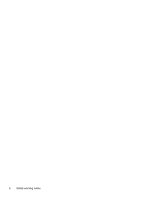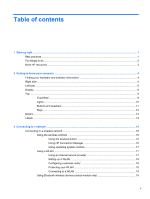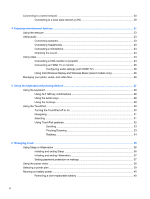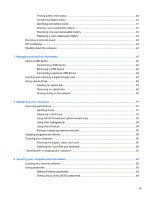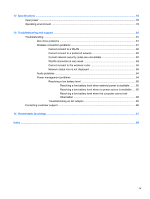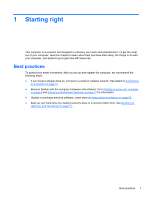Connecting to a wired network
...........................................................................................................
20
Connecting to a local area network (LAN)
.........................................................................
20
4
Enjoying entertainment features
.................................................................................................................
21
Using the webcam
..............................................................................................................................
23
Using audio
........................................................................................................................................
23
Connecting speakers
.........................................................................................................
23
Connecting headphones
....................................................................................................
23
Connecting a microphone
..................................................................................................
23
Checking the sound
...........................................................................................................
23
Using video
.........................................................................................................................................
24
Connecting a VGA monitor or projector
.............................................................................
24
Connecting an HDMI TV or monitor
...................................................................................
25
Configuring audio settings (with HDMI TV)
.......................................................
26
Using Intel Wireless Display and Wireless Music (select models only)
.............................
26
Managing your photo, audio, and video files
......................................................................................
26
5
Using the keyboard and pointing devices
..................................................................................................
27
Using the keyboard
............................................................................................................................
28
Using ALT GR key combinations
.......................................................................................
28
Using the action keys
.........................................................................................................
28
Using the hot keys
.............................................................................................................
29
Using the TouchPad
...........................................................................................................................
30
Turning the TouchPad off or on
.........................................................................................
30
Navigating
..........................................................................................................................
31
Selecting
............................................................................................................................
31
Using TouchPad gestures
.................................................................................................
32
Scrolling
............................................................................................................
33
Pinching/Zooming
.............................................................................................
33
Rotating
.............................................................................................................
34
6
Managing power
............................................................................................................................................
35
Using Sleep or Hibernation
................................................................................................................
36
Initiating and exiting Sleep
.................................................................................................
36
Initiating and exiting Hibernation
........................................................................................
37
Setting password protection on wakeup
............................................................................
37
Using the power meter
.......................................................................................................................
38
Selecting a power plan
.......................................................................................................................
39
Running on battery power
..................................................................................................................
40
Removing a user-replaceable battery
................................................................................
40
vi