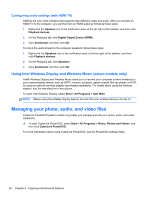HP Pavilion g4-2000 User Guide - Windows 7 - Page 37
Using the keyboard and pointing devices
 |
View all HP Pavilion g4-2000 manuals
Add to My Manuals
Save this manual to your list of manuals |
Page 37 highlights
5 Using the keyboard and pointing devices Your computer allows easy on-screen navigation. In addition to the keyboard, a TouchPad allows you to perform on-screen functions. Your computer also has special action keys or hot key functions to perform routine tasks simply. In addition to the pointing devices, such as a TouchPad, included with your computer, you can use an external USB mouse (purchased separately) by connecting it to one of the USB ports on the computer. To customize pointing device settings, button configuration, click speed, and pointer options, select Start > Control Panel and type mouse in the search box in the upper right corner of the screen. Click Mouse. 27

5
Using the keyboard and pointing
devices
Your computer allows easy on-screen navigation. In addition to the keyboard, a TouchPad allows you
to perform on-screen functions. Your computer also has special action keys or hot key functions to
perform routine tasks simply.
In addition to the pointing devices, such as a TouchPad, included with your computer, you can use an
external USB mouse (purchased separately) by connecting it to one of the USB ports on the
computer.
To customize pointing device settings, button configuration, click speed, and pointer options, select
Start
>
Control Panel
and type
mouse
in the search box in the upper right corner of the screen. Click
Mouse
.
27