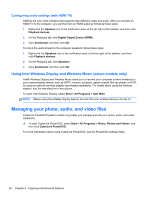HP Pavilion g4-2000 User Guide - Windows 7 - Page 35
Connecting an HDMI TV or monitor, View the screen image on the computer.
 |
View all HP Pavilion g4-2000 manuals
Add to My Manuals
Save this manual to your list of manuals |
Page 35 highlights
● View the screen image on the computer extended to the external device. ● View the screen image on the external device (monitor or projector). Each time you press f4, the display state changes. Connecting an HDMI TV or monitor To see the computer screen image on a high-definition TV or monitor, connect the high-definition device according to the following instructions. To connect an HDMI device to your computer, you need an HDMI cable, sold separately. To connect a high-definition TV or monitor to your computer: 1. Connect one end of the HDMI cable to the HDMI port on the computer. 2. Connect the other end of the cable to the high-definition TV or monitor. 3. Press f4 to alternate the computer screen image between 4 display states: ● View the screen image on the computer. ● View the screen image simultaneously on both the computer and external device. ● View the screen image on the computer extended to the external device. ● View the screen image on the external device (TV or monitor). Each time you press f4, the display state changes. Using video 25