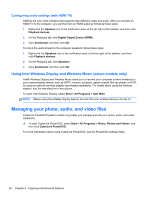HP Pavilion g4-2000 User Guide - Windows 7 - Page 31
Enjoying entertainment features
 |
View all HP Pavilion g4-2000 manuals
Add to My Manuals
Save this manual to your list of manuals |
Page 31 highlights
4 Enjoying entertainment features Use your HP computer as an entertainment hub to socialize via the webcam, enjoy and manage your music, and download and watch movies. Or, to make your computer an even more powerful entertainment center, connect external devices like speakers, headphones, monitor, projector, TV, and high-definition devices. Multimedia Features Here are some of the entertainment features on your computer. Component (1) (2) (3) Internal microphone Webcam Webcam light Description Records sound. Records video and captures still photographs. To use the webcam, select Start > All Programs > Communication and Chat > CyberLink YouCam. On: The webcam is in use. 21

4
Enjoying entertainment features
Use your HP computer as an entertainment hub to socialize via the webcam, enjoy and manage your
music, and download and watch movies. Or, to make your computer an even more powerful
entertainment center, connect external devices like speakers, headphones, monitor, projector, TV,
and high-definition devices.
Multimedia Features
Here are some of the entertainment features on your computer.
Component
Description
(1)
Internal microphone
Records sound.
(2)
Webcam
Records video and captures still photographs.
To use the webcam, select
Start
>
All Programs
>
Communication and Chat
>
CyberLink YouCam
.
(3)
Webcam light
On: The webcam is in use.
21