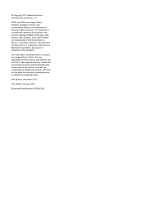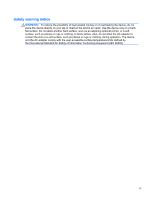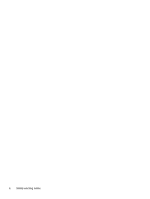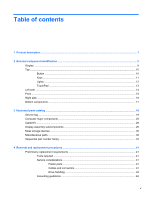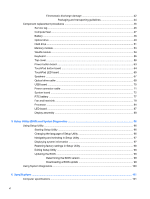HP Pavilion g4 Maintenance and Service Guide
HP Pavilion g4 Manual
 |
View all HP Pavilion g4 manuals
Add to My Manuals
Save this manual to your list of manuals |
HP Pavilion g4 manual content summary:
- HP Pavilion g4 | Maintenance and Service Guide - Page 1
HP G4 Notebook PC Maintenance and Service Guide - HP Pavilion g4 | Maintenance and Service Guide - Page 2
, are trademarks of Advanced Micro Devices, Inc. Bluetooth is a trademark owned by its proprietor and used HP products and services are set forth in the express warranty statements accompanying such products and services. Nothing herein should be construed as constituting an additional warranty. HP - HP Pavilion g4 | Maintenance and Service Guide - Page 3
Safety warning notice WARNING! To reduce the possibility of heat-related injuries or of overheating the device, do not place the device directly on your lap or obstruct the device air vents. Use the device only on a hard, flat surface. Do not allow another hard surface, such as an adjoining optional - HP Pavilion g4 | Maintenance and Service Guide - Page 4
iv Safety warning notice - HP Pavilion g4 | Maintenance and Service Guide - Page 5
Mass storage devices ...30 Miscellaneous parts ...32 Sequential part number listing ...33 4 Removal and replacement procedures ...41 Preliminary replacement requirements 41 Tools required ...41 Service considerations ...41 Plastic parts ...41 Cables and connectors 41 Drive handling 42 Grounding - HP Pavilion g4 | Maintenance and Service Guide - Page 6
replacement procedures 46 Service tag ...46 Computer feet ...47 Battery ...48 Optical drive ...49 Hard drive ...51 Memory module ...53 WLAN module ...54 Keyboard ...72 RTC battery ...77 Fan and heat sink ...79 Processor ...84 LED board ...87 Display assembly ...88 5 Setup Utility (BIOS) and System - HP Pavilion g4 | Maintenance and Service Guide - Page 7
to a previous date and time 112 8 Power cord set requirements ...113 Requirements for all countries ...113 Requirements for specific countries and regions 114 9 Recycling ...115 Battery ...115 Display ...115 Index ...121 vii - HP Pavilion g4 | Maintenance and Service Guide - Page 8
viii - HP Pavilion g4 | Maintenance and Service Guide - Page 9
Category Product Name Processors Description Computer models equipped with an AMD processor Computer models equipped with an Intel processor HP G4 Notebook PC √ √ AMD® Fusion E-450 1.65-GHz processor √ (dual core, 18 W) AMD Fusion E-350 1.60-GHz processor √ (dual core, 18 W) AMD - HP Pavilion g4 | Maintenance and Service Guide - Page 10
2.30-GHz (SC turbo up to 2.90- √ GHz) processor (3.0-MB L3 cache, dual core, 35 W) Intel Core i5-2430M 2.40-GHz (SC turbo up to 3.00- √ GHz) processor (3.0-MB L3 cache, dual core, 35 W) i5-2450M 2.50-GHz (SC turbo up to 3.10-GHz) √ processor (3.0-MB L3 cache, dual core, 35 W) Intel - HP Pavilion g4 | Maintenance and Service Guide - Page 11
HD 6380M graphics used in E2-3000M processor (APU) ● AMD Radeon HD 6310 discrete class graphics supporting DX11 ● AMD Mobility Radeon HD 4250 graphics supporting DX10.1 Computer models equipped with an AMD processor Computer models equipped with an Intel processor √ √ √ √ √ √ √ √ √ 3 - HP Pavilion g4 | Maintenance and Service Guide - Page 12
A8, A6, or A4 processor ● DX10 support on computer models equipped with an AMD Athlon, Phenom, or Turion processor and a graphics subsystem with UMA memory Internal graphics: √ ● Intel HD Graphics 3000 on computer models equipped with an Intel Core i7, i5, or i3 processor ● Intel HD Graphics - HP Pavilion g4 | Maintenance and Service Guide - Page 13
:9 wide aspect ratio Lighted logo on top bezel 2 customer-accessible/upgradable memory module √ √ slots Supports dual-channel memory √ √ Supports up to 8192 GB of system RAM √ √ DDR3/1333-MHz √ √ Supports the following configurations: √ √ ● 8192-MB total system memory (4096×2; not - HP Pavilion g4 | Maintenance and Service Guide - Page 14
Drive Supports zero-power optical drive √ One digital microphone √ √ HD audio √ √ Supports SRS Premium Sound √ √ 2 Pavilion- WiFi Adapter ● Ralink RT3090BC4 802.11b/g/n 1×1 WiFi and Bluetooth 2.1+EDR Combo Adapter (Bluetooth 3.0+HS ready) HP Multi-Format Digital Media Reader supports - HP Pavilion g4 | Maintenance and Service Guide - Page 15
◦ Hot plug and unplug and auto-detection for correct output to wide-aspect vs. standard aspect video Keyboard/pointing Full-size, textured, pocket keyboard devices √ √ TouchPad with gesture support √ √ Taps enabled by default √ √ Power 90W slim travel AC adapter with localized cable plug - HP Pavilion g4 | Maintenance and Service Guide - Page 16
memory, Intel Pentium P6200 processor, AMD Vseries or Athlon II processor, cannot support switchable graphics) ● FreeDOS Serviceability End-user replaceable parts: √ √ ● AC adapter ● Battery ● Hard drive ● Memory modules (2) ● Optical drive ● WLAN module 8 Chapter 1 Product description - HP Pavilion g4 | Maintenance and Service Guide - Page 17
, refer to the section of the Regulatory, Safety, and Environmental Notices that applies to your country or region. These notices are located in Help and Support. Display 9 - HP Pavilion g4 | Maintenance and Service Guide - Page 18
to turn off the computer. To learn more about your power settings, select Start > Control Panel > System and Security > Power Options, or refer to the HP Notebook Reference Guide. 10 Chapter 2 External component identification - HP Pavilion g4 | Maintenance and Service Guide - Page 19
Keys Item (1) (2) (3) (4) (5) Component esc key fn key Windows logo key Windows applications key Action keys Description Displays system information when pressed in combination with the fn key. Displays system information when pressed in combination with the esc key. Displays the Windows Start - HP Pavilion g4 | Maintenance and Service Guide - Page 20
computer is in the Sleep state. ● Off: The computer is off or in Hibernation. ● White: An integrated wireless device, such as a WLAN device and/or a Bluetooth device, is on. ● Amber: All wireless devices are off. 12 Chapter 2 External component identification - HP Pavilion g4 | Maintenance and Service Guide - Page 21
TouchPad Item (1) (2) (3) (4) (5) Component TouchPad light TouchPad on/off button Left TouchPad button TouchPad zone Right TouchPad button Description ● Off: The TouchPad is on. ● Amber: The TouchPad is off. Turns the TouchPad on and off. Quickly double-tap the TouchPad on/off button to turn the - HP Pavilion g4 | Maintenance and Service Guide - Page 22
projector. Enable airflow to cool internal components. NOTE: The computer fan starts up automatically to cool internal components and prevent overheating. It state. ● Off: The computer is off or in Hibernation. Supports the following digital card formats: ● MultiMediaCard ● Secure Digital (SD) Card - HP Pavilion g4 | Maintenance and Service Guide - Page 23
Front Component Speakers (2) Description Produce sound. Front 15 - HP Pavilion g4 | Maintenance and Service Guide - Page 24
: The optical drive is off. Connects an optional USB device. ● White: The computer is connected to external power and the battery is fully charged. ● Amber: A battery is charging. ● Off: The computer is not connected to external power. Connects an AC adapter. Attaches an optional security cable to - HP Pavilion g4 | Maintenance and Service Guide - Page 25
that regulates wireless devices in your country or region. If you replace the module and then receive a warning message, remove the module to restore computer functionality, and then contact technical support through Help and Support. *The antennas are not visible from the outside of the computer - HP Pavilion g4 | Maintenance and Service Guide - Page 26
3 Illustrated parts catalog 18 Chapter 3 Illustrated parts catalog - HP Pavilion g4 | Maintenance and Service Guide - Page 27
information about the product's hardware components. The part number helps a service technician to determine what components and parts are needed. This is the alphanumeric identifier needed to locate documents, drivers, and support for the computer. This number describes the duration of the warranty - HP Pavilion g4 | Maintenance and Service Guide - Page 28
Computer major components 20 Chapter 3 Illustrated parts catalog - HP Pavilion g4 | Maintenance and Service Guide - Page 29
001 In Nero black finish 677167-001 NOTE: For more display assembly spare part information, see Display assembly subcomponents on page 29. Keyboard (includes keyboard cable): Keyboard with black finish For use in Brazil 636376-201 For use in Canada 636376-121 For use in India (for use only - HP Pavilion g4 | Maintenance and Service Guide - Page 30
part information. Speaker Kit (includes left and right speakers and cable) USB board (includes cable) Power connector cable System board (includes replacement thermal material): For use only with computer models equipped with an AMD processor: Equipped with a Fusion E-450 1.65-GHz processor (dual - HP Pavilion g4 | Maintenance and Service Guide - Page 31
a 647627-001 graphics subsystem with 1024-MB of discrete video memory and supports bus alive/chip off (BACO) For use only with computer models equipped 636370-001 RTC battery (includes cable and double-sided tape) 637193-001 Processor (includes replacement thermal material) Computer major - HP Pavilion g4 | Maintenance and Service Guide - Page 32
W) 666173-001 Intel Core i7-2620M 2.70-GHz (SC turbo up to 3.40-GHz) processor (4-MB L3 cache, dual core, 35 W) 631252-001 Intel Core i5-480M 2.66-GHz (SC turbo up to 2.93-GHz) processor (3-MB L3 cache, dual core, 35 W) 634693-001 24 Chapter 3 Illustrated parts catalog - HP Pavilion g4 | Maintenance and Service Guide - Page 33
GHz) processor (3.0-MB L3 cache, 653341-001 dual core, 35 W) Intel Core i5-2410M 2.30-GHz (SC turbo up to 2.90-GHz) processor (3-MB L3 dual core, 35 W) 625831-001 Fan (includes replacement thermal material) 639460-001 Heat sink (includes replacement thermal material) For use only with computer - HP Pavilion g4 | Maintenance and Service Guide - Page 34
board (includes cable) 640293-001 Base enclosure (includes battery release latch, replacement thermal material, and 4 rubber feet) 639439-001 Atheros 9485GN 802.11b/g/n 1×1 WiFi and 3012 Bluetooth 4.0 Combo Adapter 655795-001 Atheros 9285G 802.11b/g/n 1×1 WiFi Adapter 605560-005 26 Chapter 3 - HP Pavilion g4 | Maintenance and Service Guide - Page 35
-N 6230 WLAN module 631956-001 Intel Centrino Wireless-N 1000 593530-001 Ralink RT3090BC4 802.11b/g/n 1×1 WiFi and Bluetooth 2.1+EDR Combo Adapter (BT3.0+HS ready) 656120-001 Service cover (includes 2 captive screws, secured by C-clips) - available in the Plastics Kit, spare part number - HP Pavilion g4 | Maintenance and Service Guide - Page 36
Cable Kit Item (1) (2) (3) Component Cable Kit, includes: TouchPad cable Optical drive cable Hard drive cable Spare part number 639442-001 28 Chapter 3 Illustrated parts catalog - HP Pavilion g4 | Maintenance and Service Guide - Page 37
Display assembly subcomponents Item (1) (2) (3) (4) (5) (6) (7) (8) Component Display hinge covers (2) Display bezel Webcam/microphone module 14.0-in, HD, LED, BrightView display panel Display Hinge Kit (includes left and right display hinges and brackets) Display Cable Kit (includes display panel - HP Pavilion g4 | Maintenance and Service Guide - Page 38
Item Component In Pacific blue finish In pearl pink finish In pewter finish In Sonoma red finish In sweet purple finish In Nero black finish Display Screw Kit (not illustrated) Mass storage devices Spare part number 641332-001 641333-001 641331-001 641328-001 641334-001 677166-001 639457-001 - HP Pavilion g4 | Maintenance and Service Guide - Page 39
Item (2) (3) (4) Component 320-GB, 7200-rpm Hard Drive Hardware Kit, includes: Hard drive isolators (2) Hard drive shield Optical drive (includes bezel and bracket): Blu-ray ROM DVD±R/RW Super Multi Double-Layer Drive DVD±RW and CD-RW Super Multi Double-Layer Combo Drive Optical drive bay space - HP Pavilion g4 | Maintenance and Service Guide - Page 40
adapter for use only with computer models equipped with an AMD processor 90-W PFC RC V EM HP Smart AC adapter for use only with computer models equipped with an Intel processor 65-W RC V EM HP Smart AC adapter for use only with computer models equipped with an Intel processor Power cord (3-pin - HP Pavilion g4 | Maintenance and Service Guide - Page 41
cell, 47-Whr, 2.20-Ah Li-ion battery 6-cell, 55-Whr, 2.55-Ah Li-ion battery Broadcom 4313 802.11b/g/n 1×1 WiFi Adapter for use only on computer models equipped with an AMD processor Broadcom 4313 802.11b/g/n 1×1 WiFi and 2070 Bluetooth 2.1+EDR Combo Adapter (Bluetooth 3.0+HS ready) for use with all - HP Pavilion g4 | Maintenance and Service Guide - Page 42
.11b/g/n 1×1 WiFi and Bluetooth 2.1+EDR Combo Adapter (Bluetooth 3.0+HS ready) for use only with computer models equipped with an AMD processor Intel Core i7-2620M 2.70-GHz (SC turbo up to 3.40-GHz) processor (4-MB L3 cache, dual core, 35W; includes replacement thermal material) Intel Core i5-2520M - HP Pavilion g4 | Maintenance and Service Guide - Page 43
a graphics subsystem with 512-MB of discrete video memory (includes replacement thermal material) Keyboard with black finish for use in the United States (includes cable) Keyboard with black finish for use in Canada (includes cable) Keyboard with black finish for use in Latin America (includes cable - HP Pavilion g4 | Maintenance and Service Guide - Page 44
) RTC battery (includes cable and double-sided tape) Webcam/microphone module 640-GB, 5400-rpm hard drive (2.5-in, SATA, does not include isolators or shield) Intel Core i3-2310M 2.10-GHz processor (3-MB L3 cache, dual core, 35W; includes replacement thermal material) Intel Core i5-2410M 2.30 - HP Pavilion g4 | Maintenance and Service Guide - Page 45
cable) Top cover in ocean drive finish (includes TouchPad) Fan (includes replacement thermal material) Heat sink for use only with computer models right wireless antenna cables and transceivers) Realtek RTL8191SE 802.11b/g/n 1×1 WiFi Adapter for use with all computer models Heat sink for use only - HP Pavilion g4 | Maintenance and Service Guide - Page 46
an Intel processor (includes keyboard cable) System board for use only with computer models equipped with the AMD RS880MD chipset, an AMD processor, and a graphics subsystem with 512-MB of discrete video memory, and supports bus alive/chip off (BACO; includes replacement thermal material) System - HP Pavilion g4 | Maintenance and Service Guide - Page 47
-GHz processor (1333-MHz FSB, 3.0-MB L3 cache, dual core, 35 W; includes replacement thermal material) Intel Core i3-2350M 2.30-GHz processor (1333-MHz FSB, 3.0-MB L3 cache, dual core, 35 W; includes replacement thermal material) Intel Core i5-2430M 2.40-GHz processor (turbo up to 3.00-GHz; 1333-MHz - HP Pavilion g4 | Maintenance and Service Guide - Page 48
, and a graphics subsystem with UMA video memory (includes replacement thermal material) Atheros 9485GN 802.11b/g/n 1×1 WiFi and 3012 Bluetooth 4.0 Combo Adapter for use with all computer models Ralink RT3090BC4 802.11b/g/n 1×1 WiFi and Bluetooth 2.1+EDR Combo Adapter (BT3.0+HS ready) for use only - HP Pavilion g4 | Maintenance and Service Guide - Page 49
removal and replacement procedures: ● Flat-bladed screwdriver ● Magnetic screwdriver ● Phillips P0 and P1 screwdrivers Service considerations The only at the points designated in the maintenance instructions. Cables and connectors CAUTION: When servicing the computer, be sure that cables are placed - HP Pavilion g4 | Maintenance and Service Guide - Page 50
it in an electrostatic-safe container. The following table shows how humidity affects the electrostatic voltage levels generated by different activities. 42 Chapter 4 Removal and replacement procedures - HP Pavilion g4 | Maintenance and Service Guide - Page 51
V 700 V 11,500 V 4,000 V 14,500 V 5,000 V 26,500 V 20,000 V 21,000 V 11,000 V 55% 7,500 V 3,000 V 400 V 400 V 2,000 V 3,500 V 7,000 V 5,000 V Preliminary replacement requirements 43 - HP Pavilion g4 | Maintenance and Service Guide - Page 52
properly grounded work surface and use properly grounded tools and equipment. ● Use conductive field service tools, such as cutters, screwdrivers, and vacuums. ● When fixtures must directly contact inserting or removing connectors or test equipment. 44 Chapter 4 Removal and replacement procedures - HP Pavilion g4 | Maintenance and Service Guide - Page 53
resistance ● Static-dissipative tables or floor mats with hard ties to the ground ● Field service kits ● Static awareness labels ● Material-handling packages ● Nonconductive plastic bags, tubes, or Floor mats Voltage protection level 1,500 V 7,500 V 5,000 V Preliminary replacement requirements 45 - HP Pavilion g4 | Maintenance and Service Guide - Page 54
a service technician to determine what components and parts are needed. This is the alphanumeric identifier needed to locate documents, drivers, and support for the computer. This number describes the duration of the warranty period for the computer. 46 Chapter 4 Removal and replacement procedures - HP Pavilion g4 | Maintenance and Service Guide - Page 55
Computer feet The computer feet are adhesive-backed rubber pads. The feet are included in the Rubber Feet Kit, spare part number 639455-001. There are 4 rubber feet that attach to the base enclosure in the locations illustrated below. Component replacement procedures 47 - HP Pavilion g4 | Maintenance and Service Guide - Page 56
battery: 1. Align the tabs on the rear edge of the battery with the notches on the rear edge of the battery bay. 2. Pivot the front edge of the battery down into the battery bay until it is seated. (The battery release latch will automatically lock into place.) 48 Chapter 4 Removal and replacement - HP Pavilion g4 | Maintenance and Service Guide - Page 57
and then unplugging the AC adapter from the computer. 4. Remove the battery (see Battery on page 48). Remove the optical drive: 1. Loosen the two captive screws (1) that secure the service cover to the computer. 2. Lift the rear edge of the service cover (2) up and forward until it rests at an angle - HP Pavilion g4 | Maintenance and Service Guide - Page 58
. (The optical drive tray releases.) 6. Use the optical drive tray to remove the optical drive (2) from the computer. 7. If it is necessary to replace the optical drive bracket, position the optical drive with the rear panel toward you. 8. Remove the two Phillips PM2.0×4.0 screws (1) that secure the - HP Pavilion g4 | Maintenance and Service Guide - Page 59
by first unplugging the power cord from the AC outlet and then unplugging the AC adapter from the computer. 4. Remove the battery (see Battery on page 48). 5. Remove the service cover (see Optical drive on page 49). Remove the hard drive: 1. Disconnect the hard drive cable (1) from the system board - HP Pavilion g4 | Maintenance and Service Guide - Page 60
hard drive (2) until it rests at an angle. 3. Remove the hard drive. 4. If it is necessary to replace the hard drive cable (1) or the hard drive isolators (2) from the hard drive, remove and replace the components. The hard drive cable is included in the Cable Kit, spare part 639442-001. The hard - HP Pavilion g4 | Maintenance and Service Guide - Page 61
AC outlet and then unplugging the AC adapter from the computer. 4. Remove the battery (see Battery on page 48). 5. Remove the service cover (see Optical drive on page 49). Remove the memory module: 1. an angle. Reverse this procedure to install a memory module. Component replacement procedures 53 - HP Pavilion g4 | Maintenance and Service Guide - Page 62
WiFi and Bluetooth replace the module and then receive a warning message, remove the module to restore device functionality, and then contact technical support battery (see Battery on page 48). 5. Remove the service cover (see Optical drive on page 49). 54 Chapter 4 Removal and replacement procedures - HP Pavilion g4 | Maintenance and Service Guide - Page 63
, the protective sleeves must be installed on the antenna connectors, as shown in the following illustration. Reverse this procedure to install the WLAN module. Component replacement procedures 55 - HP Pavilion g4 | Maintenance and Service Guide - Page 64
Keyboard with black finish for use in Japan Keyboard with black finish for use in Latin America Keyboard Keyboard with silver finish for use in Japan Keyboard with silver finish for use in Latin America Keyboard removing the keyboard, follow these battery (see Battery on page 48). 5. Remove - HP Pavilion g4 | Maintenance and Service Guide - Page 65
left side. 3. Open the computer. 4. Insert a screw driver or similar thin tool into the keyboard screw hole, and then press on the back of the keyboard until the keyboard disengages from the computer. 5. Turn the computer right-side up with the front toward you. Component replacement procedures 57 - HP Pavilion g4 | Maintenance and Service Guide - Page 66
on the palm rest. 7. Release the zero insertion force (ZIF) connector (1) to which the keyboard cable is attached, and then disconnect the keyboard cable (2) from the system board. 8. Remove the keyboard. Reverse this procedure to install the keyboard. 58 Chapter 4 Removal and replacement procedures - HP Pavilion g4 | Maintenance and Service Guide - Page 67
the AC adapter from the computer. 4. Remove the battery (see Battery on page 48), and then remove the following components: ● Optical drive (see Optical drive on page 49) ● Hard drive (see Hard drive on page 51) ● Keyboard (see Keyboard on page 56) When replacing the top cover, be sure that the - HP Pavilion g4 | Maintenance and Service Guide - Page 68
.5×6.0 screw near the memory module bay (3) One Philllips PM2.5×6.0 screw on the right side of the hard drive bay (4) Three Phillips PM2.5×6.0 screws in the battery bay 5. Turn the computer right-side up, with the front toward you. 6. Open the computer. 60 Chapter 4 Removal and - HP Pavilion g4 | Maintenance and Service Guide - Page 69
button board spare part kit) 8. Lift the front edge of the top cover (1) until the left and right sides disengage from the base enclosure. Component replacement procedures 61 - HP Pavilion g4 | Maintenance and Service Guide - Page 70
9. Remove the top cover (2). Reverse this procedure to install the top cover. 62 Chapter 4 Removal and replacement procedures - HP Pavilion g4 | Maintenance and Service Guide - Page 71
(see Battery on page 48), and then remove the following components: ● Optical drive (see Optical drive on page 49) ● Hard drive (see Hard drive on page 51) ● Keyboard (see Keyboard on page 56) ● Top cover (see this procedure to install the power button board. Component replacement procedures 63 - HP Pavilion g4 | Maintenance and Service Guide - Page 72
(see Battery on page 48), and then remove the following components: ● Optical drive (see Optical drive on page 49) ● Hard drive (see Hard drive on page 51) ● Keyboard (see Keyboard on page 56) ● Top cover (see Top the clips built into the top cover. 64 Chapter 4 Removal and replacement procedures - HP Pavilion g4 | Maintenance and Service Guide - Page 73
(see Battery on page 48), and then remove the following components: ● Optical drive (see Optical drive on page 49) ● Hard drive (see Hard drive on page 51) ● Keyboard (see Keyboard on page 56) ● Top cover (see LED board cable (2) from the TouchPad button board. Component replacement procedures 65 - HP Pavilion g4 | Maintenance and Service Guide - Page 74
3. Detach the TouchPad LED board (2) from the top cover. (The TouchPad LED board is attached to the top cover with double-sided tape.) 4. Remove the TouchPad LED board and cable. Reverse this procedure to install the TouchPad LED board and cable. 66 Chapter 4 Removal and replacement procedures - HP Pavilion g4 | Maintenance and Service Guide - Page 75
(see Battery on page 48), and then remove the following components: ● Optical drive (see Optical drive on page 49) ● Hard drive (see Hard drive on page 51) ● Keyboard (see Keyboard on page 56) ● Top speakers (3). Reverse this procedure to install the speakers. Component replacement procedures 67 - HP Pavilion g4 | Maintenance and Service Guide - Page 76
(see Battery on page 48), and then remove the following components: ● Optical drive (see Optical drive on page 49) ● Hard drive (see Hard drive on page 51) ● Keyboard (see Keyboard on page 56) ● Top cover (see right-side up, with the front toward you. 68 Chapter 4 Removal and replacement procedures - HP Pavilion g4 | Maintenance and Service Guide - Page 77
drive cable (2) from the clips built into the base enclosure. 9. Remove the optical drive cable. Reverse this procedure to install the optical drive cable. Component replacement procedures 69 - HP Pavilion g4 | Maintenance and Service Guide - Page 78
(see Battery on page 48), and then remove the following components: ● Optical drive (see Optical drive on page 49) ● Hard drive (see Hard drive on page 51) ● Keyboard (see Keyboard on page 56) ● Top cover (see this procedure to install the USB board. 70 Chapter 4 Removal and replacement procedures - HP Pavilion g4 | Maintenance and Service Guide - Page 79
(see Battery on page 48), and then remove the following components: ● Optical drive (see Optical drive on page 49) ● Hard drive (see Hard drive on page 51) ● Keyboard (see Keyboard on page 56) ● Top Reverse this procedure to install the power connector cable. Component replacement procedures 71 - HP Pavilion g4 | Maintenance and Service Guide - Page 80
NOTE: The system board spare part kit includes replacement thermal material. Description Spare part number For use AMD RS880MD chipset and a graphics subsystem with 1024-MB of discrete video memory and supports bus alive/chip off (BACO) 647627-001 For use only with computer models equipped - HP Pavilion g4 | Maintenance and Service Guide - Page 81
the following components are removed from the defective system board and installed on the replacement system board: ● Memory module (see Memory module on page 53) ● RTC battery (see RTC battery on page 77) ● Fan and heat sink (see Fan and heat sink on page 79) ● Processor (see Processor on page 84 - HP Pavilion g4 | Maintenance and Service Guide - Page 82
Remove the system board: 1. Disconnect the following cables from the system board: (1) LED board cable (2) Speaker cable (3) Optical drive cable (4) Display panel cable 2. Disconnect the power connector cable (1) from the system board. 74 Chapter 4 Removal and replacement procedures - HP Pavilion g4 | Maintenance and Service Guide - Page 83
.5×6.0 screw (1) that secures the system board to the base enclosure. 5. Lift the right side of the system board (2) until it rests at an angle. Component replacement procedures 75 - HP Pavilion g4 | Maintenance and Service Guide - Page 84
on the Southbridge chip (1) and the base enclosure heat sink (2) that services it. The thermal material must be thoroughly cleaned from the surfaces of the to the base enclosure each time the system board is removed. Replacement thermal material is included with all base enclosure and system board - HP Pavilion g4 | Maintenance and Service Guide - Page 85
54) ● Keyboard (see Keyboard on page 56) ● Top cover (see Top cover on page 59) ● System board (see System board on page 72) Remove the RTC battery: 1. Turn the system board upside down, with the front toward you. 2. Disconnect the RTC battery cable (1) from the system board. Component replacement - HP Pavilion g4 | Maintenance and Service Guide - Page 86
3. Remove the RTC battery (2) from the system board. (The RTC battery is attached to the system board with double-sided tape.) Reverse this procedure to install the RTC battery. 78 Chapter 4 Removal and replacement procedures - HP Pavilion g4 | Maintenance and Service Guide - Page 87
kits include replacement thermal material. Description Spare part number Fan 639460-001 battery conservation configurations, battery fast charging, and software requirements. Exhaust air is displaced through the ventilation grill located on the left side of the computer. Before removing the fan - HP Pavilion g4 | Maintenance and Service Guide - Page 88
adapter from the computer. 4. Remove the battery (see Battery on page 48), and then remove the Keyboard (see Keyboard on page 56) ● Top cover (see Top cover on page 59) ● System board (see System board on page 72) Remove the fan fan and heat sink (4). 80 Chapter 4 Removal and replacement procedures - HP Pavilion g4 | Maintenance and Service Guide - Page 89
(1) and the heat sink section (2) that services it ● A thermal pad is used on the Northbridge chip (3) and the heat sink section (4) that services it ● A thermal pad is used on the with an AMD processor. 5. Disconnect the fan cable (1) from the system board. Component replacement procedures 81 - HP Pavilion g4 | Maintenance and Service Guide - Page 90
to side to detach it. 7. Remove the fan and heat sink (4). NOTE: The thermal material each time the heat sink is removed. Replacement thermal material is included with the base enclosure services it ● A thermal pad is used on the graphics subsystem chip (3) and the heat sink section (4) that services - HP Pavilion g4 | Maintenance and Service Guide - Page 91
1. If it is necessary to replace the fan, turn the fan and heat sink upside down with the fan toward you. 2. Remove the two Phillips PM2.0×3.0 screws (1) that secure the fan to the heat sink. 3. Disengage the two clips (2) that secure the fan to the heat sink. 4. Remove the heat sink (3) from the - HP Pavilion g4 | Maintenance and Service Guide - Page 92
Processor NOTE: The processor spare part kit includes replacement thermal material. Description AMD A8-3520M 2.50-GHz processor -GHz (SC turbo up to 3.40-GHz) processor (4-MB L3 cache, dual core, 35 W) Intel Core i5-480M 2.66-GHz (SC turbo up to 2.93-GHz) processor (3-MB L3 cache, dual core, 35 - HP Pavilion g4 | Maintenance and Service Guide - Page 93
(see Battery on page 48), and then remove the following components: ● Optical drive (see Optical drive on page 49) ● Hard drive (see Hard drive on page 51) ● WLAN module (see WLAN module on page 54) ● Keyboard (see Keyboard on page 56) ● Top cover (see Top cover on page 59) Component replacement - HP Pavilion g4 | Maintenance and Service Guide - Page 94
board (see System board on page 72) ● Heat sink (see Fan and heat sink on page 79) Remove the processor: 1. Use a flat-bladed screw driver (1) to turn the processor locking screw one-half turn counterclockwise (2), until to install the processor. 86 Chapter 4 Removal and replacement procedures - HP Pavilion g4 | Maintenance and Service Guide - Page 95
Battery on page 48), and then remove the following components: ● Optical drive (see Optical drive on page 49) ● Hard drive (see Hard drive on page 51) ● WLAN module (see WLAN module on page 54) ● Keyboard (see Keyboard the base enclosure with double-sided tape.) Component replacement procedures 87 - HP Pavilion g4 | Maintenance and Service Guide - Page 96
, turn the computer on, and then shut it down through the operating system. 2. Disconnect all external devices connected to the computer. 88 Chapter 4 Removal and replacement procedures - HP Pavilion g4 | Maintenance and Service Guide - Page 97
screws. Failure to support the display assembly can result in damage to the display assembly and other computer components. 3. Remove the four Phillips PM2.5×6.0 screws (3) that secure the display assembly to the computer. 4. Remove the display assembly (4). Component replacement procedures 89 - HP Pavilion g4 | Maintenance and Service Guide - Page 98
enclosure. c. Remove the display bezel (4). The display bezel is available using spare part number 639440-001. 6. If it is necessary to replace the webcam/microphone module: a. Detach and release the webcam/microphone module (1) as far as the webcam/microphone module cable allows. (The webcam - HP Pavilion g4 | Maintenance and Service Guide - Page 99
Remove the webcam/microphone module. The webcam/microphone module is available using spare part number 637197-001. 7. If it is necessary to replace the hinge covers: a. Remove the Phillips PM2.5×6.0 (1) screws that secure the hinge covers to the display enclosure. b. Remove the hinge covers (2). The - HP Pavilion g4 | Maintenance and Service Guide - Page 100
8. If it is necessary to replace the display panel: a. Remove the four Phillips PM2.5×6.0 screws that secure the display panel to the display enclosure. b. Lift the swing it up and forward until it rests upside down in front of the display enclosure. 92 Chapter 4 Removal and replacement procedures - HP Pavilion g4 | Maintenance and Service Guide - Page 101
display panel. d. Remove the display panel. The display panel cable is available using spare part number 639454-001. 9. If it is necessary to replace the display hinges: a. Remove the four Phillips PM2.0×3.0 screws (1) that secure the display hinges to the display panel. b. Remove the display hinges - HP Pavilion g4 | Maintenance and Service Guide - Page 102
10. If it is necessary to replace the display panel cable: a. Release the tabs (1) built into the display the Display Cable Kit, spare part number 639441-001. 11. If it is necessary to replace the wireless antenna cables and transceivers: a. Release the wireless antenna transceivers (1) from the - HP Pavilion g4 | Maintenance and Service Guide - Page 103
Reverse this procedure to reassemble and install the display assembly. Component replacement procedures 95 - HP Pavilion g4 | Maintenance and Service Guide - Page 104
Output System (BIOS), controls communication between all the input and output devices on the system (such as disk drives, display, keyboard, mouse, Setup Utility NOTE: An external keyboard or mouse connected to a USB port can be used with Setup Utility only if USB legacy support is enabled. To start - HP Pavilion g4 | Maintenance and Service Guide - Page 105
boxes and return to the main Setup Utility screen, press esc, and then follow the on-screen instructions. NOTE: You can use either a pointing device (TouchPad, pointing stick, or USB mouse) or the keyboard to navigate and make selections in Setup Utility. 2. Press f10 to enter Setup Utility. To exit - HP Pavilion g4 | Maintenance and Service Guide - Page 106
the on-screen instructions. 5. To save your BIOS may be available on the HP Web site. Most BIOS updates on the HP Web site are packaged in compressed files called SoftPaqs. Some download packages contain a file named Readme.txt, which contains information regarding installing and troubleshooting - HP Pavilion g4 | Maintenance and Service Guide - Page 107
, cable, or cord. 1. Windows 7-Select Start > Help and Support > Maintain. Windows XP-Select Start > Help and Support, and then select the software and drivers update. 2. Follow the on-screen instructions to identify your computer and access the BIOS update you want to download. 3. At the download - HP Pavilion g4 | Maintenance and Service Guide - Page 108
the memory modules. If it reports an error, replace the memory modules immediately. ● Battery test-This test analyzes the condition of the battery. If the battery fails the test, contact HP support to report the issue and purchase a replacement battery. You can also view system information and error - HP Pavilion g4 | Maintenance and Service Guide - Page 109
6 Specifications Computer specifications Metric U.S. Dimensions: Width 34.1 cm 13.43 in Depth 23.1 cm 9.10 in Height (front to back) 3.0 cm to 3.6 cm 1.9 in to 1.4 in Weight: 2.20 kg 4.9 lbs Input power Operating voltage and current 18.5 V dc @ 3.5 A - 65 W or 19 V dc @ 4.74 A - - HP Pavilion g4 | Maintenance and Service Guide - Page 110
14.0-inch, display specifications Dimensions Width Height Diagonal Number of colors Contrast ratio Brightness Backlight Character display Total power consumption Viewing angle Metric U.S. 31.2 cm 12.28 in 17.6 cm 6.93 in 35.7 cm 14.05 in Up to 16.8 million 200:1 (typical) 200 nits ( - HP Pavilion g4 | Maintenance and Service Guide - Page 111
referring to hard drive storage capacity. Actual accessible capacity is less. Actual drive specifications may differ slightly. NOTE: Certain restrictions and exclusions apply. Contact technical support for details. Hard drive specifications 103 - HP Pavilion g4 | Maintenance and Service Guide - Page 112
-DL, DVD-ROM, DVD+R, DVD+R-DL, DVD+RW, DVDR, DVD-R-DL, DVD-RW, DVD-RAM (Ver.2), CD-DA, CD-ROM (mode 1 and mode 2), CDROM XA (mode 2, form 2), Photo CD (single and multiple sessions), CD Extra, CD-R, CD-RW, and CD-TEXT DVD-RAM (Ver.2), DVD+R, DVD-R, CDR, and CD-ROM BD DVD < 230 ms < 180 ms 4.5 - HP Pavilion g4 | Maintenance and Service Guide - Page 113
CD-RW 8X DVD+R 4X DVD+RW 8X DVD-R 4X DVD-RW 2.4X DVD+R(9) 5X DVD-RAM Transfer mode Read: Write: CD-DA, CD+(E)G, CD-MIDI, CD-TEXT, CD-ROM, CD- 10, DVD-18), DVD-R, DVD-RW, DVD+R, DVD+RW, DVD-RAM CD-R and CD-RW DVD+R, DVD+RW, DVD-R, DVD-RW, DVD-RAM CD DVD < 175 ms < 230 ms 2.5 MB 3,600 KB/sec - HP Pavilion g4 | Maintenance and Service Guide - Page 114
Backing up your information ● Recovering a program or driver Restore In the event of hard drive failure, to flash drive that you can create using HP Recovery Manager. HP recommends that you use this software to with this computer must be reinstalled manually. NOTE: Recovery discs have been - HP Pavilion g4 | Maintenance and Service Guide - Page 115
discs or the flash drive after setting up the computer for the first time. NOTE: HP Recovery Manager allows the creation of only one set of recovery discs or one recovery flash Programs > Recovery Manager > Recovery Media Creation. 2. Follow the on-screen instructions. Creating restore media 107 - HP Pavilion g4 | Maintenance and Service Guide - Page 116
restore: ● You can restore only the system that you have previously backed up. HP recommends that you use HP Recovery Manager to create either a set of recovery discs or a recovery flash drive in the Recovery Manager window. 3. Follow the on-screen instructions. 108 Chapter 7 Backup and recovery - HP Pavilion g4 | Maintenance and Service Guide - Page 117
boot order needs to be changed. 3. Press f9 at system bootup. 4. Select the optical drive or the flash drive. 5. Follow the on-screen instructions. Changing the computer boot order To change the boot order for recovery discs: 1. Restart the computer. 2. Press esc while the computer is restarting - HP Pavilion g4 | Maintenance and Service Guide - Page 118
Backing up and recovering your information It is very important to back up your files and keep any new software in a safe place. As you add new software and data files, continue to create backups on a regular basis. How completely you are able to recover your system depends on how recent your backup - HP Pavilion g4 | Maintenance and Service Guide - Page 119
> System and Security > Backup and Restore. 2. Follow the on-screen instructions to schedule and create a backup. NOTE: Windows includes the User Account Control utilities, or changing Windows settings. Refer to Help and Support for more information. Using Windows system restore points A system - HP Pavilion g4 | Maintenance and Service Guide - Page 120
Panel > System and Security > System. 2. In the left pane, click System Protection. 3. Click the System Protection tab. 4. Follow the on-screen instructions. Restore to a previous date and time To revert to a restore point (created at a previous date and time), when the computer was functioning - HP Pavilion g4 | Maintenance and Service Guide - Page 121
8 Power cord set requirements The wide-range input feature of the computer permits it to operate from any line voltage from 100 to 120 volts AC, or from 220 to 240 volts AC The 3-conductor power cord set included with the computer meets the requirements for use in the country or region where the - HP Pavilion g4 | Maintenance and Service Guide - Page 122
Requirements for specific countries and regions Country/region Accredited agency Applicable note number Australia EANSW 1 Austria OVE 1 Belgium CEBC 1 Canada CSA 2 Denmark DEMKO 1 Finland FIMKO 1 France UTE 1 Germany VDE 1 Italy IMQ 1 Japan METI 3 The Netherlands - HP Pavilion g4 | Maintenance and Service Guide - Page 123
battery in general household waste. Follow the local laws and regulations in your area for computer battery them carefully. NOTE: Materials Disposal. This HP product contains mercury in the backlight in the .eiai.org. This section provides disassembly instructions for the display assembly. The display - HP Pavilion g4 | Maintenance and Service Guide - Page 124
Perform the following steps: 1. Remove all screw covers (1) and screws (2) that secure the display bezel to the display assembly. 2. Lift up and out on the left and right inside edges (1) and the top and bottom inside edges (2) of the display bezel until the bezel disengages from the display - HP Pavilion g4 | Maintenance and Service Guide - Page 125
4. Disconnect all display panel cables (1) from the display inverter and remove the inverter 2. 5. Remove all screws (1) that secure the display panel assembly to the display enclosure. 6. Remove the display panel assembly (2) from the display enclosure. 7. Turn the display panel assembly upside - HP Pavilion g4 | Maintenance and Service Guide - Page 126
10. Remove the display panel frame (2) from the display panel. 11. Remove the screws (1) that secure the backlight cover to the display panel. 12. Lift the top edge of the backlight cover (2) and swing it outward. 13. Remove the backlight cover. 14. Turn the display panel right-side up. 118 Chapter - HP Pavilion g4 | Maintenance and Service Guide - Page 127
15. Remove the backlight cables (1) from the clip (2) in the display panel. 16. Turn the display panel upside down. 17. Remove the backlight frame from the display panel. WARNING! The backlight contains mercury. Exercise caution when removing and handling the backlight to avoid damaging this - HP Pavilion g4 | Maintenance and Service Guide - Page 128
19. Disconnect the display cable (1) from the LCD panel. 20. Remove the screws (2) that secure the LCD panel to the display rear panel. 21. Release the LCD panel (3) from the display rear panel. 22. Release the tape (4) that secures the LCD panel to the display rear panel. 23. Remove the LCD panel. - HP Pavilion g4 | Maintenance and Service Guide - Page 129
battery bay 17 battery release latch 17 Blu-ray ROM DVD±R/RW Super Multi Double-Layer Drive precautions 42 removal 49 spare part number 36 spare part numbers 26, 31, 40, 49 specifications 104 Bluetooth module spare part numbers 33 Bluetooth specifications 101 connectors, service considerations 41 D - HP Pavilion g4 | Maintenance and Service Guide - Page 130
fan removal hinge cover removal 91 spare part number 29, 36, 91 K key components 11 keyboard product description 7 removal 56 spare part numbers 21, 35, 38, 56 keys action optical drive light 16 P packaging guidelines 44 plastic parts, service considerations 41 Plastics Kit, spare part number 27, 36 - HP Pavilion g4 | Maintenance and Service Guide - Page 131
drive 5 pointing device 7 ports 7 power requirements 7 processors 1 product name 1 security 7 serviceability 8 video 6 wireless 6 product name 1 R removal/replacement preliminaries 41 procedures 46 right-side components 16 RJ-45 jack 14 RTC battery removal 77 spare part number 23, 36, 77 Rubber Feet - HP Pavilion g4 | Maintenance and Service Guide - Page 132
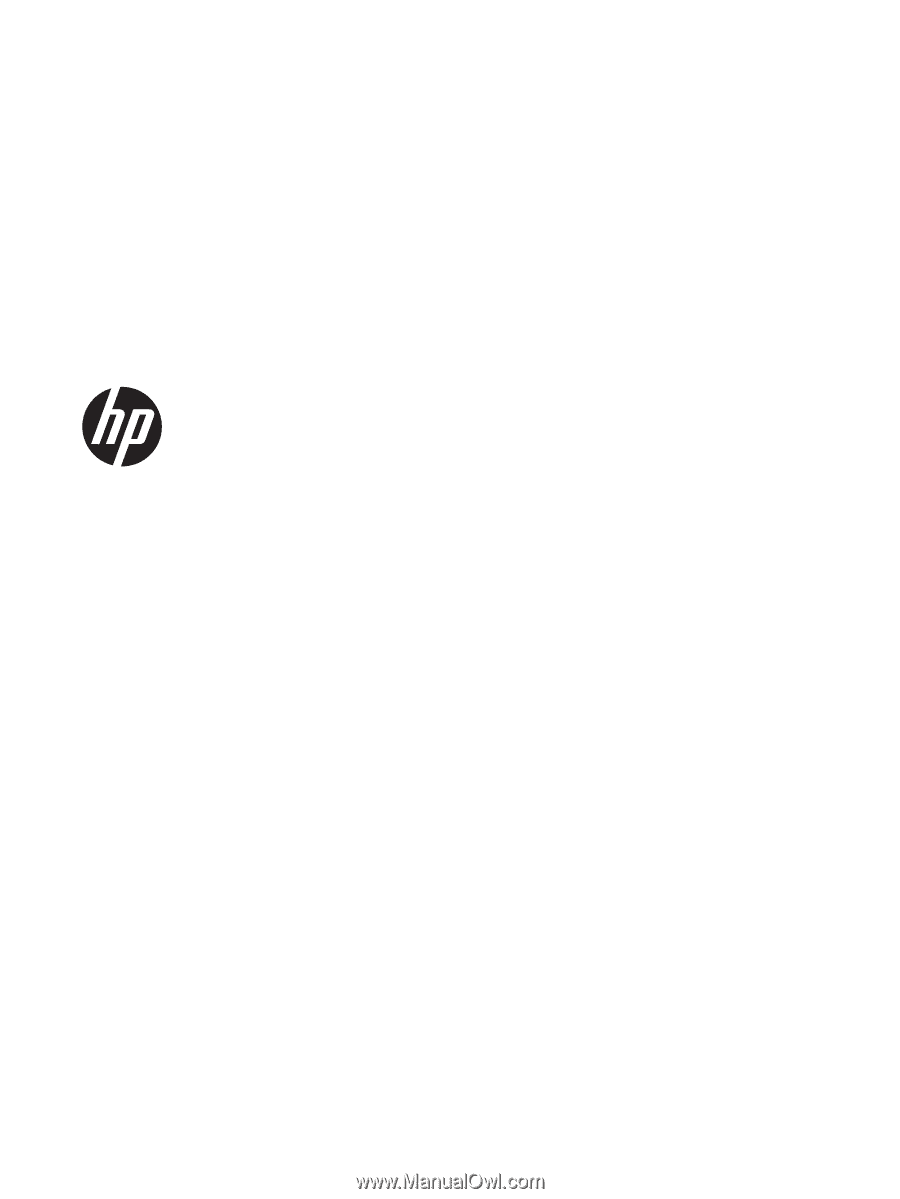
HP G4 Notebook PC
Maintenance and Service Guide