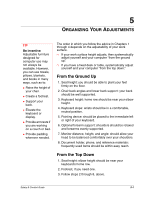HP Pavilion xt500 HP Pavilion PC - Safety and Comfort Guide - Page 37
Organizing Your Adjustments, From the Ground Up, From the Top Down, Be inventive
 |
View all HP Pavilion xt500 manuals
Add to My Manuals
Save this manual to your list of manuals |
Page 37 highlights
5 ORGANIZING YOUR ADJUSTMENTS TIP Be inventive Adjustable furniture designed for computer use may not always be available. However, you can use towels, pillows, blankets, and books in many ways, such as to: ◆ Raise the height of your chair. ◆ Create a footrest. ◆ Support your back. ◆ Elevate the keyboard or display. ◆ Provide armrests if you are working on a couch or bed. ◆ Provide padding wherever needed. The order in which you follow the advice in Chapters 1 through 4 depends on the adjustability of your work surface. ❒ If your work surface height adjusts, then systematically adjust yourself and your computer "from the ground up." ❒ If you have a fixed desk or table, systematically adjust yourself and your computer "from the top down." From the Ground Up 1. Seat height: you should be able to plant your feet firmly on the floor. 2. Chair back angles and lower back support: your back should be well supported. 3. Keyboard height: home row should be near your elbow height. 4. Keyboard slope: wrists should be in a comfortable, neutral position. 5. Pointing device: should be placed to the immediate left or right of your keyboard. 6. Optional forearm support: shoulders should be relaxed and forearms evenly supported. 7. Monitor distance, height, and angle: should allow your head to be balanced comfortably over your shoulders. 8. Document holder, phone, and reference materials: frequently used items should be within easy reach. From the Top Down 1. Seat height: elbow height should be near your keyboard's home row. 2. Footrest, if you need one. 3. Follow steps 2 through 8, above. Safety & Comfort Guide 5-1