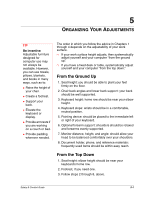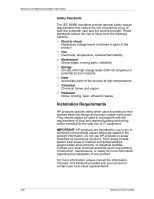HP Pavilion xt500 HP Pavilion PC - Safety and Comfort Guide - Page 41
Keyboard and Pointing Device, Monitor, if you look at a paper document more than your
 |
View all HP Pavilion xt500 manuals
Add to My Manuals
Save this manual to your list of manuals |
Page 41 highlights
Your Safety & Comfort Checklist Keyboard and Pointing Device ❒ Is your keyboard positioned directly in front of you? ❒ Are your keyboard height and slope adjusted so that your wrists are in a comfortable, neutral position and your shoulders relaxed? ❒ If you are typing with the keyboard on your lap, are your shoulders relaxed and your wrists in a comfortable, neutral position? ❒ If you are using a mouse or detached trackball, is it placed to the immediate right, left, or directly in front of your keyboard? ❒ If you are using a pointing device, are you holding it loosely, with a relaxed hand? ❒ Do you let go of your pointing device when you are not using it? ❒ Are you using a light touch when you click the buttons on your pointing device (mouse, trackball, touchpad, or pointing stick)? ❒ Are you cleaning your mouse or trackball frequently? Monitor ❒ Is your monitor positioned in front of you and at a comfortable viewing distance, about arm's length? Or if you look at a paper document more than your monitor, is your document holder in front of you with your monitor to one side? ❒ Have you eliminated glare and bright reflections on your monitor, without compromising your posture? ❒ Is your monitor's entire viewing area located just below your eye height? ❒ Is your monitor tilted so your face and the monitor are parallel? ❒ Have you adjusted the brightness and contrast controls to improve the quality of text and graphics? ❒ Is your document holder positioned near the monitor, at the same distance, height, and angle as the monitor? Safety & Comfort Guide 6-3