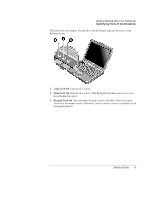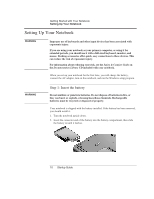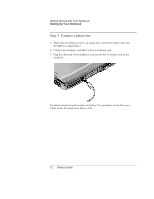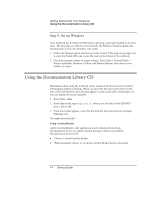HP Pavilion xt500 HP Pavilion ze4x00, ze5x00 and specific xt notebook series - - Page 19
Step 2: Connect AC power
 |
View all HP Pavilion xt500 manuals
Add to My Manuals
Save this manual to your list of manuals |
Page 19 highlights
CAUTION Important Getting Started with Your Notebook Setting Up Your Notebook Step 2: Connect AC power Use only the AC adapter included with your notebook (or other approved adapter that meets the power requirements of the notebook). Using the wrong AC adapter could damage the notebook or adapter or cause data loss and may void your warranty. 1. Plug the AC adapter into the notebook. 2. Connect the power cord to the AC adapter. 3. Plug the power cord into a wall outlet. The notebook battery starts charging. When unplugging the power cord, unplug it from the outlet before unplugging it from the AC adapter. While the battery is charging, you can continue with the "Step 3: Connect a phone line" section. Startup Guide 11

Getting Started with Your Notebook
Setting Up Your Notebook
Startup Guide
11
Step 2: Connect AC power
CAUTION
Use only the AC adapter included with your notebook (or other approved
adapter that meets the power requirements of the notebook).
Using the wrong AC adapter could damage the notebook or adapter or cause
data loss and may void your warranty.
1.
Plug the AC adapter into the notebook.
2.
Connect the power cord to the AC adapter.
3.
Plug the power cord into a wall outlet. The notebook battery starts charging.
Important
When unplugging the power cord, unplug it from the outlet before unplugging it
from the AC adapter.
While the battery is charging, you can continue with the “Step 3: Connect a phone
line” section.