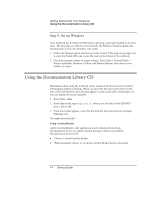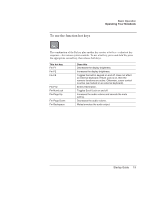HP Pavilion xt500 HP Pavilion ze4x00, ze5x00 and specific xt notebook series - - Page 26
To use the TouchPad
 |
View all HP Pavilion xt500 manuals
Add to My Manuals
Save this manual to your list of manuals |
Page 26 highlights
Basic Operation Operating Your Notebook To use the TouchPad The TouchPad includes an on-off button so you can turn off the TouchPad to avoid moving the pointer accidentally when you are typing. The indicator light turns off when you turn off the TouchPad. 1 Click buttons. The Click buttons work like the left and right buttons on a standard mouse. 2 Touchpad (touch-sensitive pointing device). 3 Touchpad on-off button and indicator light. 4 Scroll pad. The scroll pad scrolls vertically to display the contents of the active window. 18 Startup Guide

Basic Operation
Operating Your Notebook
18
Startup Guide
To use the TouchPad
The TouchPad includes an on-off button so you can turn off the TouchPad to avoid
moving the pointer accidentally when you are typing. The indicator light turns off
when you turn off the TouchPad.
1
Click buttons.
The Click buttons work like the left and
right buttons on a standard mouse.
2
Touchpad
(touch-sensitive pointing device).
3
Touchpad on-off button and indicator light.
4
Scroll pad.
The scroll pad scrolls vertically to display the
contents of the active window.