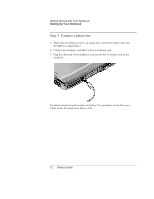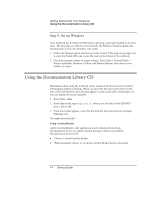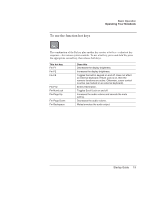HP Pavilion xt500 HP Pavilion ze4x00, ze5x00 and specific xt notebook series - - Page 24
Operating Your Notebook
 |
View all HP Pavilion xt500 manuals
Add to My Manuals
Save this manual to your list of manuals |
Page 24 highlights
Basic Operation Operating Your Notebook Operating Your Notebook You can start and stop your notebook by using the power button. However, at certain times you may want to use other methods to start or stop the notebook, depending on power considerations, types of active connections, and startup time. Default power settings Power mode ON-Power status light will turn on. OFF-Power status light will turn off. Standby-Power status light will blink. Hibernation- Power status light will turn off. To enter this mode Briefly press the power button. Select Start > Turn Off Computer > Turn Off. If the system has stopped responding and Windows shutdown procedures cannot be used, press and hold the power button for at least 4 seconds to turn off the notebook. Select Start > Turn Off Computer > Stand By. -or- Allow the system to time out. If the notebook is already on, briefly press the power button. -or- Press Fn+F12. -or- Allow the system to time out. Function Powers on the notebook. Powers off the notebook. • Saves significant power. • Turns off the display and other components. • Maintains current session in RAM. • Restarts quickly. • Restores network connections. • Saves maximum power. • Saves current session to disk, then shuts down. • Restores network connections. You can also customize the way these power modes work. See the "Batteries and Power Management" chapter in the Reference Guide on the Documentation Library CD included with your notebook. 16 Startup Guide