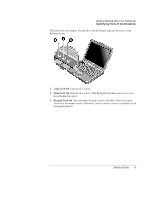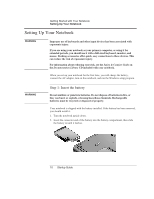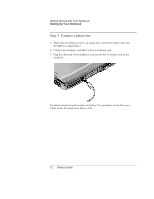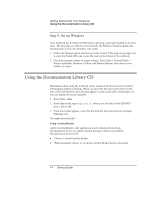HP Pavilion xt500 HP Pavilion ze4x00, ze5x00 and specific xt notebook series - - Page 21
Step 4: Turn on the notebook
 |
View all HP Pavilion xt500 manuals
Add to My Manuals
Save this manual to your list of manuals |
Page 21 highlights
Getting Started with Your Notebook Setting Up Your Notebook Step 4: Turn on the notebook Press the power button above the left side of the keyboard. The notebook boots up and Windows starts automatically. Hint WARNING If your notebook does not turn on when operating on battery power, the battery may be out of power. Plug in the AC adapter, then press the power button again. Leave the AC adapter plugged in for several hours to fully charge the battery. Charge times will vary. This notebook is designed to run demanding applications at full power. As a result of increased power consumption, it is normal for the notebook to feel warm or hot when used continuously. To avoid potential discomfort or burns, do not block the air vents or use the notebook on your lap for extended periods. The notebook complies with the user-accessible surface temperature limits defined by the International Standard for Safety of Information Technology Equipment (IEC 60950). Startup Guide 13