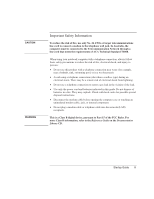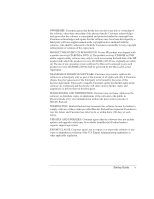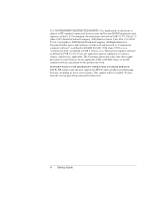Startup Guide
vii
Contents
Getting Started with Your Notebook
.......................................................................
1
Identifying Parts of the Notebook
..........................................................................
2
Front panel and right panel components
...........................................................
2
Left panel and back panel components
.............................................................
4
Bottom panel components
................................................................................
6
Status lights
.......................................................................................................
8
Setting Up Your Notebook
...................................................................................
10
Step 1: Insert the battery
.................................................................................
10
Step 2: Connect AC power
.............................................................................
11
Step 3: Connect a phone line
..........................................................................
12
Step 4: Turn on the notebook
.........................................................................
13
Step 5: Set up Windows
..................................................................................
13
Using the Documentation Library CD
.................................................................
14
Basic Operation
........................................................................................................
15
Operating Your Notebook
....................................................................................
16
Default power settings
....................................................................................
16
To reset the notebook
......................................................................................
17
To change the boot device
..............................................................................
17
To use the TouchPad
......................................................................................
18
To use the function hot keys
...........................................................................
19
Using CDs or DVDs
.............................................................................................
20
To play DVD movies
......................................................................................
20
To connect a TV to your notebook
.................................................................
21
To connect an infrared device (select models only)
.......................................
22
Batteries and Power Management
..........................................................................
23
Using Battery Power
.............................................................................................
24
To check battery status
...................................................................................
24
To respond to a low-battery warning
..............................................................
25
To recharge the battery
...................................................................................
25