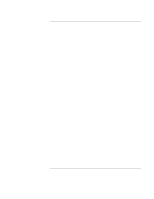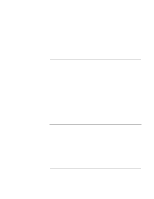HP Pavilion xt500 HP Pavilion ze5100 Series and HP Omnibook xe4400 Series Note - Page 45
Startup Problems
 |
View all HP Pavilion xt500 manuals
Add to My Manuals
Save this manual to your list of manuals |
Page 45 highlights
Troubleshooting and Maintenance Troubleshooting Your Computer • If you're using a power strip, remove the AC adapter from the power strip and plug it directly into a wall outlet. • Make sure the battery is fully installed and locked in place. • Make sure you're using only the 90-watt HP AC adapter included with your computer (or other approved adapter that meets the power requirements of the computer).Do not use a 60- or 75-watt adapter, such as HP F1454, F1781, F4600, or F4814. • Move the computer away from any nearby heat source. Unplug the AC adapter and allow the battery to cool down. If the battery gets too hot, it will not charge properly. • If available, try another battery and AC adapter. Startup Problems If the computer doesn't respond when you turn it on • Connect the AC adapter. • Press the power button to try turning on the unit. • Reset the computer by inserting the tip of a ballpoint pen into the reset button on the bottom of the computer. Then press the power button to turn it on. • If the computer still doesn't respond, remove the battery and AC adapter, remove any PC cards, and undock the computer if docked. Then plug in the AC adapter again, and reset the computer using the reset button. If the computer won't boot from battery power • Make sure the battery is properly inserted and fully charged. Check the battery's charge by removing it and pressing the pad on the side of the battery. The lights show the charge level. • If available, try another battery. Startup Guide 45