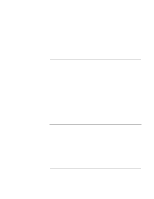HP Pavilion xt500 HP Pavilion ze5100 Series and HP Omnibook xe4400 Series Note - Page 47
Troubleshooting and Maintenance, Startup Guide
 |
View all HP Pavilion xt500 manuals
Add to My Manuals
Save this manual to your list of manuals |
Page 47 highlights
Troubleshooting and Maintenance Testing the Hardware 12. Optional: open the Support Ticket. In Windows, click Start, All Programs (or Programs), Hewlett-Packard, Notebook, HP e-Diagtools, e-Diagtools for Windows. 13. Click View to display the Support Ticket. 14. To add information about your problem, click Comments, type the information, and then click OK. To save or print the Support Ticket, click Save As or Print. To e-mail the Support Ticket to your support agent, click e-Mail. The first time you make an e-mail connection from this program, click Change Settings in the Connect window and enter the settings recommended by your support agent. e-Diagtools for Windows can also update the version of e-Diagtools on your computer's hard disk. In e-Diagtools for Windows, use the e-Diagtools menu. If you have trouble running e-Diagtools diagnostics from the hard disk, you can also run it from the Recovery CD or DVD. Boot from the CD or DVD and select the diagnostics option. Startup Guide 47