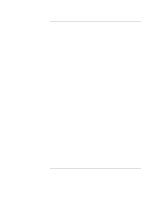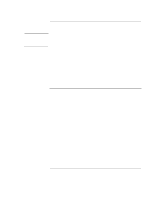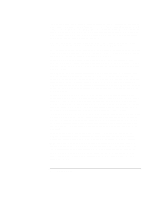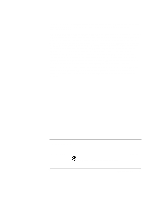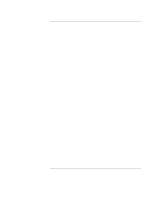Startup Guide
7
Contents
Getting Started with Your HP Notebook
.......................................................................
9
Taking Inventory
.........................................................................................................
10
What’s in the box?
................................................................................................
10
To find more information
......................................................................................
11
Identifying Parts of the Computer
...............................................................................
12
Front View
............................................................................................................
12
Back View
.............................................................................................................
13
Bottom View
.........................................................................................................
14
Status Lights
..........................................................................................................
15
Setting Up Your Computer
.........................................................................................
17
Step 1: Install the battery
......................................................................................
17
Step 2: Connect AC power
....................................................................................
19
Step 3: Connect a phone line
.................................................................................
20
Step 4: Turn on the computer
................................................................................
21
Step 5: Set up Windows
........................................................................................
22
Step 6: Register your notebook
.............................................................................
22
To connect to the Internet
.....................................................................................
23
What to do next
.....................................................................................................
23
Basic Operation
..............................................................................................................
25
Operating Your Computer
..........................................................................................
26
To turn the computer on and off
...........................................................................
26
To reset the computer
............................................................................................
27
To change the boot device
.....................................................................................
27
To use the touch pad
.............................................................................................
28
To use the Fn hot keys
..........................................................................................
29
To play DVD movies
............................................................................................
30
Working in Comfort with a Notebook PC
..................................................................
31
Batteries and Power Management
................................................................................
33
Using Battery Power
...................................................................................................
34
To check battery status
..........................................................................................
34
To respond to a low-battery warning
....................................................................
35
To recharge the battery
.........................................................................................
35
Add-On Devices
..............................................................................................................
37
Installing Additional RAM
.........................................................................................
38
To install a RAM expansion module
....................................................................
38
Replacing the Hard Disk Drive
...................................................................................
40
To replace the hard disk drive
...............................................................................
40