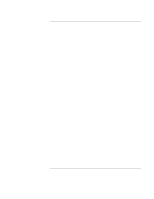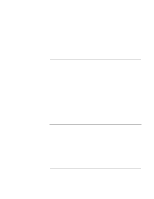HP Pavilion xt500 HP Pavilion ze5100 Series and HP Omnibook xe4400 Series Note - Page 46
Testing the Hardware
 |
View all HP Pavilion xt500 manuals
Add to My Manuals
Save this manual to your list of manuals |
Page 46 highlights
Troubleshooting and Maintenance Testing the Hardware Testing the Hardware The e-Diagtools hardware diagnostic program included with your computer provides two levels of testing: • Automated testing using its basic hardware test. • Advanced testing using individual hardware tests. The tests are designed to run after the system reboots. This ensures that the computer will be in a predictable state, so the diagnostic program can properly test the hardware components. The tests are non-destructive and are intended to preserve the state of the computer. The computer reboots when you exit the program so drivers can be loaded. To run the e-Diagtools diagnostic test 1. Click Start, Turn Off Computer (or Shut Down), Restart. 2. When the HP logo appears, press F10 to start the diagnostic test. The first time you run the program, you are prompted to select the language for the program. 3. When the menu appears, press F2 to run e-Diagtools. 4. When the Configuration Description appears, check the list of detected hardware. 5. Run the basic test. Press F2 to start the basic hardware test. The results appear when the test is complete. 6. If you intend to exit without running the advanced tests, press F4 to view the Support Ticket. Press F3 to exit e-Diagtools. 7. Optional: run the advanced tests. Press F2 to open the advanced test screen. 8. Use the arrow keys and ENTER to select the test you want to run. Tests are listed only for detected hardware. 9. Press F2 to run the selected tests and add the results to the Support Ticket. 10. After each run, press F2 to return to the advanced test screen, or press F4 to view the Support Ticket. 11. Exit. Press F3 and then any key to exit and reboot. 46 Startup Guide