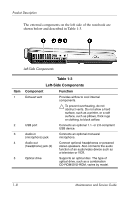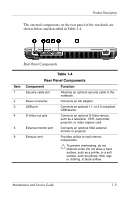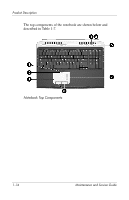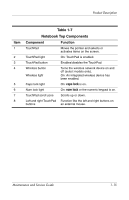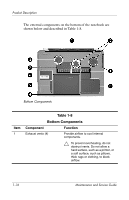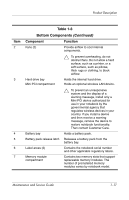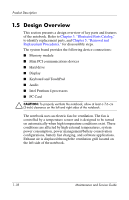HP Pavilion zd8000 HP Pavilion zd8000 Notebook PC - Maintenance and Service Gu - Page 17
Table 1-6, Upper Keyboard Components - windows 7
 |
View all HP Pavilion zd8000 manuals
Add to My Manuals
Save this manual to your list of manuals |
Page 17 highlights
Product Description Item 1 2 3 4 5 6 Table 1-6 Upper Keyboard Components Component Function Power/standby button When the notebook is: ■ Off, press to turn on the notebook. ■ On, briefly press to initiate standby. ■ In standby, briefly press to resume from standby. ■ In hibernation, briefly press to restore from hibernation. ✎ If the system has stopped responding and Microsoft Windows shutdown procedures cannot be used, press and hold the power/standby button for at least 4 seconds to turn off the notebook. Exhaust vents Provide airflow to cool internal components. Ä To prevent overheating, do not obstruct vents. Do not allow a hard surface, such as a printer, or a soft surface, such as pillows, thick rugs or clothing, to block airflow. Volume down button Decreases system volume. Volume mute button Mutes or restores system volume. Volume up button Increases system volume. Quick Launch buttons (2) Launch default multimedia, digital imaging, or music applications (varies by model). To reassign another application to a Quick Launch button, refer to "Using Custom Assignments and Schemes" in Chapter 2 of the Hardware and Software Guide included with the notebook. Maintenance and Service Guide 1-13