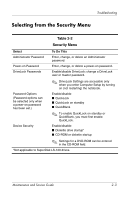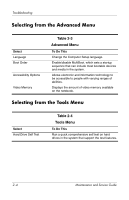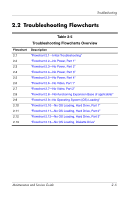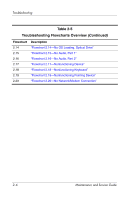HP Pavilion zd8000 HP Pavilion zd8000 Notebook PC - Maintenance and Service Gu - Page 30
Flowchart 2.2-No Power, Part 1, Maintenance and Service Guide, Troubleshooting
 |
View all HP Pavilion zd8000 manuals
Add to My Manuals
Save this manual to your list of manuals |
Page 30 highlights
Troubleshooting Flowchart 2.2-No Power, Part 1 No power (power LED is off). Remove from expansion base (if applicable). N Power up on battery power? Y Reset power.* N Power up on battery power? Y Go to "Flowchart 2.3-No Power, Part 2." N Power up on AC power? Y Reset power.* N Power up on AC power? Y Go to "Flowchart 2.4-No Power, Part 3." Y Power up in docking device? N Done 1. Reseat the power cables in the expansion base and at the AC outlet. 2. Ensure the AC power source is active. 3. Ensure that the power strip is working. Done Y N Power up in expansion base? *NOTES 1. On select models, there is a separate reset button. 2. On select models, the notebook can be reset using the standby switch and either the lid switch or the main power switch. Go to "Flowchart 2.8-Nonfunctioning Expansion Base (if applicable)." 2-8 Maintenance and Service Guide