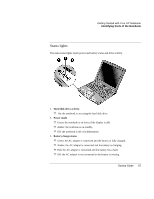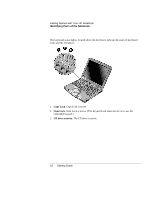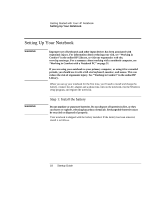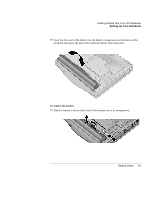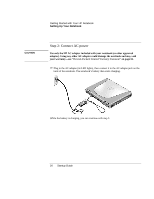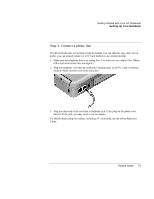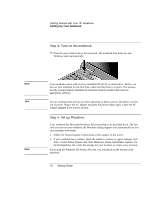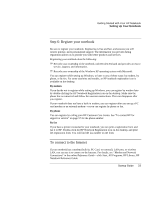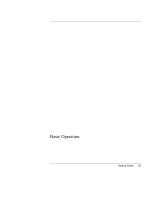HP Pavilion zt1100 HP Pavilion Notebook PC ZT1000 Series and Omnibook Noteboo - Page 20
Step 2: Connect AC power
 |
View all HP Pavilion zt1100 manuals
Add to My Manuals
Save this manual to your list of manuals |
Page 20 highlights
Getting Started with Your HP Notebook Setting Up Your Notebook CAUTION Step 2: Connect AC power Use only the HP AC adapter included with your notebook (or other approved adapter). Using any other AC adapter could damage the notebook and may void your warranty- see "Hewlett-Packard Limited Warranty Statement" on page 61. ? ? Plug in the AC adapter (its LED lights), then connect it to the AC adapter jack on the back of the notebook. The notebook's battery then starts charging. While the battery is charging, you can continue with step 3. 20 Startup Guide
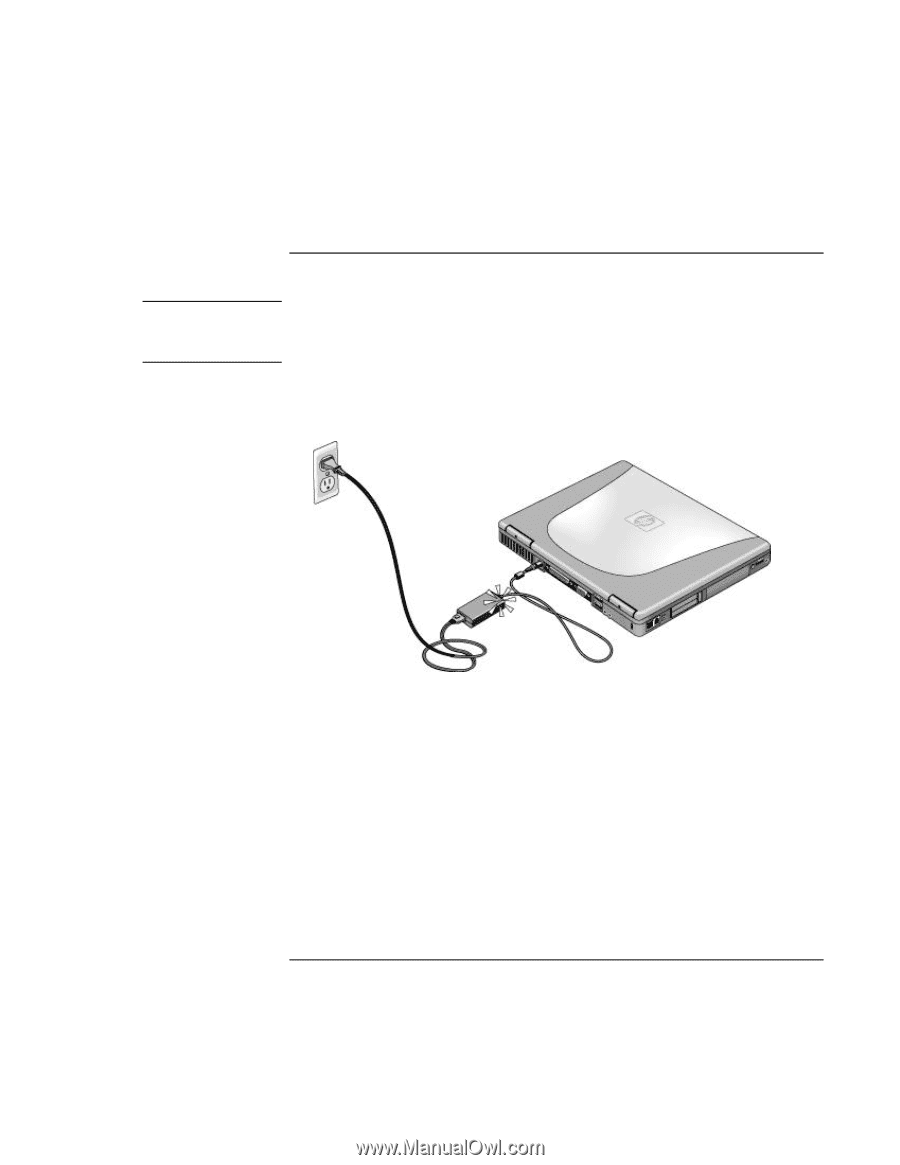
Getting Started with Your HP Notebook
Setting Up Your Notebook
20
Startup Guide
Step 2: Connect AC power
CAUTION
Use only the HP AC adapter included with your notebook (or other approved
adapter). Using any other AC adapter could damage the notebook and may void
your warranty—
see "
Hewlett-Packard Limited Warranty Statement
" on page 61.
??
Plug in the AC adapter (its LED lights), then connect it to the AC adapter jack on the
back of the notebook. The notebook’s battery then starts charging.
While the battery is charging, you can continue with step 3.