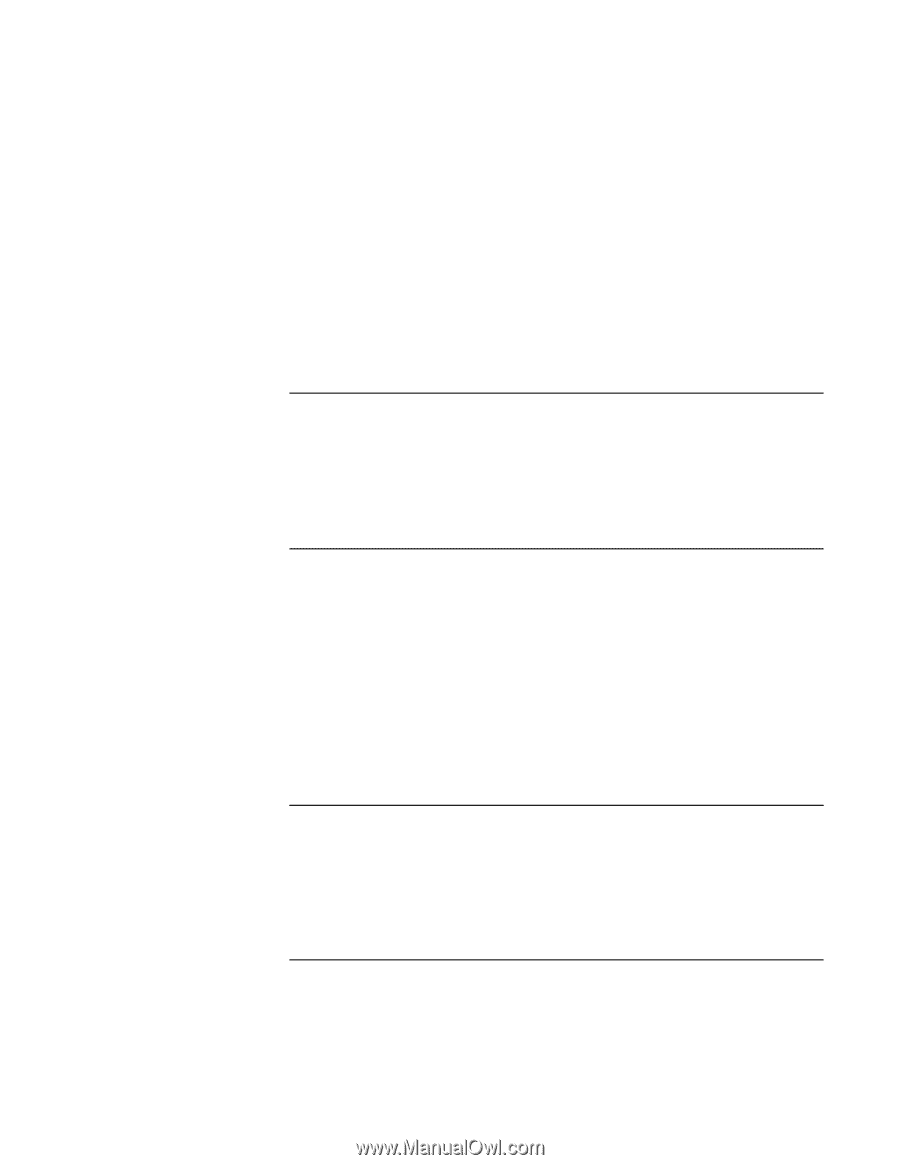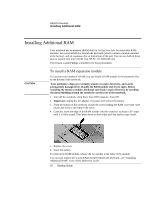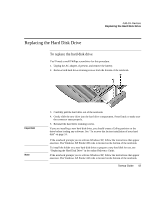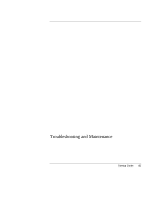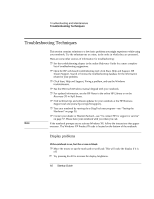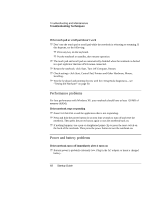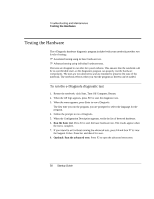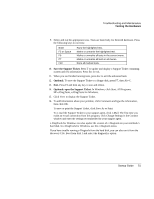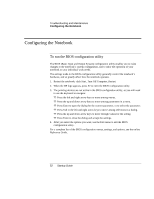HP Pavilion zt1100 HP Pavilion Notebook PC ZT1000 Series and Omnibook Noteboo - Page 47
Floppy disk drive problems, Hard disk drive problems, Keyboard and pointing device problems
 |
View all HP Pavilion zt1100 manuals
Add to My Manuals
Save this manual to your list of manuals |
Page 47 highlights
Troubleshooting and Maintenance Troubleshooting Techniques ? ? Press Fn+F5 in case the internal display was disabled. (Do this three times to return to the state you started from.) ? ? If the notebook is cold, allow it to warm up. If the screen is difficult to read ? ? Try setting the display resolution to its default setting of 1024×768: click Start, Control Panel, Appearance and Themes, Display, Settings. Floppy disk drive problems If a floppy drive connected to the USB port doesn't work ? ? Make sure the drive is securely connected to the notebook. ? ? Restart the notebook: click Start, Turn Off Computer, Restart. Hard disk drive problems If the notebook's hard drive doesn't spin ? ? Make sure the notebook has power. If necessary, connect the AC adapter, and make sure it is fully plugged into a power source and into the back of the notebook. ? ? Remove and reinsert the hard drive- see "To replace the hard disk drive" on page 43. If the hard disk makes a buzzing or whining noise ? ? Back up the drive immediately. ? ? See whether the noise is coming from elsewhere, such as the fan or a PC Card drive. Keyboard and pointing device problems If the pointer is difficult to control ? ? Adjust the pointer controls: click Start, Control Panel, Printers and Other Hardware, Mouse. Startup Guide 47