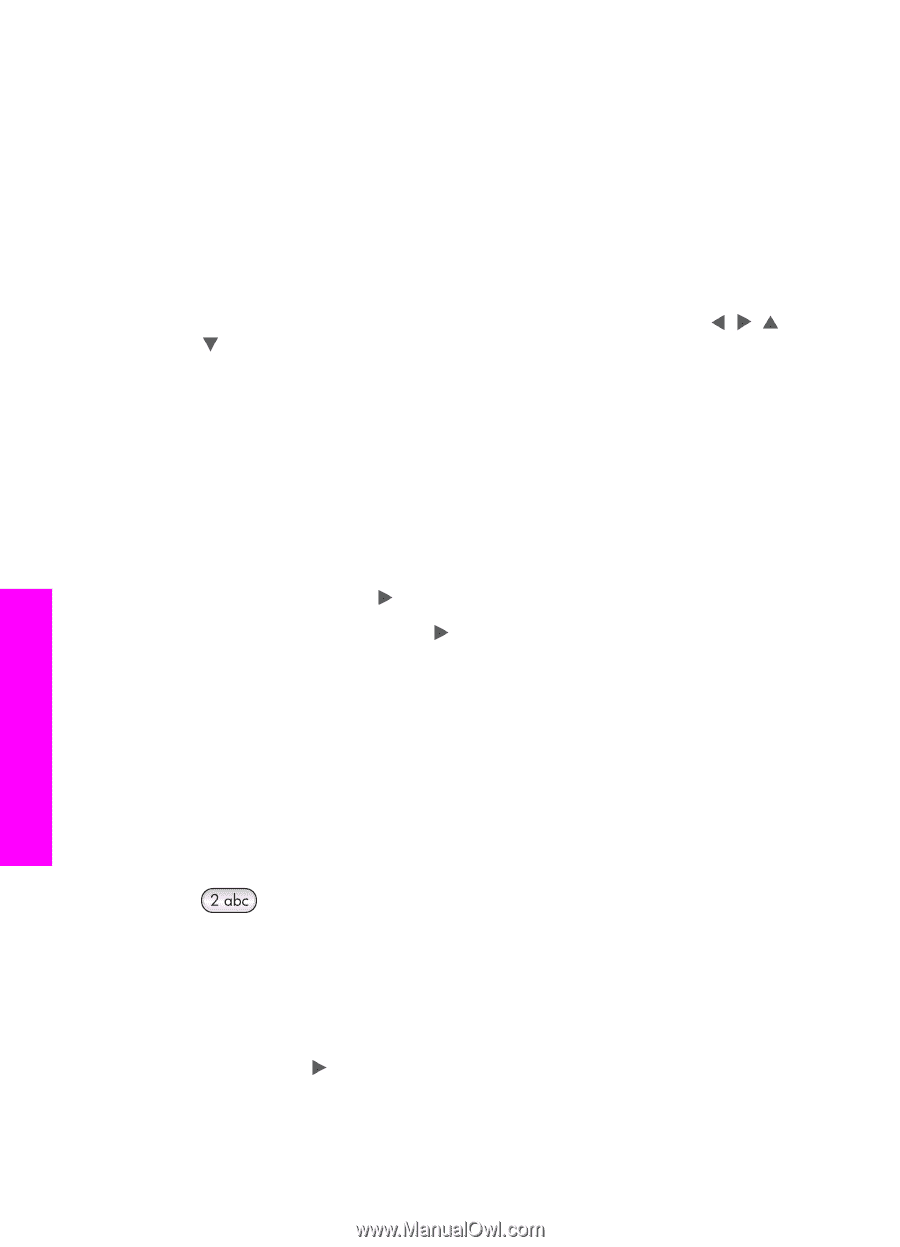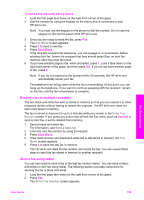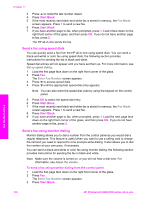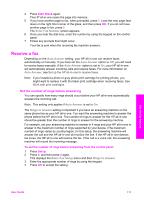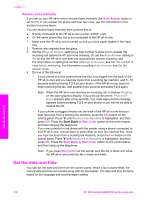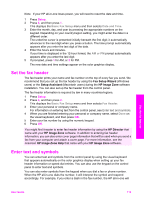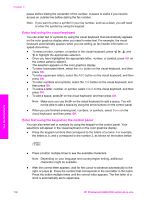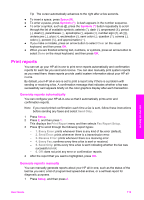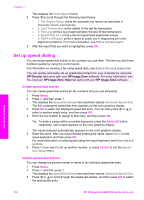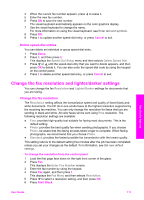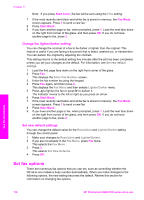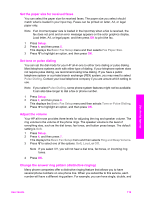HP Photosmart 2600 User Guide - Page 117
Enter text using the visual keyboard, Enter text using the keypad on the control panel, Clear
 |
View all HP Photosmart 2600 manuals
Add to My Manuals
Save this manual to your list of manuals |
Page 117 highlights
Chapter 11 pause before dialing the remainder of the number. A pause is useful if you need to access an outside line before dialing the fax number. Note If you want to enter a symbol in your fax number, such as a dash, you will need to enter the symbol by using the keypad. Enter text using the visual keyboard You can enter text or symbols by using the visual keyboard that automatically appears on the color graphics display when you need to enter text. For example, the visual keyboard automatically appears when you are setting up fax header information or speed-dial entries. ● To select a letter, number, or symbol in the visual keyboard, press , , , and to highlight the appropriate selection. ● Once you have highlighted the appropriate letter, number, or symbol, press OK on the control panel to select it. The selection appears on the color graphics display. ● To enter lowercase letters, select the abc button on the visual keyboard, and then press OK. ● To enter uppercase letters, select the ABC button on the visual keyboard, and then press OK. ● To enter numbers and symbols, select the 123 button on the visual keyboard, and then press OK. ● To erase a letter, number, or symbol, select Clear on the visual keyboard, and then press OK. ● To add a space, press on the visual keyboard, and then press OK. Note Make sure you use the on the visual keyboard to add a space. You will not be able to add a space by using the arrow buttons on the control panel. ● When you are finished entering text, numbers, or symbols, select Done on the visual keyboard, and then press OK. Enter text using the keypad on the control panel You can also enter text or symbols by using the keypad on the control panel. Your selections will appear in the visual keyboard on the color graphics display. ● Press the keypad numbers that correspond to the letters of a name. For example, the letters a, b, and c correspond to the number 2, as shown on the button below. Use the fax features ● Press a button multiple times to see the available characters. Note Depending on your language and country/region setting, additional characters might be available. ● After the correct letter appears, wait for the cursor to advance automatically to the right, or press . Press the number that corresponds to the next letter in the name. Press the button multiple times until the correct letter appears. The first letter of a word is automatically set to uppercase. 114 HP Photosmart 2600/2700 series all-in-one