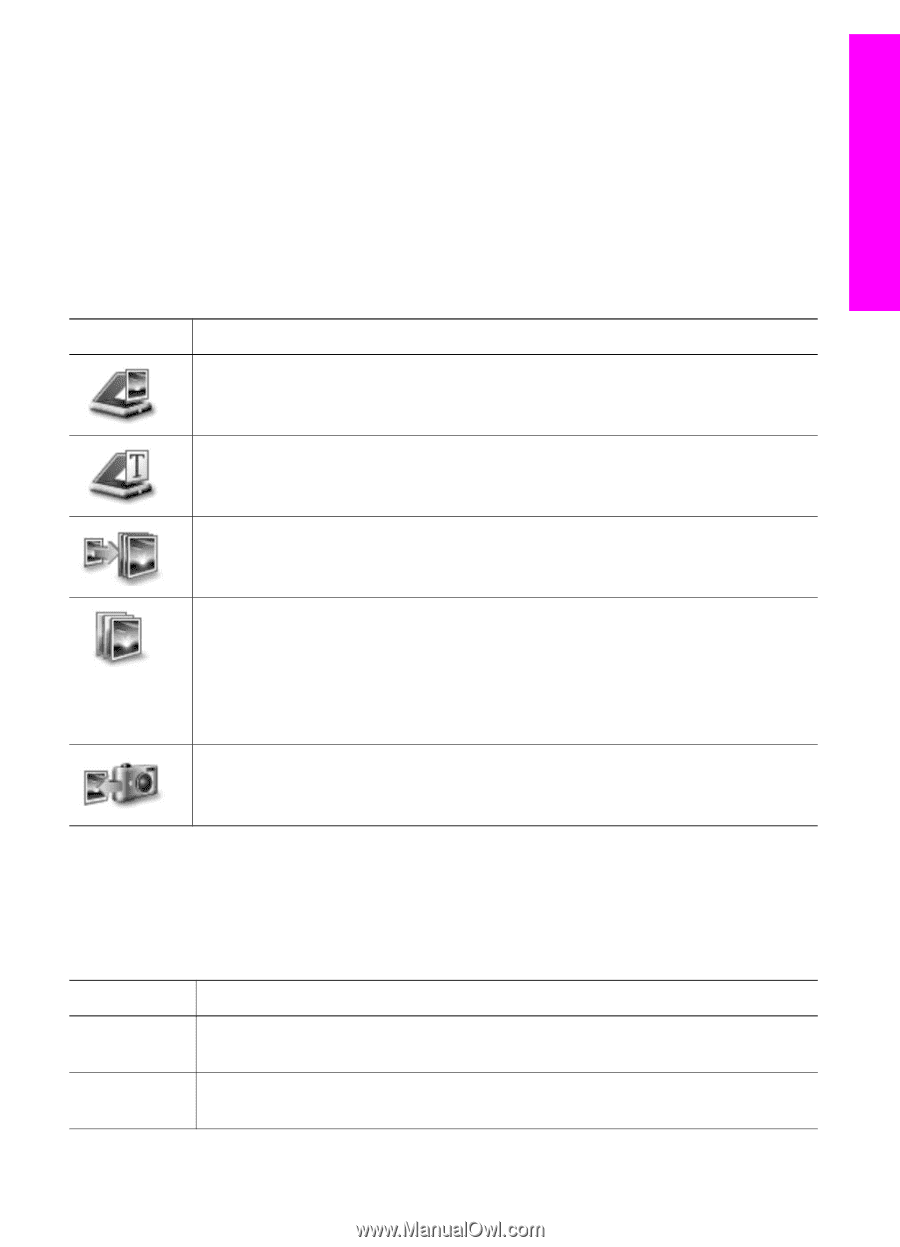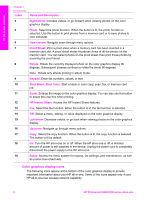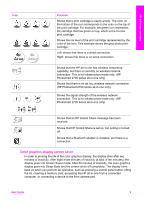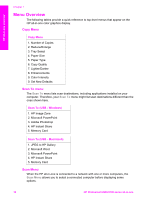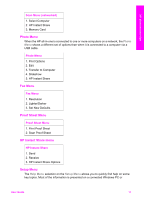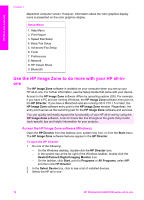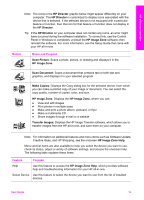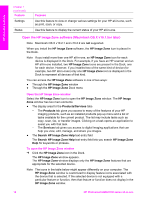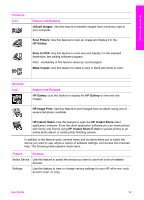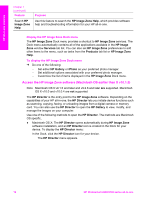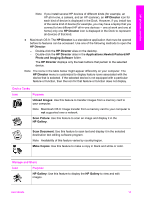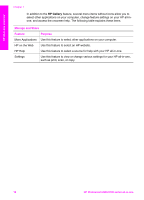HP Photosmart 2600 User Guide - Page 16
HP Director, HP Image Zone, Scan Picture, Scan Document, Make Copies, Transfer Images, Button - error
 |
View all HP Photosmart 2600 manuals
Add to My Manuals
Save this manual to your list of manuals |
Page 16 highlights
HP all-in-one overview Note The icons in the HP Director graphic below might appear differently on your computer. The HP Director is customized to display icons associated with the device that is selected. If the selected device is not equipped with a particular feature or function, then the icon for that feature or function does not display in the HP Director. Tip If the HP Director on your computer does not contain any icons, an error might have occurred during the software installation. To correct this, use the Control Panel in Windows to completely uninstall the HP Image Zone software; then reinstall the software. For more information, see the Setup Guide that came with your HP all-in-one. Button Name and Purpose Scan Picture: Scans a photo, picture, or drawing and displays it in the HP Image Zone. Scan Document: Scans a document that contains text or both text and graphics, and displays it in your selected program. Make Copies: Displays the Copy dialog box for the selected device, from which you can make a printed copy of your image or document. You can select the copy quality, number of copies, color, and size. HP Image Zone: Displays the HP Image Zone, where you can: ● View and edit images ● Print photos in multiple sizes ● Make and print a photo album, postcard, or flyer ● Make a multimedia CD ● Share images through e-mail or a website Transfer Images: Displays the HP Image Transfer software, which allows you to transfer images from the HP all-in-one, and save them on your computer. Note For information on additional features and menu items such as Software Update, Creative Ideas, and HP Shopping, see the onscreen HP Image Zone Help. Menu and list items are also available to help you select the device you want to use, check its status, adjust a variety of software settings, and access the onscreen help. The following table explains these items. Feature Purpose Help Use this feature to access the HP Image Zone Help, which provides software help and troubleshooting information for your HP all-in-one. Select Device Use this feature to select the device you want to use from the list of installed devices. User Guide 13