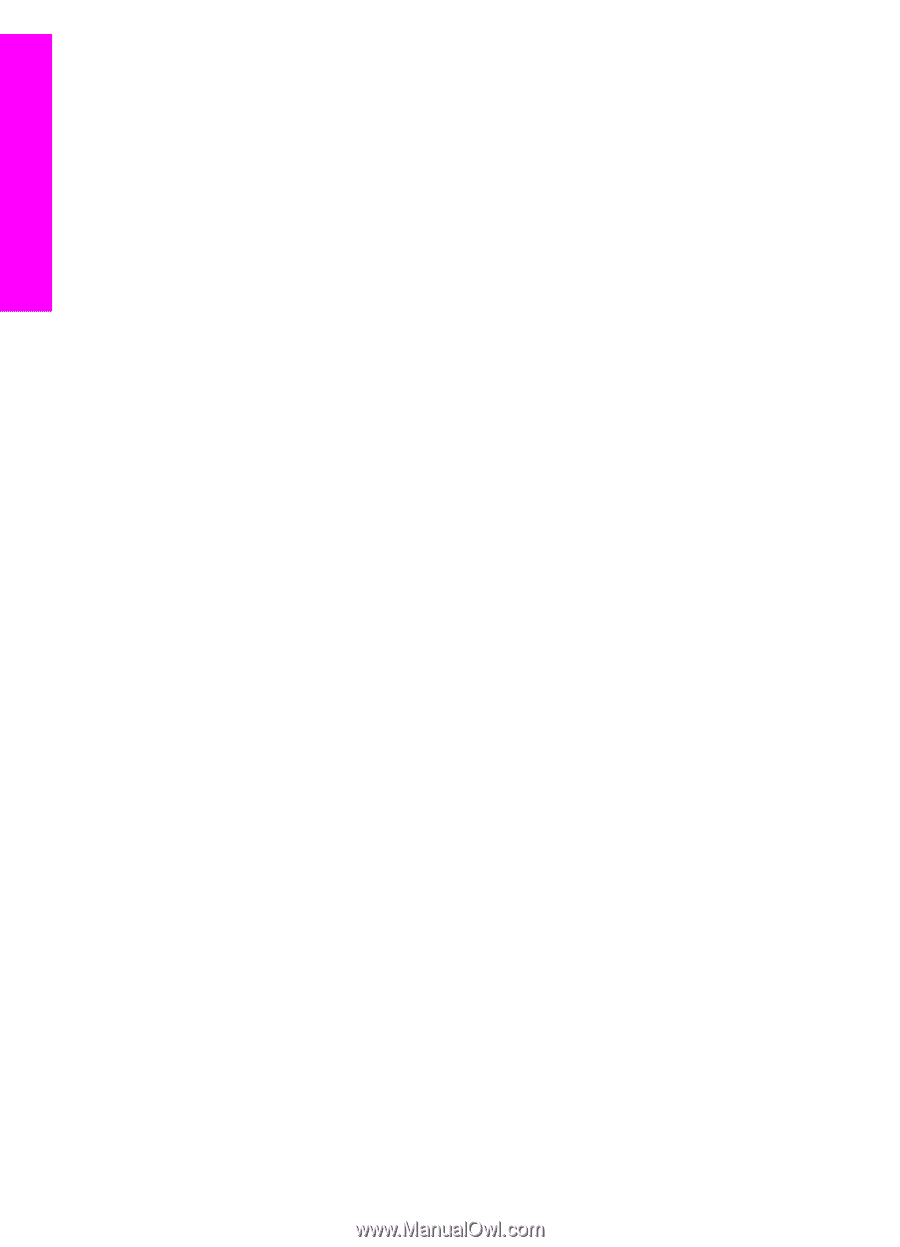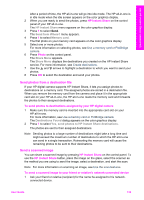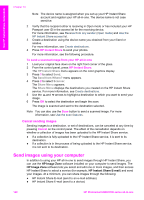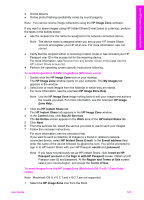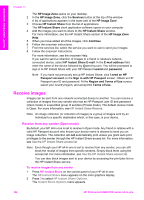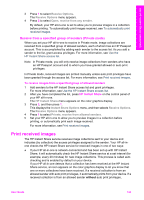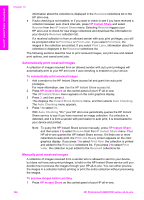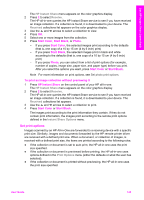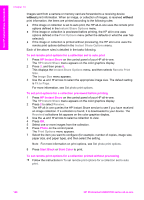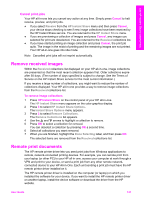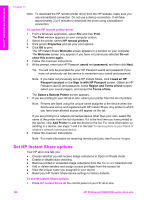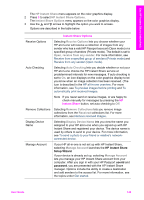HP Photosmart 2600 User Guide - Page 147
Automatically print received images, Received, HP Instant Share, Print Now, Print Later - download
 |
View all HP Photosmart 2600 manuals
Add to My Manuals
Save this manual to your list of manuals |
Page 147 highlights
Use HP Instant Share (networked) Chapter 13 information about the collection is displayed in the Received collections list in the HP all-in-one. ● If auto checking is not enabled, or if you want to check to see if you have received a collection between auto check intervals, press HP Instant Share and select Receive from the HP Instant Share menu. Selecting Receive triggers your HP all-in-one to check for new image collections and download the information to your device's Received collection list. If a received collection is from an allowed sender with auto print privileges, you will be prompted either to Print Now or Print Later. If you select Print Now, the images in the collection are printed. If you select Print Later, information about the collection is displayed in the Received collections list. The following sections describe how to print received images, set print size and related print options, and cancel print jobs. Automatically print received images A collection of images received from an allowed sender with auto print privileges will automatically print to your HP all-in-one if auto checking is enabled on your device. To automatically print received images 1 Add a sender to the HP Instant Share access list and grant him auto print privileges. For more information, see Use the HP Instant Share access list. 2 Press HP Instant Share on the control panel of your HP all-in-one. The HP Instant Share menu appears on the color graphics display. 3 Press 3, and then press 2. This displays the Instant Share Options menu, and then selects Auto Checking. The Auto Checking menu appears. 4 Press 1 to select On. With Auto Checking "On," your HP all-in-one periodically queries the HP Instant Share service to see if you have received an image collection. If a collection is detected, and it is from a sender with permission to auto print, it is downloaded to your device and printed. Note To query the HP Instant Share service manually, press HP Instant Share and then press 2 to select Receive from the HP Instant Share menu. Your HP all-in-one queries the HP Instant Share service. If it finds one or more collections to auto print, the Print Job Ready screen appears on the color graphics display. If you press 1 to select Print Now, the collection is printed and added to the Received collections list. If you press 2 to select Print Later, the collection is just added to the Received collections list. Manually print received images A collection of images received from a sender who is allowed to send to your device, but does not have auto print privileges, is held on the HP Instant Share service until you decide how to process the images through your HP all-in-one. You can either preview the images in a collection before printing or print the entire collection without previewing the images. To preview images before printing 1 Press HP Instant Share on the control panel of your HP all-in-one. 144 HP Photosmart 2600/2700 series all-in-one