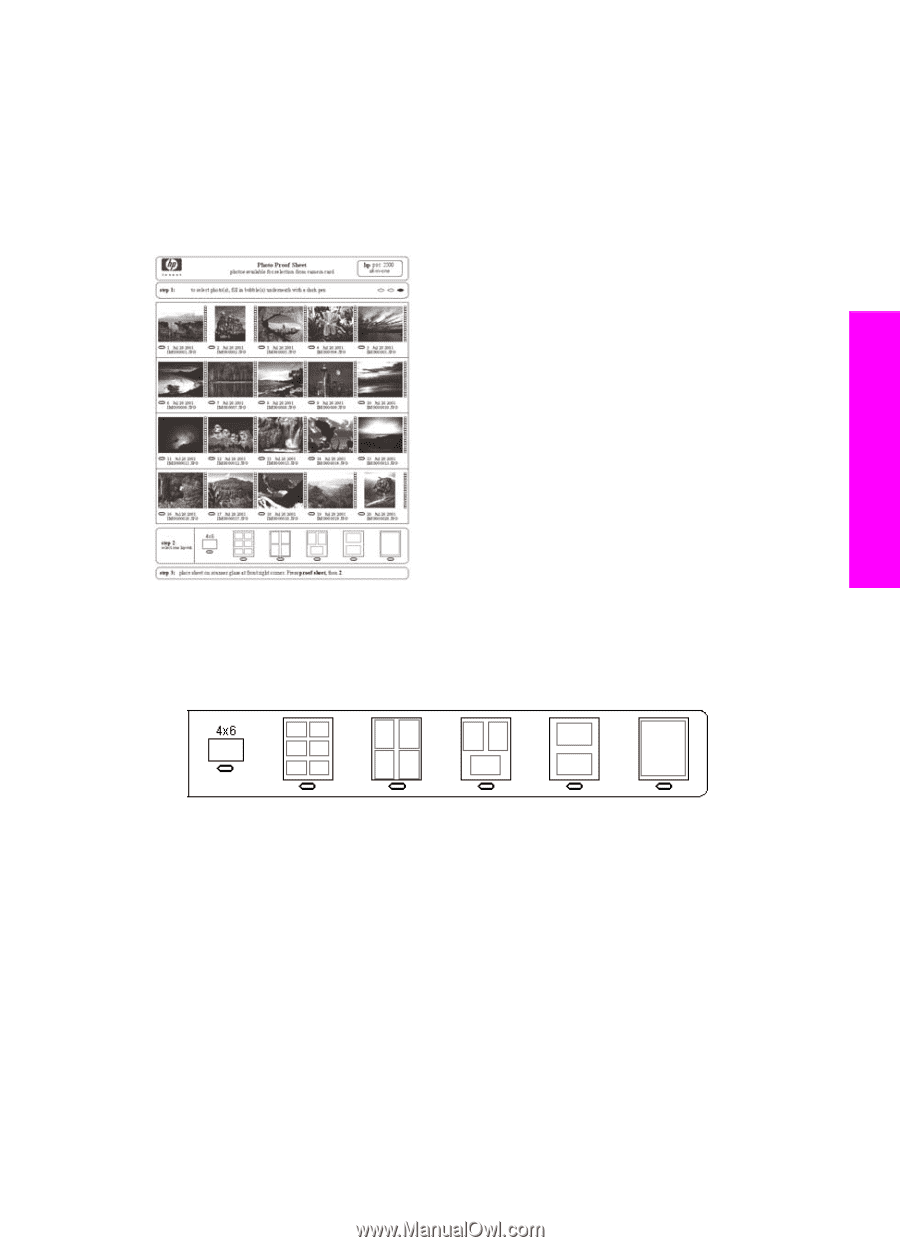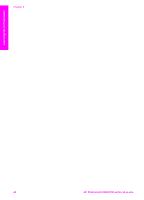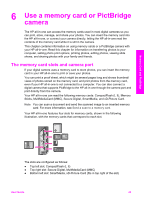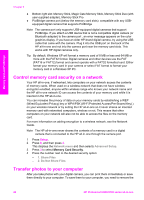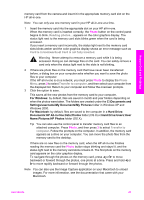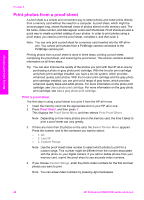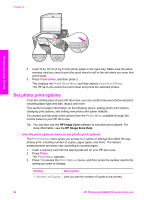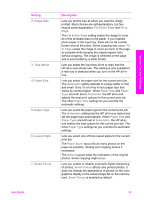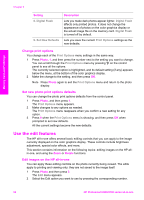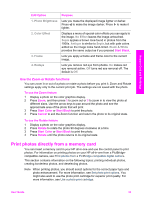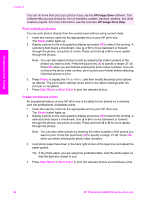HP Photosmart 2600 User Guide - Page 52
Complete the proof sheet, Scan a proof sheet - ink cartridges
 |
View all HP Photosmart 2600 manuals
Add to My Manuals
Save this manual to your list of manuals |
Page 52 highlights
Complete the proof sheet After you have printed a proof sheet, you can use it to select the photos you want to print. Note You might want to use a photo print cartridge for superior print quality. With the tri-color and photo print cartridges installed, you have a six-ink system. For more information, see Use a photo print cartridge. Memory Card and PictBridge 1 Select the photos to print by using a dark pen or pencil to fill in the circles located under the thumbnail images on the proof sheet. 2 Select one layout style by filling in a circle in step 2 of the proof sheet. Note If you need more control over print settings than the proof sheet provides, you can print photos directly from the control panel. For more information, see Print photos directly from a memory card. Scan a proof sheet The final step in using a proof sheet is to scan the completed sheet you have placed on the scanner glass. Tip Make sure the glass of the HP all-in-one is completely clean or the proof sheet might not scan properly. For more information, see Clean the glass. 1 Load the proof sheet face down on the right front corner of the glass. Make sure the sides of the proof sheet touch the right and front edges. Close the lid. User Guide 49