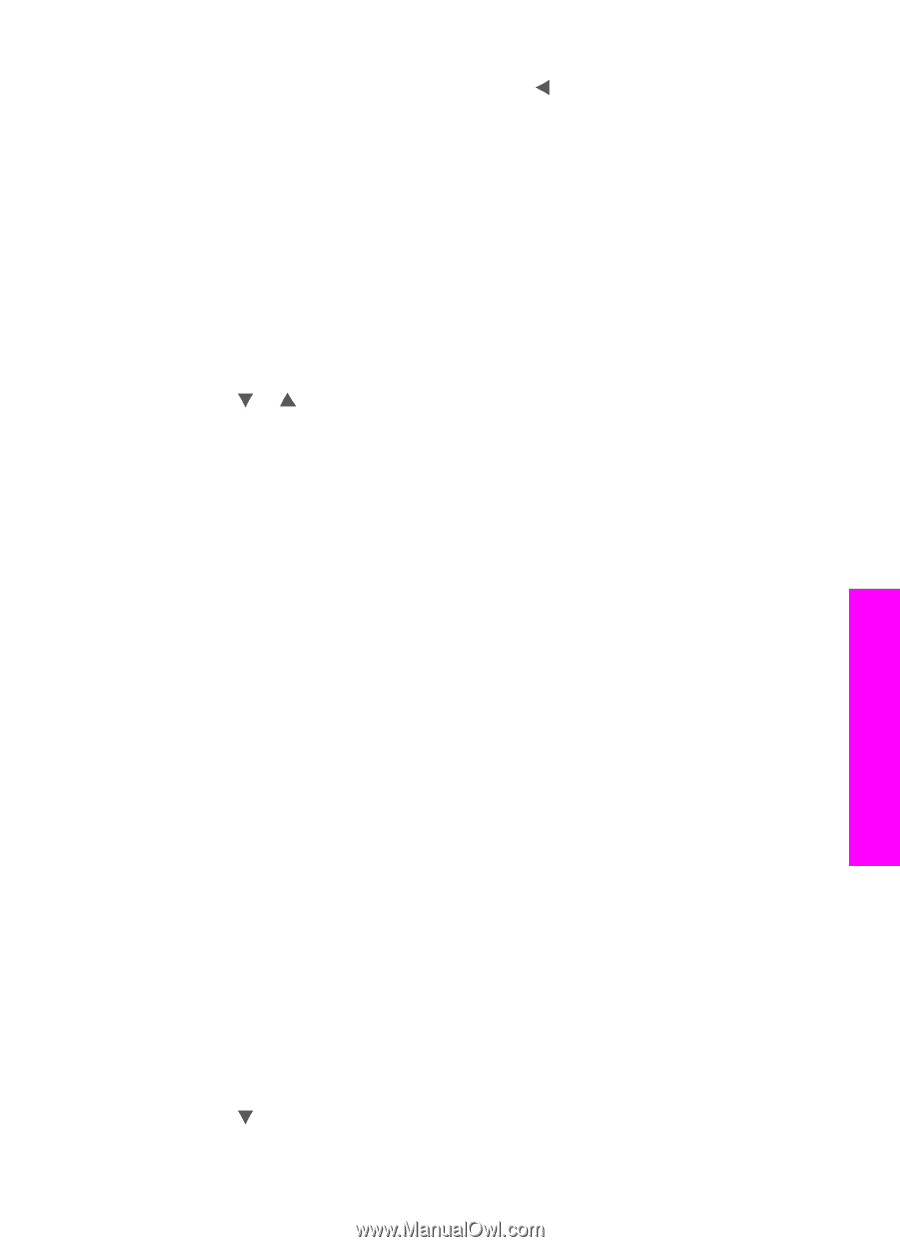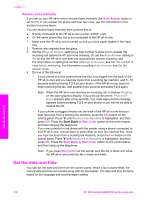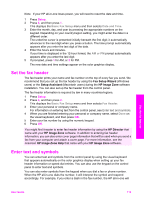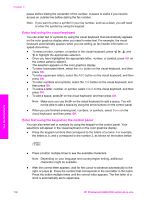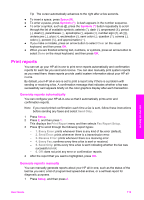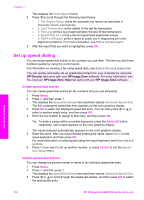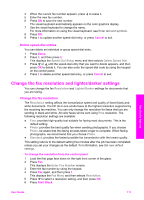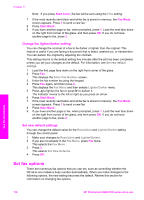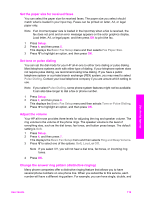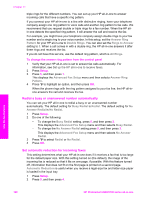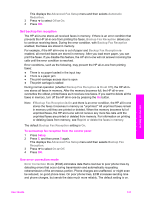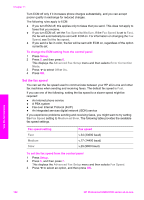HP Photosmart 2600 User Guide - Page 120
Delete speed-dial entries, Change the fax resolution and lighter/darker settings
 |
View all HP Photosmart 2600 manuals
Add to My Manuals
Save this manual to your list of manuals |
Page 120 highlights
4 When the current fax number appears, press to erase it. 5 Enter the new fax number. 6 Press OK to save the new number. The visual keyboard automatically appears on the color graphics display. 7 Use the visual keyboard to change the name. For more information on using the visual keyboard, see Enter text and symbols. 8 Press OK. 9 Press 1 to update another speed-dial entry, or press Cancel to exit. Delete speed-dial entries You can delete an individual or group speed-dial entry. 1 Press Setup. 2 Press 3, and then press 2. This displays the Speed Dial Setup menu and then selects Delete Speed Dial. 3 Press or until the speed-dial entry that you want to delete appears, and then press OK to delete it. You can also enter the speed-dial code by using the keypad on the control panel. 4 Press 1 to delete another speed-dial entry, or press Cancel to exit. Change the fax resolution and lighter/darker settings You can change the fax Resolution and Lighter/Darker settings for documents that you are faxing. Change the fax resolution The Resolution setting affects the transmission speed and quality of faxed black-andwhite documents. The HP all-in-one sends faxes at the highest resolution supported by the receiving fax machine. You can only change the resolution for faxes that you are sending in black and white. All color faxes will be sent using Fine resolution. The following resolution settings are available: ● Fine: provides high-quality text suitable for faxing most documents. This is the default setting. ● Photo: provides the best quality fax when sending photographs. If you choose Photo, be aware that the faxing process takes longer to complete. When faxing photographs, we recommend that you choose Photo. ● Standard: provides the fastest possible fax transmission with the lowest quality. This setting returns to the default setting five minutes after the job has been completed, unless you set your changes as the default. For information, see Set new default settings. To change the resolution from the control panel 1 Load the first page face down on the right front corner of the glass. 2 Press Fax. This displays the Enter Fax Number screen. 3 Enter the fax number by using the keypad. 4 Press Fax again, and then press 1. This displays the Fax Menu and then selects Resolution. 5 Press to select a resolution setting, and then press OK. 6 Press Start Black. Use the fax features User Guide 117