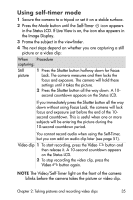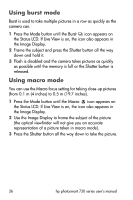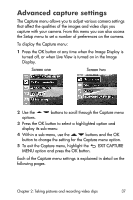HP Photosmart 733 HP Photosmart 730 series digital camera - (English) User's M - Page 32
Recording audio
 |
View all HP Photosmart 733 manuals
Add to My Manuals
Save this manual to your list of manuals |
Page 32 highlights
Recording audio NOTE This section applies only to still pictures. Audio is automatically recorded with video clips. There are two ways to record an audio clip that will attach to a still picture. • Record the audio while you are taking the picture (explained in this section). • Add an audio annotation to the picture later (or change the audio that was captured when the picture was taken). For details on how to do this, see Recording and deleting audio clips on page 51. 1 Press the Shutter button all the way down to take the picture (audio starts recording automatically). 2 Continue to hold the Shutter button down to record the audio clip. If you let up on the Shutter button within two seconds of taking the picture, then the audio clip is discarded. If you keep holding the Shutter button down, the audio will continue recording as long as there is enough memory available. 3 Audio recording stops either when you release the Shutter button, or the memory card is full, whichever comes first. To review an audio clip, press the Playback button on the camera and use the arrow buttons to navigate to the image containing the clip you want to hear. To record a new audio clip, or to delete an audio clip, use the Record Audio section in the Playback menu See Using the playback menu on page 47. 32 hp photosmart 730 series user's manual