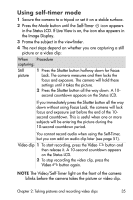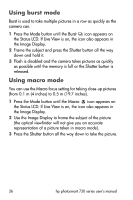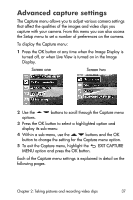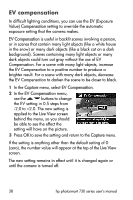HP Photosmart 733 HP Photosmart 730 series digital camera - (English) User's M - Page 39
White balance, Tungsten, Shade, Capture, Live View - reset
 |
View all HP Photosmart 733 manuals
Add to My Manuals
Save this manual to your list of manuals |
Page 39 highlights
White balance Different kinds of lighting conditions cast different colors. For example, sunlight is more blue, while indoor tungsten light is more yellow. Scenes dominated by a single color may require an adjustment of the white balance setting to help the camera reproduce colors more accurately and ensure that whites appear white in the final picture. You can also adjust the white balance to produce creative effects. Using the Sun or Tungsten settings can produce a warmer look to the picture, and the Shade setting can make a sunset picture look more orange. 1 In the Capture menu, select White Balance. 2 In the White Balance menu, use the buttons to select a setting. The new setting is applied to the Live View screen behind the menu, so you should be able to see the effect the setting will have on the picture. 3 Press OK to save the setting and return to the Capture menu. The following table helps explain the settings in more detail. Icon Setting None Auto Sun Description Camera automatically identifies and corrects for scene illuminance. This is the default setting, and the white balance is reset to Auto when you turn the camera off. Camera balances color assuming it is outdoors under sun or bright cloudy conditions. Chapter 2: Taking pictures and recording video clips 39