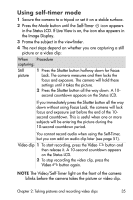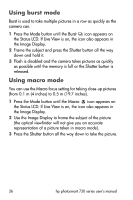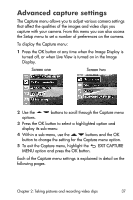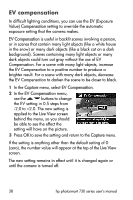HP Photosmart 733 HP Photosmart 730 series digital camera - (English) User's M - Page 37
Advanced capture settings
 |
View all HP Photosmart 733 manuals
Add to My Manuals
Save this manual to your list of manuals |
Page 37 highlights
Advanced capture settings The Capture menu allows you to adjust various camera settings that affect the qualities of the images and video clips you capture with your camera. From this menu you can also access the Setup menu to set a number of preferences on the camera. To display the Capture menu: 1 Press the OK button at any time when the Image Display is turned off, or when Live View is turned on in the Image Display. Screen one Screen two 2 Use the options. buttons to scroll through the Capture menu 3 Press the OK button to select a highlighted option and display its sub-menu. 4 Within a sub-menu, use the buttons and the OK button to change the setting for the Capture menu option. 5 To exit the Capture menu, highlight the EXIT CAPTURE MENU option and press the OK button. Each of the Capture menu settings is explained in detail on the following pages. Chapter 2: Taking pictures and recording video clips 37