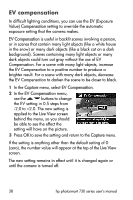HP Photosmart 733 HP Photosmart 730 series digital camera - (English) User's M - Page 43
Saturation, Capture, Live View, Medium
 |
View all HP Photosmart 733 manuals
Add to My Manuals
Save this manual to your list of manuals |
Page 43 highlights
Saturation This setting allows you to determine how saturated the colors will be in your pictures. 1 In the Capture menu, select Saturation. 2 In the Saturation menu, use the buttons to select a setting. The new setting is applied to the Live View screen behind the menu, so you should be able to see the effect the setting will have on the picture. 3 Press OK to save the setting and return to the Capture menu. The following table helps explain the settings in more detail. Icon Setting + High None Medium - Low Description Emphasizes more vivid colors in a scene. Outdoor landscape photography can use high saturation to create skies that are more blue, or sunsets that are more orange. Colors will be normally saturated. This is the default setting. Mutes colors to achieve a faded photographic look. When taking portrait pictures, low saturation can give a softer, more "natural" look to the subject. If the new setting is anything other than the default setting of Medium, the icon for the setting (in the table above) will appear at the bottom of the Live View screen. The new setting remains in effect (even if you turn the camera off) until it is changed again. Chapter 2: Taking pictures and recording video clips 43