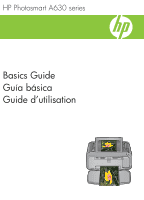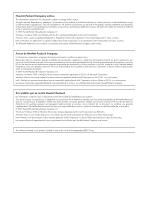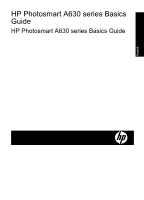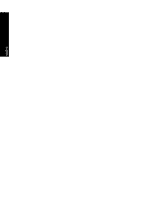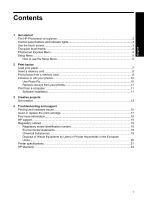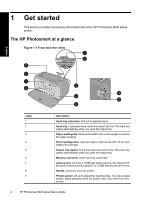HP Photosmart A630 Basics Guide
HP Photosmart A630 Manual
 |
View all HP Photosmart A630 manuals
Add to My Manuals
Save this manual to your list of manuals |
HP Photosmart A630 manual content summary:
- HP Photosmart A630 | Basics Guide - Page 1
HP Photosmart A630 series Basics Guide Guía básica Guide d'utilisation - HP Photosmart A630 | Basics Guide - Page 2
Company, L.P. Windows, Windows 2000 y Windows XP son marcas comerciales registradas en EE.UU. de Microsoft Corporation. Windows Vista es una marca relatives aux produits et services HP sont décrites dans les déclarations de garantie expresse accompagnant lesdits produits et services. Aucun élément de - HP Photosmart A630 | Basics Guide - Page 3
HP Photosmart A630 series Basics Guide HP Photosmart A630 series Basics Guide English - HP Photosmart A630 | Basics Guide - Page 4
English - HP Photosmart A630 | Basics Guide - Page 5
Remove red-eye from your photos 11 Print from a computer ...11 Software installation...11 3 Creative projects Get creative...13 4 Troubleshooting and support Printing and hardware issues 15 Insert or replace the print cartridge 17 Find more information...18 HP support...19 Regulatory notices...19 - HP Photosmart A630 | Basics Guide - Page 6
HP Bluetooth wireless printer adapter, or a USB flash/thumb drive here. Handle: Extend to carry the printer. Printer screen: Lift up to adjust the viewing angle. You can preview photos, make selections from the printer menu, and more from this screen. 2 HP Photosmart A630 series Basics Guide - HP Photosmart A630 | Basics Guide - Page 7
(continued) Label 10 11 Description USB port: Connect the printer to a computer using a USB cable (purchased separately) here. Power cord connection: Connect the power cord here. Control panel buttons and indicator lights Figure 1-2 Control panel and indicator lights English Label 1 2 3 4 - HP Photosmart A630 | Basics Guide - Page 8
Scroll: Touch to get a scroll bar that helps you scroll through your photos quickly. Photosmart Express Menu The following options are available in the Photosmart Express menu when you insert a memory card or touch the Home icon on the quick touch frame. 4 HP Photosmart A630 series Basics Guide - HP Photosmart A630 | Basics Guide - Page 9
: Indicates the amount of ink estimated to be remaining in the print cartridge. 2 Battery status: Indicates how much charge remains on the optional printer battery, if installed. 3 Setup icon: Touch to open the setup menu. 4 View and Print: Lets you view, edit, and print photos on a memory card. You - HP Photosmart A630 | Basics Guide - Page 10
1 2 3 4 Description Menu name: The name of the current menu. Contextual help: Touch to access context-sensitive help for the current screen or function. Menu scroll arrows: Touch to scroll through menus the operation it indicates. 5. To exit a menu, touch . 6 HP Photosmart A630 series Basics Guide - HP Photosmart A630 | Basics Guide - Page 11
the best quality photos on HP Advanced Photo Paper. If you print on a different type of paper, be sure to change the paper type setting in the printer menu or in the print dialog box. For more information on this subject, download the comprehensive User Guide at: www.hp.com/support. For a list of - HP Photosmart A630 | Basics Guide - Page 12
after they are printed. However, HP recommends that you leave the printed surface of your photos exposed to the air for 3 minutes after printing to allow the colors to fully develop before you stack them with other photos or place them in albums. 8 HP Photosmart A630 series Basics Guide - HP Photosmart A630 | Basics Guide - Page 13
prints 1. Touch Home on the quick touch frame to return to the Photosmart Express menu, if necessary. 2. Touch View and Print and navigate through the photos on the inserted memory card. 3. Touch the photo you want to print to display it in 1-up view. 4. Touch Print. NOTE: If the print preview mode - HP Photosmart A630 | Basics Guide - Page 14
To turn off Photo Fix 1. Touch the Setup icon to display the Setup menu. For more information, see "Setup Menu" on page 5. 2. Touch the onscreen arrows to navigate to the Preferences menu item. 3. Touch Preferences, and then touch Photo Fix. 4. Touch Off. 10 HP Photosmart A630 series Basics Guide - HP Photosmart A630 | Basics Guide - Page 15
from your computer! NOTE: Windows XP or Vista or Mac OS X v10.4 or v10.5. For Windows 64-bit systems: Please download the software from the HP support website at www.hp.com/support. To install the software 1. Make sure the printer is on, and then connect the printer to your computer with a USB - HP Photosmart A630 | Basics Guide - Page 16
system. Windows users a. Select File, and then select Print. b. Make sure the HP Photosmart A630 series is the selected printer. c. Click Properties or Preferences. NOTE: The path to the Printer Properties dialog box can vary depending on the software program you are using. Mac users a. Choose - HP Photosmart A630 | Basics Guide - Page 17
English 3 Creative projects Get creative The printer provides several creative options you can apply to photos, including captions, frames, special effects, and more. You can then print a modified photo. Creative actions are not saved with the original photo, so your original file remains untouched - HP Photosmart A630 | Basics Guide - Page 18
the photo in 1-up view. 4. Select the creative option you wish to use. 5. Use the onscreen options to apply the creative option and print the photo. See the online user guide for detailed information on how to add these creative effects to your photos. 14 HP Photosmart A630 series Basics Guide - HP Photosmart A630 | Basics Guide - Page 19
HP Photosmart A630 series printer is designed to be reliable and easy to use. This section answers frequently asked questions about using the printer and printing without a computer. NOTE: Before contacting HP support, read this section for troubleshooting tips or go to the online support services - HP Photosmart A630 | Basics Guide - Page 20
size of the image and try printing again. For better results in the future, set the digital camera to a higher photo resolution. • Make sure you are using the right type of photo paper for the project. For more information, see "Load your paper" on page 7. 16 HP Photosmart A630 series Basics Guide - HP Photosmart A630 | Basics Guide - Page 21
, use the Normal print quality setting with HP Advanced Photo paper. If you are using other types of photo or plain paper, use the Best setting. For more information on this subject, download the comprehensive User Guide at www.hp.com/support. • Your photos are instantly dry, and can be handled - HP Photosmart A630 | Basics Guide - Page 22
/inkjet.html. Find more information Your new HP Photosmart A630 series printer comes with the following documentation: • Setup instructions: The setup instructions explain how to set up the printer, install the HP Photosmart software, and print a photo. Read this document first. This document may - HP Photosmart A630 | Basics Guide - Page 23
help 1. Double-click the HP Photosmart A630 series icon (placed on your desktop after you installed the software). 2. Double-click Photosmart Help. HP support If you still have a problem, follow these steps: 1. Check the documentation that came with the HP Photosmart. 2. Visit the HP online support - HP Photosmart A630 | Basics Guide - Page 24
ol Disposal of Waste Equipment by Users in Private Households in the European at the time of disposal will help to conserve natural resources and ensure local city office, your household waste disposal service or the shop where you purchased the product HP Photosmart A630 series Basics Guide - HP Photosmart A630 | Basics Guide - Page 25
de la care aţi achiziţionat produsul. Printer specifications For more information on this subject, download the comprehensive User Guide at: www.hp.com/support. Operating System Microsoft® Windows XP Home, XP Professional, x64 Edition, or Vista Mac® OS X 10.4x or higher Environmental Specifications - HP Photosmart A630 | Basics Guide - Page 26
x 203 mm (4 x 8 inches). Paper Tray Supports paper sizes up to 13 x 18 cm (5 x 7 inches) Paper Tray Capacity 20 sheets of photo paper, maximum thickness 292 µm (11.5 mil) per sheet 10 sheets of 10 x 30 cm (4 x 12 inches) photo paper for panoramic printing 22 HP Photosmart A630 series Basics Guide - HP Photosmart A630 | Basics Guide - Page 27
HP Warranty English HP Warranty 23 - HP Photosmart A630 | Basics Guide - Page 28
Chapter 4 English 24 HP Photosmart A630 series Basics Guide - HP Photosmart A630 | Basics Guide - Page 29
Guía básica de HP Photosmart A630 series Guía básica de HP Photosmart A630 series Español - HP Photosmart A630 | Basics Guide - Page 30
ías 36 Imprimir desde un equipo ...37 Instalación de software...37 3 Proyectos creativos Creatividad...39 4 Solución de problemas Users in Private Households in the European Union...47 Especificaciones de la impresora 48 Garantía de HP...50 Español 26 Guía básica de HP Photosmart A630 series - HP Photosmart A630 | Basics Guide - Page 31
1 Introducción Esta sección ofrece información básica acerca de la impresora HP Photosmart A630 series. El HP Photosmart de un vistazo Figura 1-1 Vistas frontal y posterior Español Etiqueta 1 2 3 4 5 6 7 Descripción Alargador de la bandeja de entrada: extráigalo para colocar el papel. Bandeja de - HP Photosmart A630 | Basics Guide - Page 32
impresora: si desea ajustar el ángulo de visión, levante la pantalla. Entre otras cosas, puede obtener vistas previas de fotografías, hacer selecciones desde el menú de la impresora. Puerto USB: Conecte aquí retoque rápido" en la página 29. La impresora 28 Guía básica de HP Photosmart A630 series - HP Photosmart A630 | Basics Guide - Page 33
cuando la impresora está encendida y ha seleccionado algún elemento del menú Photosmart Express. Asimismo, sólo se encenderán los botones relevantes para el modo de Crear. Atrás: Toque este botón para volver al menú o vista anterior. Desplazamiento rápido: Seleccione esta opción para ver una barra de - HP Photosmart A630 | Basics Guide - Page 34
ón se describe cómo se utiliza el menú Configurar. Para utilizar el menú Configurar 1. Pulse Inicio en el marco de retoque rápido para volver al menú Photosmart Express, si es necesario. 30 Guía básica de HP Photosmart A630 series - HP Photosmart A630 | Basics Guide - Page 35
2. Pulse el icono Configuración del menú Photosmart Express para abrir el menú Configurar y, a continuación, pulse las flechas de desplazamiento para desplazarse por los menús. 1 Icono Configuración 3. Pulse el nombre de un menú - HP Photosmart A630 | Basics Guide - Page 36
www.hp.com/support. Si desea obtener una lista de los tipos de papel HP diseñ hp.com/eur/hpoptions (Europa) • www.hp.com (resto de países/regiones) Para cargar papel 1. Abra la bandeja de salida. La bandeja de entrada se abrirá automáticamente. Español 32 Guía básica de HP Photosmart A630 series - HP Photosmart A630 | Basics Guide - Page 37
Español 1 Bandeja de entrada 2 Guía de anchura del papel 3 Bandeja de salida 2. Cargue hasta 20 hojas de papel fotográfico con la cara impresa o satinada orientada hacia la parte delantera de la impresora. Si está utilizando papel con pestañas, cárguelo de modo que la pestaña se introduzca al final - HP Photosmart A630 | Basics Guide - Page 38
Descripción xD-Picture Card Compact Flash I y II as en la vista 1 en 1 o tocar y examinar las fotografías en la vista en miniatura. Photosmart Express, si es necesario. 2. Pulse Ver e imprimir y desplácese por las fotos de la tarjeta de memoria insertada. 34 Guía básica de HP Photosmart A630 series - HP Photosmart A630 | Basics Guide - Page 39
fotografías seleccionadas. Para anular la selección de fotografías Para anular la selección de una fotografía a. Toque la fotografía para verla en la vista 1 en 1, si es necesario. b. Toque de nuevo la fotografía para que deje de estar seleccionada. El icono de marca de verificación desaparece. Para - HP Photosmart A630 | Basics Guide - Page 40
fotografías Corrección de fotografías mejora automáticamente las fotografías mediante las tecnologías Real Life de HP que permiten: • Aumentar la nitidez de las fotografías. • Mejorar las zonas oscuras de las fotografí fotografías realizadas con flash. 36 Guía básica de HP Photosmart A630 series - HP Photosmart A630 | Basics Guide - Page 41
desde el equipo, debe instalar el programa HP Photosmart y conectar el cable USB desde la Windows XP o Vista, o Mac OS X v10.4 o v10.5. Para sistemas de 64 bits de Windows: Descargue el software del sitio Web del Servicio de asistencia técnica de HP en www.hp.com/support. Para instalar el software - HP Photosmart A630 | Basics Guide - Page 42
de Windows a. Seleccione Archivo y elija Imprimir. b. Asegúrese de que HP Photosmart A630 series sea la impresora seleccionada. c. Haga clic en Preferencias o en Propiedades. Nota La forma de acceder al cuadro de diálogo Propiedades de la impresora puede variar dependiendo del software utilizado - HP Photosmart A630 | Basics Guide - Page 43
3 Proyectos creativos Creatividad La impresora proporciona varias opciones creativas que puede usar para aplicar a las fotografías. Entre las que se incluyen, títulos, marcos, efectos especiales, etc. Posteriormente, puede imprimir una fotografía modificada. Las acciones creativas no se guardan con - HP Photosmart A630 | Basics Guide - Page 44
o Crear en el menú Photosmart Express. 3. Si seleccionó Ver e imprimir, desplácese a la fotografía que desea editar y, a continuación, pulse Crear cuando vea la fotografía en la vista 1 en 1. 4. Seleccione la efectos creativos a sus fotografías. Español 40 Guía básica de HP Photosmart A630 series - HP Photosmart A630 | Basics Guide - Page 45
Solución de problemas y asistencia técnica La impresora HP Photosmart A630 series ha sido diseñada para ofrecer fiabilidad y un problemas o visite los servicios de asistencia en línea en la dirección www.hp.com/support. Problemas de impresión y hardware El indicador luminoso de Atención parpadea. - HP Photosmart A630 | Basics Guide - Page 46
• Es posible que el cartucho de impresión deba alinearse. Pulse el icono Configuración del menú Photosmart Express para mostrar el menú Configurar y seleccione Cartucho > Alinear cartucho. • Es posible que haya a imprimir el documento de nuevo. Español 42 Guía básica de HP Photosmart A630 series - HP Photosmart A630 | Basics Guide - Page 47
otros tipos de papel fotográfico o normal, use el ajuste Óptima. Para obtener más información sobre este asunto, descargue la Guía del usuario completa en www.hp.com/support. • Las fotografías se secan instantáneamente, de modo que puede utilizarlas inmediatamente después de imprimirlas. Sin embargo - HP Photosmart A630 | Basics Guide - Page 48
modo que los contactos de color cobre se introduzcan primero. Presione el cartucho hasta que encaje en su sitio. Español 44 Guía básica de HP Photosmart A630 series - HP Photosmart A630 | Basics Guide - Page 49
a la ayuda electrónica: 1. Haga doble clic en el icono HP Photosmart A630 series (aparece en su escritorio después de instalar el software). 2. Haga doble clic en Ayuda de Photosmart. asistencia técnica de HP Si el problema persiste, siga estos pasos: 1. Consulte la documentación suministrada - HP Photosmart A630 | Basics Guide - Page 50
el nombre comercial (HP Photosmart A630 series, etc.) ni con los números del producto (Q8637A, Q8638A, etc.). Declaración medioambiental Para obtener información acerca de la gestión medioambiental, descargue la Guía del usuario completa en www.hp.com/support. Sustancias químicas HP se compromete - HP Photosmart A630 | Basics Guide - Page 51
by Users in Private Households in the European Union Disposal of Waste Equipment by Users in waste equipment at the time of disposal will help to conserve natural resources and ensure that your local city office, your household waste disposal service or the shop where you purchased the product. - HP Photosmart A630 | Basics Guide - Page 52
ón sobre este asunto, descargue la Guía del usuario completa en: www.hp.com/support. Sistema operativo Microsoft® Windows XP Home, XP Professional, x64 Edition o Vista Mac® OS X 10.4x o posterior Especificaciones medioambientales Svenska Română 48 Guía básica de HP Photosmart A630 series - HP Photosmart A630 | Basics Guide - Page 53
) Durante la impresión: 11,5 W Suspensión: 3,8 W En espera/apagada: 0,43 W Número de modelo de la fuente de alimentación Pieza HP n.º 0957-2121 (Norteamérica), 120 V CA (± 10%) 60 Hz (± 3 Hz) Pieza HP n.º 0957-2120 (resto del mundo), 100-240 V CA (± 10%) 50/60 Hz (± 3 Hz) Tamaños de papel Papel - HP Photosmart A630 | Basics Guide - Page 54
del cliente. 2. Para los productos de software, la garantía limitada de HP se aplica únicamente a la incapacidad del programa para ejecutar las instrucciones. HP no garantiza que el funcionamiento de los - Las Rozas, 28230 Las Rozas, Madrid Español 50 Guía básica de HP Photosmart A630 series - HP Photosmart A630 | Basics Guide - Page 55
Guide d'utilisation de HP Photosmart série A630 Guide d'utilisation de HP Photosmart série A630 Français - HP Photosmart A630 | Basics Guide - Page 56
réglementaire de modèle 72 Protection de l'environnement 72 Substances chimiques...72 Disposal of Waste Equipment by Users in Private Households in the European Union...73 Spécifications de l'imprimante 74 Garantie HP...76 Français 52 Guide d'utilisation de HP Photosmart série A630 - HP Photosmart A630 | Basics Guide - Page 57
route Cette section contient une présentation de l'imprimante HP Photosmart série A630. Présentation de l'appareil HP Photosmart Figure 1-1 Vues avant et arrière Français lorsque vous ouvrez le bac de sortie. Guide de largeur du papier : Réglez ce guide selon la largeur du papier chargé dans - HP Photosmart A630 | Basics Guide - Page 58
photos, l'impression, la sélection des menus de l'imprimante, ou des boutons du cadre de sélection rapide qui entoure la zone d'affichage des photos sur l'écran tactile. Pour plus d'informations sur le cadre de sélection rapide, voir « Le cadre 54 Guide d'utilisation de HP Photosmart série A630 - HP Photosmart A630 | Basics Guide - Page 59
. Défilement rapide : Appuyez ici pour obtenir une barre de défilement permettant de parcourir rapidement vos photos. Menu Photosmart Express Les options suivantes sont disponibles dans le menu Photosmart Express lorsque vous insérez une carte mémoire ou que vous sélectionnez l'icône Accueil sur - HP Photosmart A630 | Basics Guide - Page 60
dans la batterie optionnelle, si celle-ci est installée.. 3 Icône Configuration : Sélectionnez cette Permet d'afficher, de modifier et d'imprimer les photos figurant sur une carte mémoire. Vous pouvez é Photosmart Express, si nécessaire. 56 Guide d'utilisation de HP Photosmart série A630 Français - HP Photosmart A630 | Basics Guide - Page 61
2. Sélectionnez l'icône Configuration dans le menu Photosmart Express pour ouvrir le menu Configurer, puis touchez les flèches de défilement pour vous déplacer dans les menus. 1 Icône Configuration 3. Sélectionnez un nom - HP Photosmart A630 | Basics Guide - Page 62
le site : • www.hpshopping.com (États-Unis) • www.hpshopping.ca (Canada) • www.hp.com/eur/hpoptions (Europe) • www.hp.com (Reste du monde) Pour charger du papier 1. Ouvrez le bac de sortie. Le bac d'alimentation s'ouvre automatiquement. Français 58 Guide d'utilisation de HP Photosmart série A630 - HP Photosmart A630 | Basics Guide - Page 63
1 Bac d'alimentation 2 Guide de largeur 3 Bac de sortie 2. Chargez jusqu'à 20 feuilles de papier photo, face à imprimer ou brillante vers alimentation et poussez le papier jusqu'à ce qu'il se bloque. 3. Réglez le guide de largeur du papier contre le bord du papier sans plier ce dernier. Insertion d' - HP Photosmart A630 | Basics Guide - Page 64
é 1 2 3 4 Description xD-Picture Card Compact Flash types I et II Carte mémoire Memory photo soit terminée. Vous pouvez continuer à parcourir et imprimer des photos en mode d'affichage 1 image, ou appuyer sur et parcourir les miniatures. Français 60 Guide d'utilisation de HP Photosmart série A630 - HP Photosmart A630 | Basics Guide - Page 65
le cadre de sélection rapide pour revenir au menu Photosmart Express, si nécessaire. 2. Sélectionnez Afficher et imprimer, puis parcourez les photos figurant sur la carte mémoire que vous avez insérée. 3. Touchez une photo à imprimer pour l'afficher en mode 1 photo, puis touchez-la à nouveau pour la - HP Photosmart A630 | Basics Guide - Page 66
), » page 56. 2. Appuyez sur les flèches situées sur l'écran pour accéder à l'option de menu Préférences. 3. Sélectionnez l'option Préférences, puis Retouche photo. 4. Sélectionnez Désactiver . Français 62 Guide d'utilisation de HP Photosmart série A630 - HP Photosmart A630 | Basics Guide - Page 67
prêt à imprimer à partir de votre ordinateur ! Remarque Windows XP ou Vista ou Mac OS X v10.4 ou v10.5. Pour les versions 64 bits de Windows : Téléchargez le logiciel à partir du site Web d'assistance HP à l'adresse www.hp.com/support. Pour installer le logiciel 1. Assurez-vous que l'imprimante est - HP Photosmart A630 | Basics Guide - Page 68
Windows a. Sélectionnez Fichier, puis Imprimer. b. Vérifiez que le produit HP Photosmart série A630 est Mac a. Sélectionnez Fichier, puis Imprimer. b. Vérifiez que le produit HP Photosmart série A630 est l'imprimante sélectionnée. Français 64 Guide d'utilisation de HP Photosmart série A630 - HP Photosmart A630 | Basics Guide - Page 69
éciaux de la bibliothèque de présentations Création de cartes de vœux Création de mises en page Création d'autocollants Impression de photos d'identité Impression de photos panoramiques Vous pouvez accéder aux options Soyez créatifs de deux manières différentes. Français Soyez créatif 65 - HP Photosmart A630 | Basics Guide - Page 70
utiliser. 5. Utilisez les options à l'écran pour appliquer l'option créative et imprimer la photo. Pour plus d'informations sur l'ajout d'effets créatifs à vos photos, consultez la version électronique du guide de l'utilisateur. 66 Guide d'utilisation de HP Photosmart série A630 Français - HP Photosmart A630 | Basics Guide - Page 71
appareil photo numérique, lisez les instructions à l'écran de celui-ci. Si l'imprimante est connectée à un ordinateur, lisez les instructions à l'écran de l'ordinateur. • Mettez l'imprimante hors tension. • Si le voyant continue de clignoter, rendez-vous sur le site www.hp.com/support ou contactez - HP Photosmart A630 | Basics Guide - Page 72
est formé pendant l'impression. Reportez-vous à la section suivante pour obtenir des instructions sur la résolution d'un bourrage papier. Un bourrage s'est formé pendant l'impression -la sous tension. Relancez l'impression du document. Français 68 Guide d'utilisation de HP Photosmart série A630 - HP Photosmart A630 | Basics Guide - Page 73
Normale pour le papier photo HP Advanced. Si vous utilisez d'autres types de papier photo ou ordinaire, utilisez le paramètre Supérieure . Pour plus d'informations, téléchargez le Guide de l'utilisateur complet à l'adresse suivante www.hp.com/support. • Vos photos sèchent instantanément et - HP Photosmart A630 | Basics Guide - Page 74
le haut. Faites glisser la cartouche dans son support en l'inclinant légèrement vers le haut pour que les contacts cuivrés s'insèrent en premier dans l'imprimante. Appuyez sur la cartouche jusqu'à ce que vous l'entendiez s'enclencher. Français 70 Guide d'utilisation de HP Photosmart série A630 - HP Photosmart A630 | Basics Guide - Page 75
Photosmart série A630 est livrée avec la documentation suivante : • Instructions d'installation : Les instructions d'installation expliquent comment configurer l'imprimante, installer le logiciel HP Photosmart et imprimer une photo. Lisez ce document en premier. Il est référencé sous le titre Guide - HP Photosmart A630 | Basics Guide - Page 76
(HP Photosmart série A630, etc.) ni avec les numéros de produit (Q8637A, Q8638A, etc.). Protection de l'environnement Pour des informations sur la gérance des produits en fonction de l'environnement, téléchargez le Guide de l'utilisateur complet à l'adresse suivante www.hp.com/support. Substances - HP Photosmart A630 | Basics Guide - Page 77
by Users in Private Households in the European Union Disposal of Waste Equipment by Users in waste equipment at the time of disposal will help to conserve natural resources and ensure that your local city office, your household waste disposal service or the shop where you purchased the product. - HP Photosmart A630 | Basics Guide - Page 78
complet à l'adresse suivante : www.hp.com/support. Système d'exploitation Microsoft® Windows XP Edition familiale, XP Professionnel, x64 Edition ou Vista Mac® OS X 10.4x ou supérieur Conditions d'exploitation Svenska Română 74 Guide d'utilisation de HP Photosmart série A630 Français - HP Photosmart A630 | Basics Guide - Page 79
-2121 (Amérique du nord), 120 Vac (±10 %) 60 Hz (±3 Hz) Réf. HP 0957-2120 (Reste du monde), 100-240 Vac (±10 %) 50/60 Hz (±3 Hz) Formats des supports Papier photo 10 x 15 cm (4 x 6 pouces), 13 x 18 cm (5 x 7 pouces) Papier photo 10 x 15 cm avec languette de 1,25 cm (4 x 6 pouces avec languette de - HP Photosmart A630 | Basics Guide - Page 80
ni d'un contrat de support HP. Toutefois, si la HP est valable dans tout pays dans lequel le produit HP couvert est distribué par HP. Des contrats apportant des services de l'emballage, des instructions de montage ou de l'installation lorsque celle-ci a Guide d'utilisation de HP Photosmart série A630 - HP Photosmart A630 | Basics Guide - Page 81
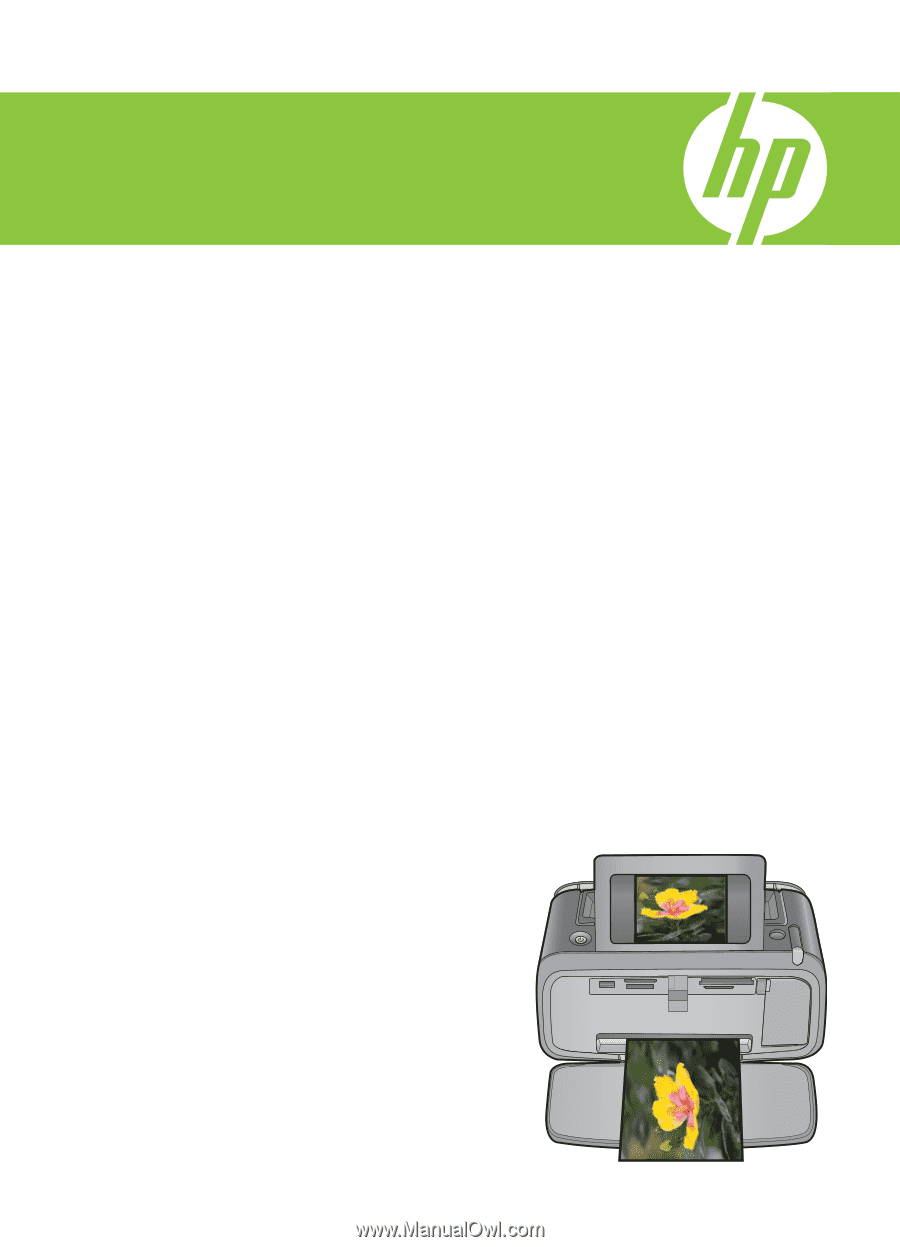
HP Photosmart A630 series
Guía básica
Basics Guide
Guide d’utilisation