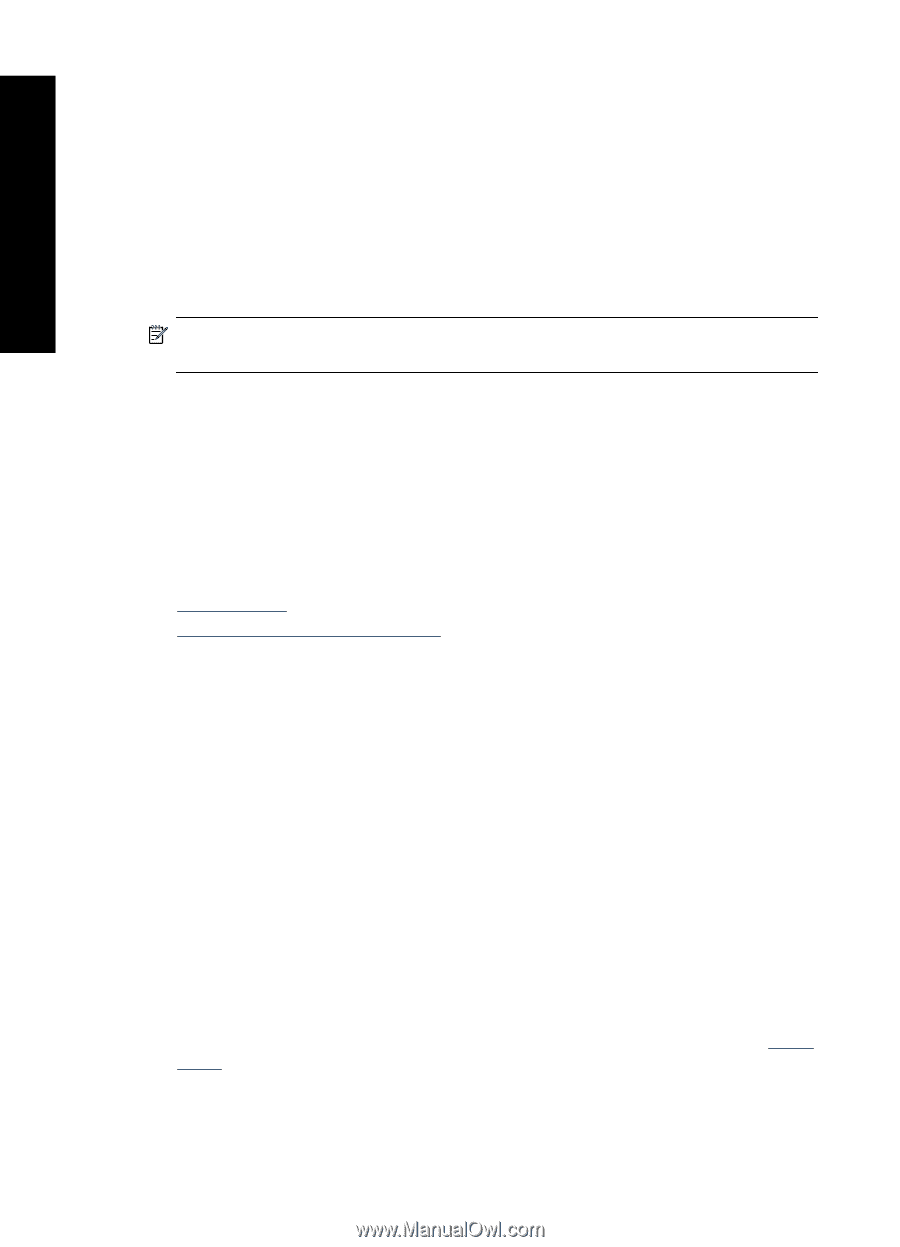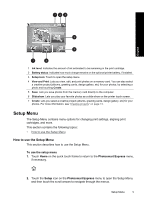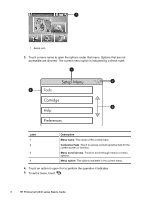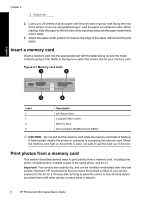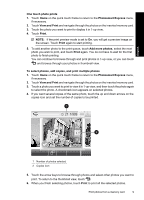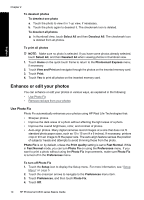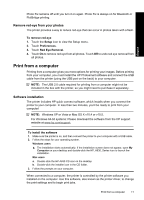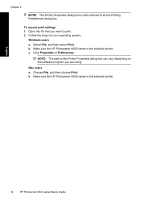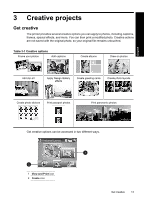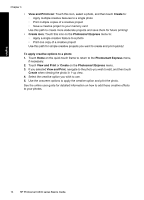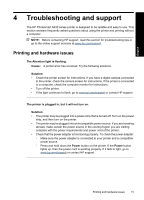HP Photosmart A630 Basics Guide - Page 14
Enhance or edit your photos, Use Photo Fix
 |
View all HP Photosmart A630 manuals
Add to My Manuals
Save this manual to your list of manuals |
Page 14 highlights
English Chapter 2 To deselect photos To deselect one photo a. Touch the photo to view it in 1-up view, if necessary. b. Touch the photo again to deselect it. The checkmark icon is deleted. To deselect all photos ▲ In thumbnail view, touch Select All and then Deselect All. The checkmark icon is deleted from all photos. To print all photos NOTE: Make sure no photo is selected. If you have some photos already selected, touch Select All, and then Deselect All when viewing photos in thumbnail view. 1. Touch Home on the quick touch frame to return to the Photosmart Express menu, if necessary. 2. Touch View and Print and navigate through the photos on the inserted memory card. 3. Touch Print. 4. Touch Yes to print all photos on the inserted memory card. Enhance or edit your photos You can enhance or edit your photos in various ways, as explained in the following: • Use Photo Fix • Remove red-eye from your photos Use Photo Fix Photo Fix automatically enhances your photos using HP Real Life Technologies that: • Sharpen photos. • Improve the dark areas of a photo without affecting the light areas of a photo. • Improve the overall brightness, color, and contrast of photos. • Auto-align photos. Many digital cameras record images at a size that does not fit standard photo paper sizes, such as 10 x 15 cm (4 x 6 inches). If necessary, printers crop or trim an image to fit the paper size. The auto-align feature senses the position of subjects' heads and attempts to avoid trimming those from the photo. Photo Fix is on by default, unless the Print quality setting is set to Fast Normal. While in Fast Normal mode, you can turn Photo Fix on using the Preferences menu. If you want to print a photo without using the Photo Fix improvements, make sure Photo Fix is turned off in the Preferences menu. To turn off Photo Fix 1. Touch the Setup icon to display the Setup menu. For more information, see "Setup Menu" on page 5. 2. Touch the onscreen arrows to navigate to the Preferences menu item. 3. Touch Preferences, and then touch Photo Fix. 4. Touch Off. 10 HP Photosmart A630 series Basics Guide