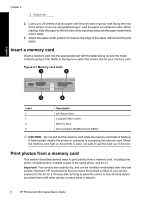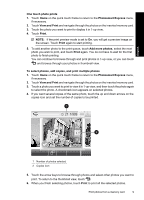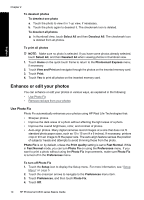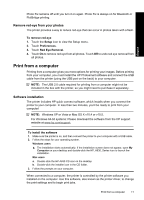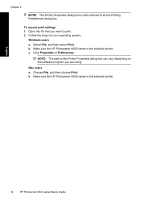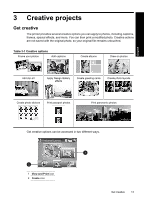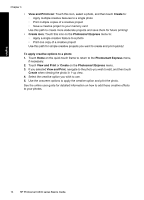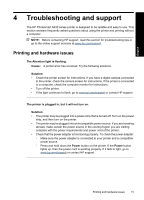HP Photosmart A630 Basics Guide - Page 16
To access print settings, Windows users, Print, Properties, Preferences, Mac users - user guide
 |
View all HP Photosmart A630 manuals
Add to My Manuals
Save this manual to your list of manuals |
Page 16 highlights
Chapter 2 NOTE: The Printer Properties dialog box is also referred to as the Printing Preferences dialog box. To access print settings 1. Open the file that you want to print. 2. Follow the steps for your operating system. Windows users a. Select File, and then select Print. b. Make sure the HP Photosmart A630 series is the selected printer. c. Click Properties or Preferences. NOTE: The path to the Printer Properties dialog box can vary depending on the software program you are using. Mac users a. Choose File, and then choose Print. b. Make sure the HP Photosmart A630 series is the selected printer. English 12 HP Photosmart A630 series Basics Guide
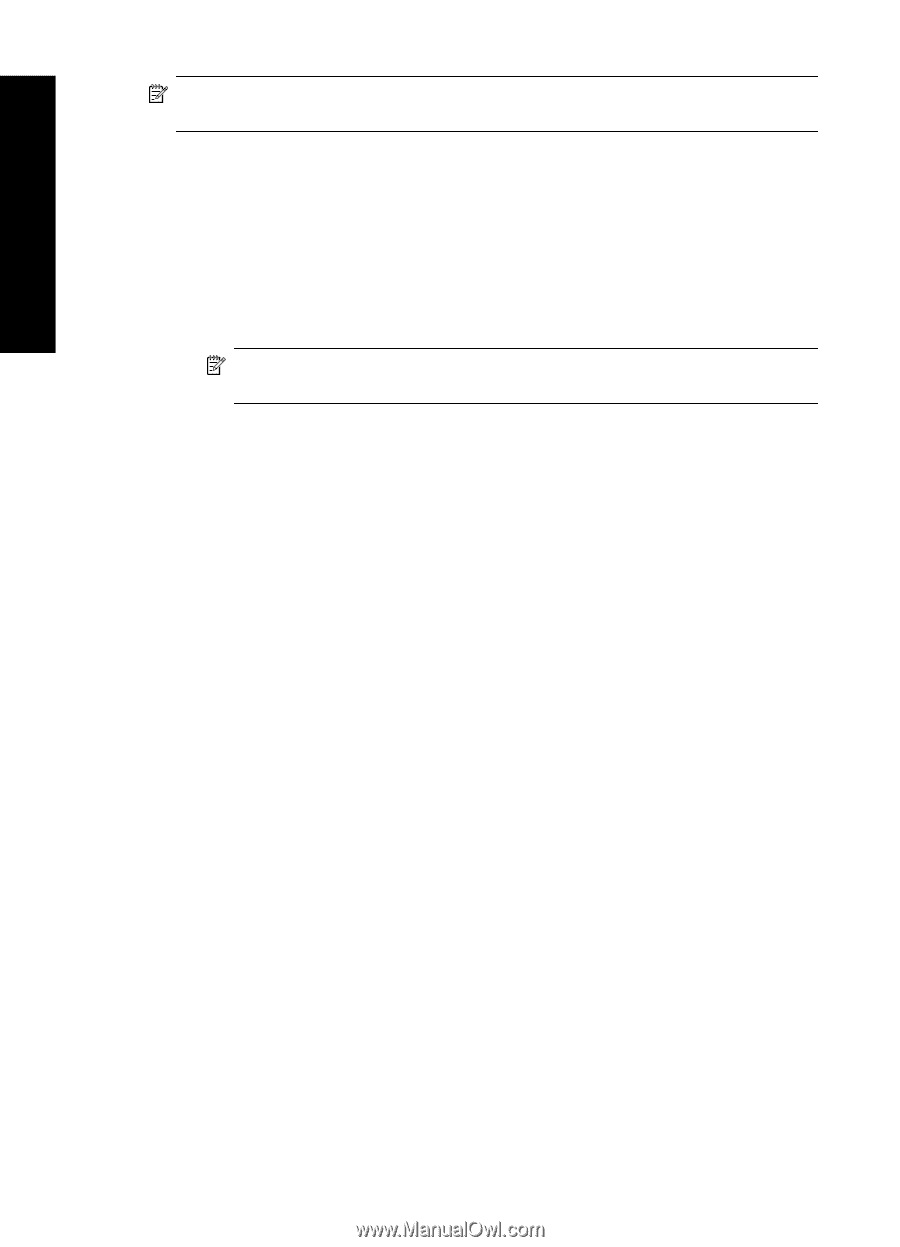
NOTE:
The Printer Properties dialog box is also referred to as the Printing
Preferences dialog box.
To access print settings
1.
Open the file that you want to print.
2.
Follow the steps for your operating system.
Windows users
a
.
Select
File
, and then select
Print
.
b
.
Make sure the HP Photosmart A630 series is the selected printer.
c
.
Click
Properties
or
Preferences
.
NOTE:
The path to the Printer Properties dialog box can vary depending on
the software program you are using.
Mac users
a
.
Choose
File
, and then choose
Print
.
b
.
Make sure the HP Photosmart A630 series is the selected printer.
Chapter 2
12
HP Photosmart A630 series Basics Guide
English