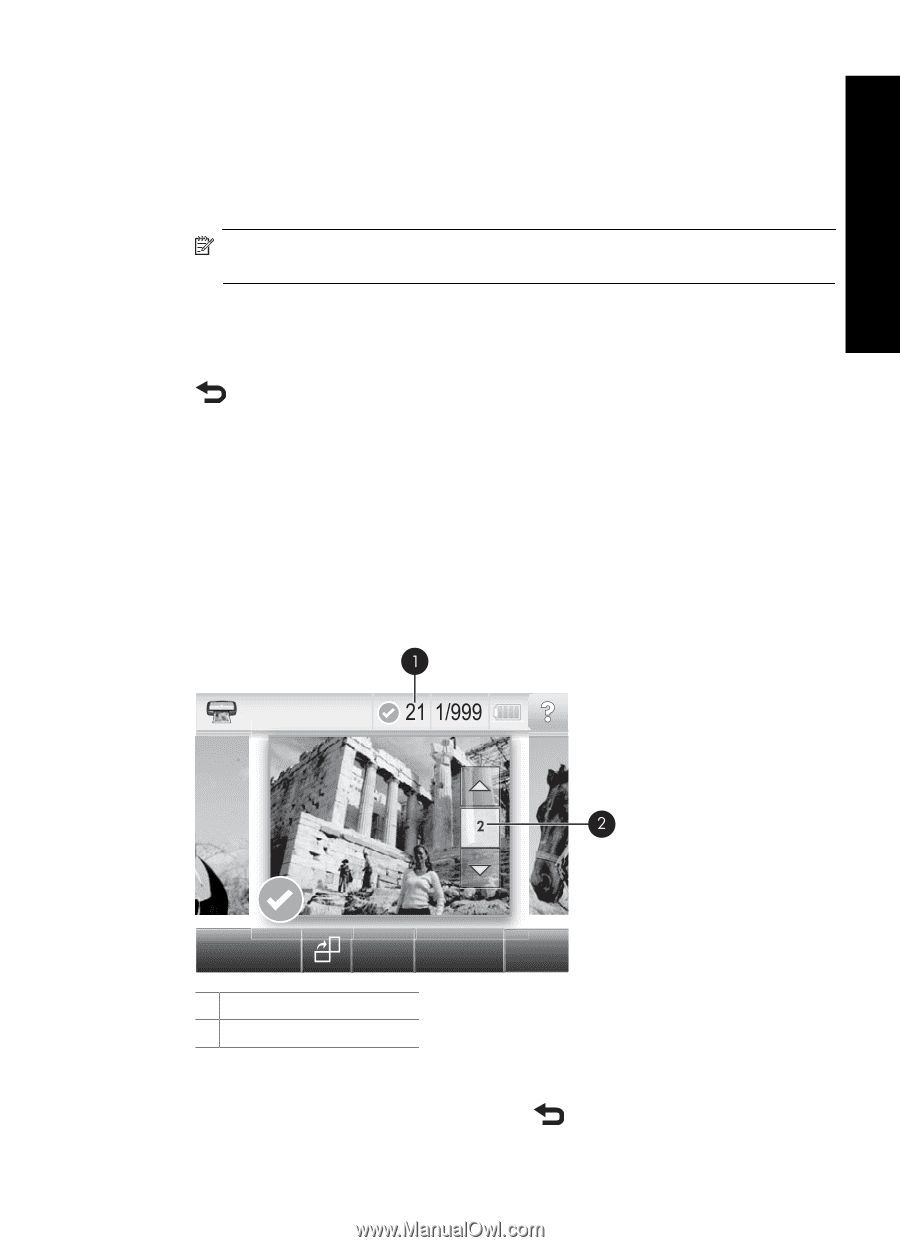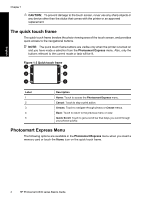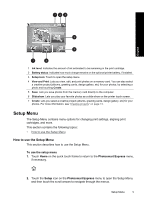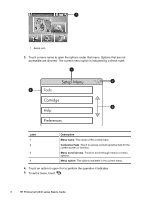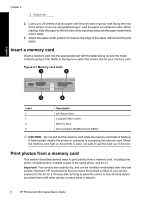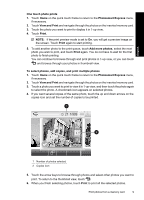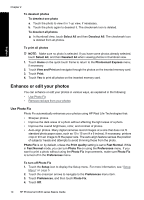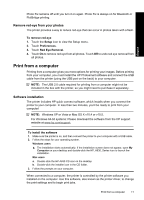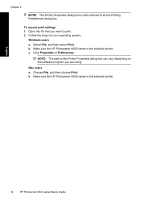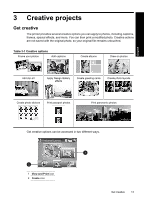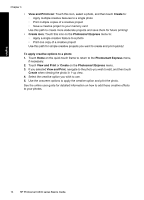HP Photosmart A630 Basics Guide - Page 13
One touch photo prints, Photosmart Express, View and Print, Print, Add more photos, To select photos
 |
View all HP Photosmart A630 manuals
Add to My Manuals
Save this manual to your list of manuals |
Page 13 highlights
English One touch photo prints 1. Touch Home on the quick touch frame to return to the Photosmart Express menu, if necessary. 2. Touch View and Print and navigate through the photos on the inserted memory card. 3. Touch the photo you want to print to display it in 1-up view. 4. Touch Print. NOTE: If the print preview mode is set to On, you will get a preview image on the screen. Touch Print again to start printing. 5. To add another photo to the print queue, touch Add more photos, select the next photo you wish to print, and touch Print again. You do not have to wait for the first photo to finish printing. You can continue to browse through and print photos in 1-up view, or you can touch and browse through your photos in thumbnail view. To select photos, add copies, and print multiple photos 1. Touch Home on the quick touch frame to return to the Photosmart Express menu, if necessary. 2. Touch View and Print and navigate through the photos on the inserted memory card. 3. Touch a photo you want to print to view it in 1-up view, and then touch the photo again to select the photo. A checkmark icon appears on selected photos. 4. If you want several copies of the same photo, touch the up and down arrows on the copies icon and set the number of copies to be printed. 1 Number of photos selected 2 Copies icon 5. Touch the arrow keys to browse through photos and select other photos you want to print. To return to the thumbnail view, touch . 6. When you finish selecting photos, touch Print to print all the selected photos. Print photos from a memory card 9