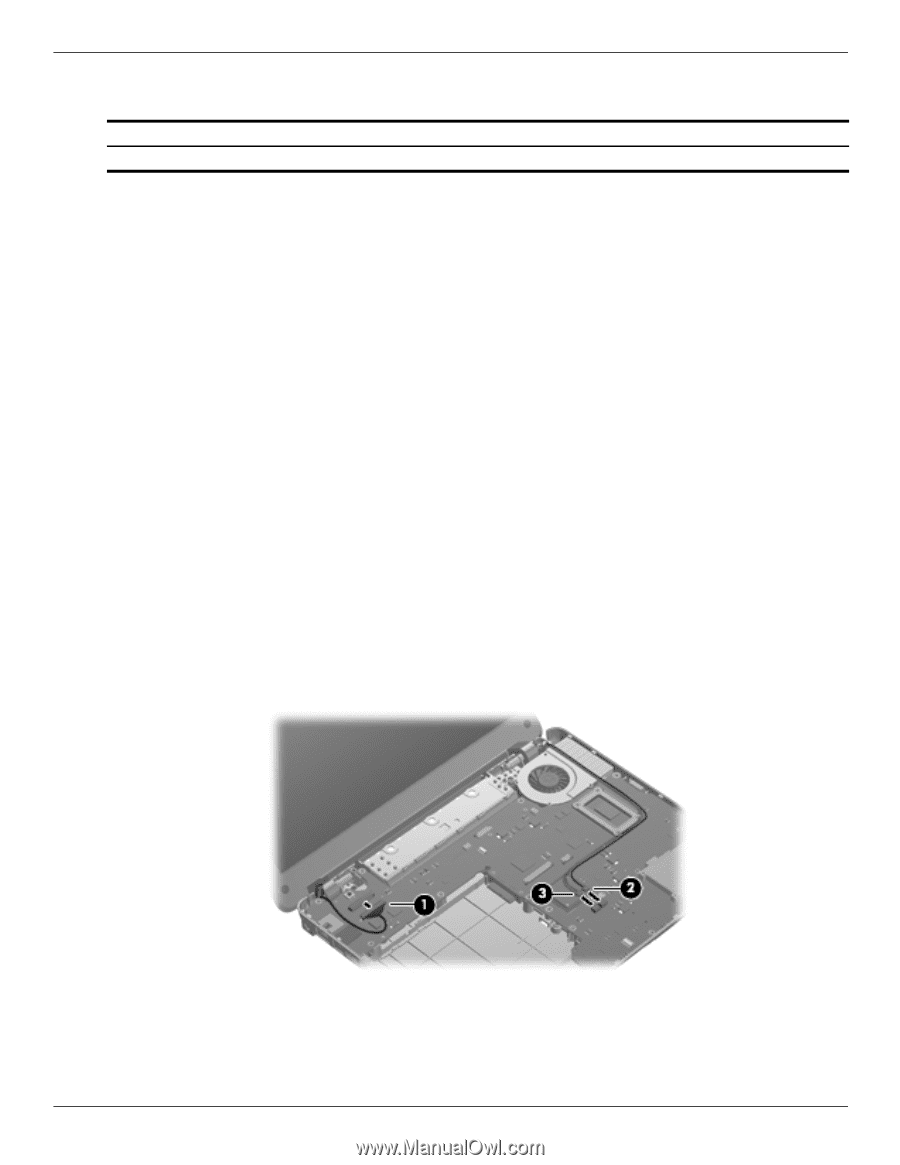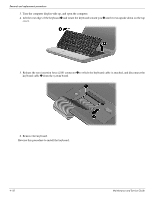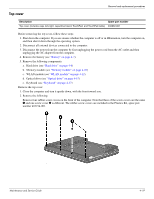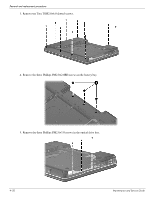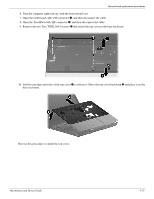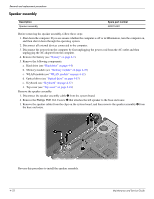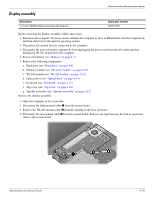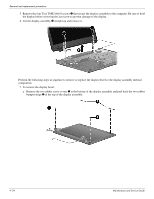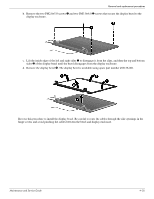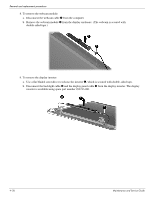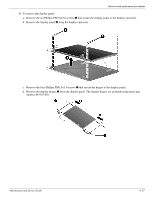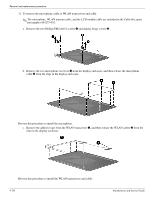HP Presario CQ20-100 Compaq Presario CQ20 Notebook PC - Maintenance and Servic - Page 52
Display assembly
 |
View all HP Presario CQ20-100 manuals
Add to My Manuals
Save this manual to your list of manuals |
Page 52 highlights
Display assembly Removal and replacement procedures Description 12.1-inch, WXGA display assembly with webcam Spare part number 492154-001 Before removing the display assembly, follow these steps: 1. Shut down the computer. If you are unsure whether the computer is off or in Hibernation, turn the computer on, and then shut it down through the operating system. 2. Disconnect all external devices connected to the computer. 3. Disconnect the power from the computer by first unplugging the power cord from the AC outlet and then unplugging the AC adapter from the computer. 4. Remove the battery (see "Battery" on page 4-7). 5. Remove the following components: a. Hard drive (see "Hard drive" on page 4-8) b. Memory module (see "Memory module" on page 4-10) c. WLAN module (see "WLAN module" on page 4-12) d. Optical drive (see "Optical drive" on page 4-15) e. Keyboard (see "Keyboard" on page 4-17) f. Top cover (see "Top cover" on page 4-19) g. Speaker assembly (see "Speaker assembly" on page 4-22) Remove the display assembly: 1. Open the computer as far as possible. 2. Disconnect the display panel cable 1 from the system board. 3. Remove the WLAN antenna cable 2 from the opening in the base enclosure. 4. Disconnect the microphone cable 3 from the system board. Remove any tape that may be used to secure the cable to the system board. Maintenance and Service Guide 4-23