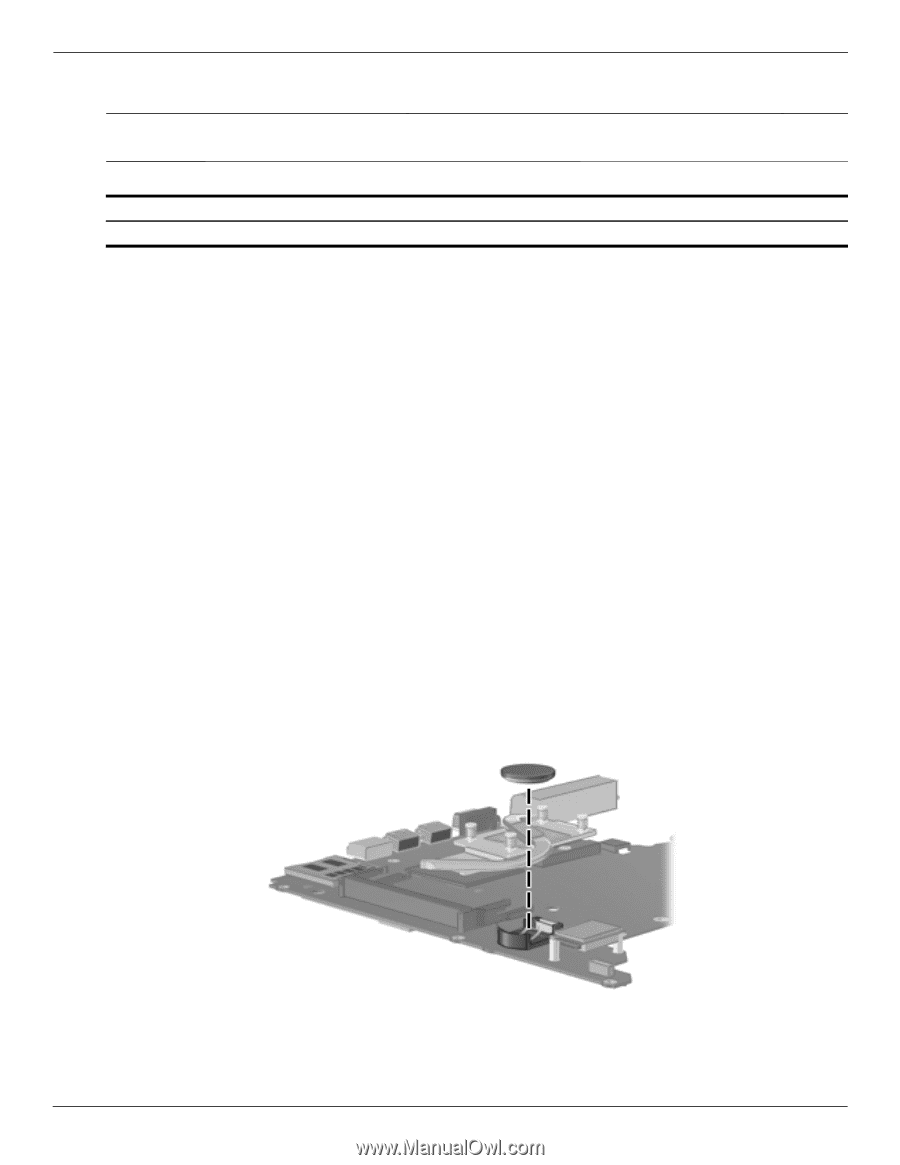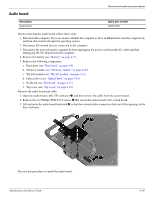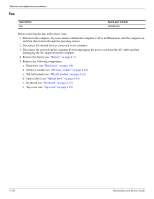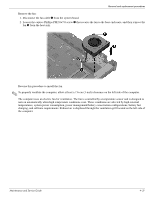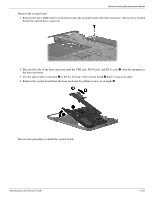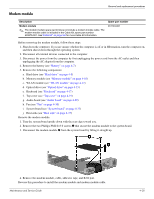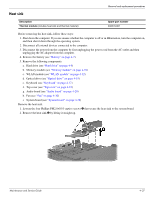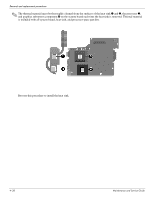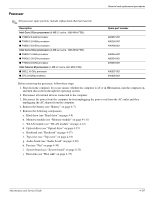HP Presario CQ20-100 Compaq Presario CQ20 Notebook PC - Maintenance and Servic - Page 63
RTC battery, Top cover see
 |
View all HP Presario CQ20-100 manuals
Add to My Manuals
Save this manual to your list of manuals |
Page 63 highlights
Removal and replacement procedures RTC battery ✎ Removing the RTC battery and leaving it uninstalled for 5 or more minutes causes all passwords and CMOS settings to be cleared. Description RTC battery Spare part number 449137-001 Before removing the RTC battery, follow these steps: 1. Shut down the computer. If you are unsure whether the computer is off or in Hibernation, turn the computer on, and then shut it down through the operating system. 2. Disconnect all external devices connected to the computer. 3. Disconnect the power from the computer by first unplugging the power cord from the AC outlet and then unplugging the AC adapter from the computer. 4. Remove the battery (see "Battery" on page 4-7). 5. Remove the following components: a. Hard drive (see "Hard drive" on page 4-8) b. Memory module (see "Memory module" on page 4-10) c. WLAN module (see "WLAN module" on page 4-12) d. Optical drive (see "Optical drive" on page 4-15) e. Keyboard (see "Keyboard" on page 4-17) f. Top cover (see "Top cover" on page 4-19) g. Audio board (see "Audio board" on page 4-29) h. Fan (see "Fan" on page 4-30) i. System board (see "System board" on page 4-32) Remove the RTC battery: 1. Turn the system board upside down with the front toward you. 2. Remove the RTC battery from the socket. Reverse this procedure to install the RTC battery. 4-34 Maintenance and Service Guide