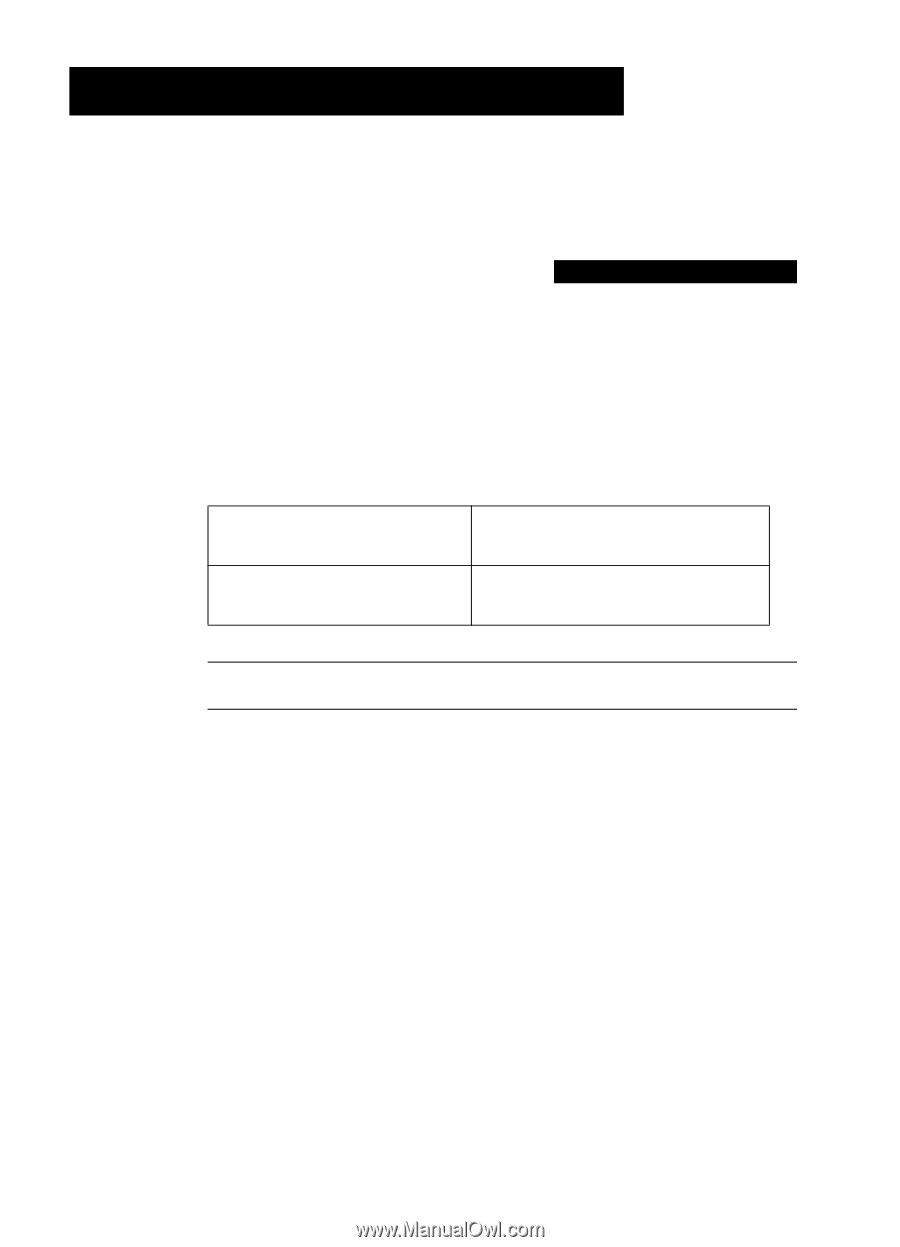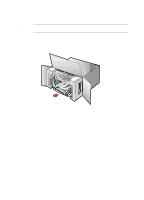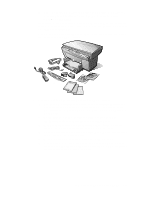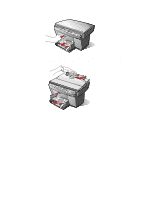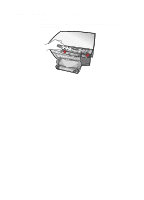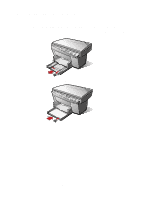HP R80xi HP OfficeJet R Series All-in-One - (English) Setting Up Guide - Page 1
HP R80xi - Officejet Color Inkjet Manual
 |
UPC - 088698680193
View all HP R80xi manuals
Add to My Manuals
Save this manual to your list of manuals |
Page 1 highlights
Setting Up Your New HP OfficeJet R Series 1 Before you start, review the following important information about your computer's parallel port mode. After that, do the steps in the order listed. Determining Your Computer's Parallel Port Mode To scan using your HP OfficeJet, you must set your computer's parallel port to one of the following modes: ECP (Extended Capabilities Port) Available in recently manufactured computers. This mode ensures the fastest scanning speed. Bi-Directional Allows communication between your computer and the HP OfficeJet. Scanning is slower than with ECP mode. NOTE HP recommends using ECP mode if your computer has this capability. Most computers have a setup, CMOS, hardware configuration, or other screen that can be accessed during the boot process. This screen shows your computer's current settings, including parallel port mode. If you need more information about changing parallel port mode in your computer, see the user guide that came with your computer. You can also refer to the Read about ECP document located on the HP OfficeJet R Series CD-ROM or in the HP OfficeJet R Series program folder, which is available after you install your software. HP OfficeJet R Series Setup Guide 1-1