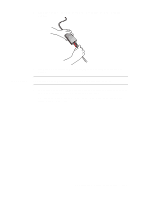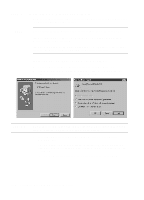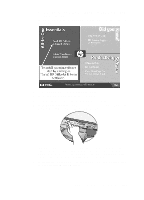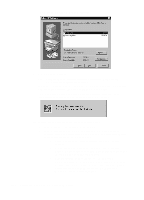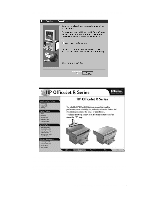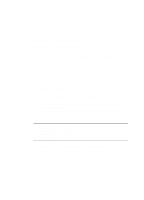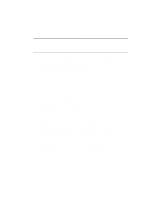HP R80xi HP OfficeJet R Series All-in-One - (English) Setting Up Guide - Page 18
Installing Adobe PhotoDeluxe Business Edition - officejet software cd
 |
UPC - 088698680193
View all HP R80xi manuals
Add to My Manuals
Save this manual to your list of manuals |
Page 18 highlights
To take the tour at any time in the future, do the following: 1 Insert the HP OfficeJet R Series CD-ROM into your computer's CD-ROM drive. 2 In the HP OfficeJet R Series software installation menu, click Run Product Tour. For an example of this menu, see "Installing the HP OfficeJet R Series Software," earlier in this chapter. TIP You can also access the tour from the Welcome tab on the toolbox. Registering Your HP OfficeJet The first time you restart your computer after installing the HP OfficeJet R Series software, you will be invited to register your unit electronically. The information you provide to HP is confidential and is used to help us improve our products. Installing Third-Party Programs Your HP OfficeJet may or may not include additional third-party programs. If your HP OfficeJet includes third-party programs, installing them will enhance its capabilities. You can install these programs now or later. To install now, do the following: 1 Insert the HP OfficeJet R Series CD-ROM into your computer's CD-ROM drive. 2 In the HP OfficeJet R Series software installation menu, click the name of the third-party program you want to install. A brief description of each program and customer support contact information appears. 3 Follow the on-screen instructions to begin and complete installation. Installing Adobe PhotoDeluxe Business Edition NOTE Most of the third-party programs are located on the HP OfficeJet R Series CD-ROM. PhotoDeluxe is included on its own CD-ROM. You can view Adobe contact and support information on the HP CD-ROM, but PhotoDeluxe must be installed from the Adobe CD-ROM. 1 Insert the Adobe CD-ROM into your computer's CD-ROM drive. 2 Follow the on-screen instructions to install the program. 1-18 Setting Up Your New HP OfficeJet R Series