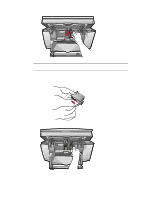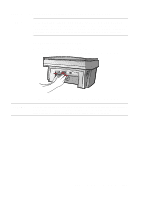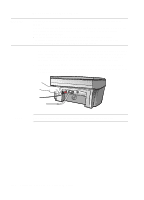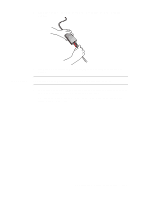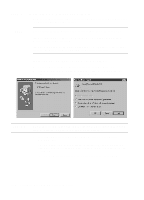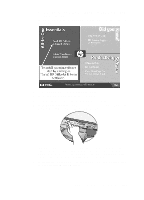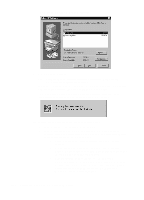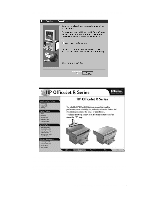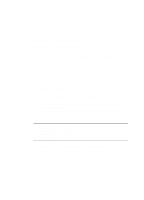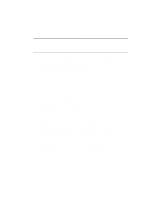HP R80xi HP OfficeJet R Series All-in-One - (English) Setting Up Guide - Page 14
Step 6 - Install the HP OfficeJet Software - software for officejet
 |
UPC - 088698680193
View all HP R80xi manuals
Add to My Manuals
Save this manual to your list of manuals |
Page 14 highlights
Step 6 - Install the HP OfficeJet Software Now you need to install software so that the HP OfficeJet can work with your computer for printing and scanning. NOTE You must install both the printing and scanning software to use the scan feature. If you are installing the software on a Windows NT 4.0 computer, you must have Service Pack 3 or higher installed. If you are using a dual-boot Windows 95/98 and NT 4.0 computer, see the Readme file on the HP OfficeJet R Series CD-ROM for important information. Installing the HP OfficeJet R Series Software 1 Turn on your computer, but do not turn on your HP OfficeJet. 2 If you are a Windows 95/98 user and one of the following windows appears on your screen, click Cancel or press Esc on your keyboard. CAUTION HP strongly recommends using only the installation procedures in this setup guide to install the HP OfficeJet software for the first time. 3 Insert the HP OfficeJet R Series CD-ROM into your computer's CD-ROM drive. The HP OfficeJet R Series software installation menu should appear automatically (in less than a minute). If the menu does not appear, do the following: a On the Windows taskbar, click Start, and then choose Run. 1-14 Setting Up Your New HP OfficeJet R Series