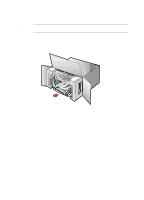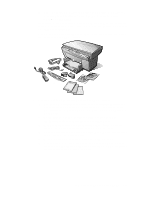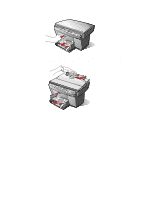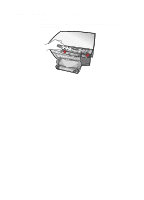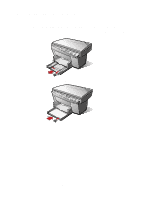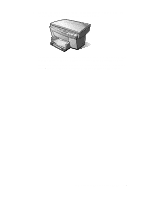HP R80xi HP OfficeJet R Series All-in-One - (English) Setting Up Guide - Page 2
Setting Up Your HP OfficeJet, Step 1 - Unpack Your HP OfficeJet - printer
 |
UPC - 088698680193
View all HP R80xi manuals
Add to My Manuals
Save this manual to your list of manuals |
Page 2 highlights
Setting Up Your HP OfficeJet Follow the steps in the order shown. IMPORTANT Do not turn on your HP OfficeJet until you are instructed to do so. Step 1 - Unpack Your HP OfficeJet 1 Remove the cardboard tray containing the accessory items. 2 Rest the box on its side, and pull out your HP OfficeJet. 3 Verify that the following items are included with your HP OfficeJet: a Bi-directional parallel, IEEE 1284-compliant printer cable with 1284-C connector b Power supply (AC/DC adapter) with attached cord (HP part number 0950-2880) c Power cord d Front-panel overlay with text on it e One black and one color print cartridge f CD-ROM disks 1-2 Setting Up Your New HP OfficeJet R Series

1-2
Setting Up Your New HP OfficeJet R Series
Setting Up Your HP OfficeJet
Follow the steps in the order shown.
IMPORTANT
Do not turn on your HP OfficeJet until you are instructed to do so
.
Step 1 — Unpack Your HP OfficeJet
1
Remove the cardboard tray containing the accessory items.
2
Rest the box on its side, and pull out your HP OfficeJet.
3
Verify that the following items are included with your HP OfficeJet:
a
Bi-directional parallel, IEEE 1284-compliant printer cable with
1284-C connector
b
Power supply (AC/DC adapter) with attached cord
(HP part number 0950-2880)
c
Power cord
d
Front-panel overlay with text on it
e
One black and one color print cartridge
f
CD-ROM disks