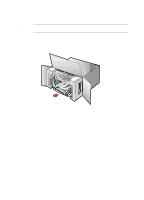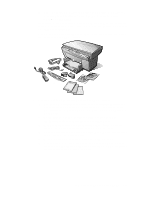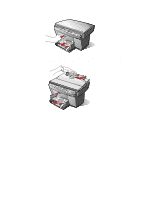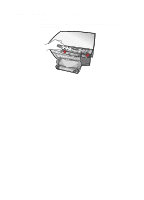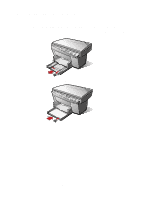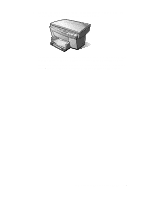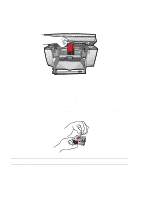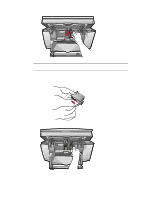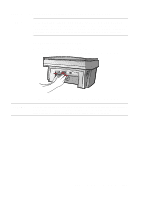HP R80xi HP OfficeJet R Series All-in-One - (English) Setting Up Guide - Page 6
Step 3 - Load Paper in Your HP OfficeJet
 |
UPC - 088698680193
View all HP R80xi manuals
Add to My Manuals
Save this manual to your list of manuals |
Page 6 highlights
Step 3 - Load Paper in Your HP OfficeJet 1 Remove the packaging materials from the HP OfficeJet, if you have not already done so. 2 Slide the paper width and length adjusters to their outermost positions. As you pull the paper length adjuster out, the bottom (IN) tray also slides out. 3 Insert paper into the IN tray, print side down, until it stops. 4 Slide the paper width and length adjusters in until they stop at the edges of the paper. 1-6 Setting Up Your New HP OfficeJet R Series

1-6
Setting Up Your New HP OfficeJet R Series
Step 3 — Load Paper in Your HP OfficeJet
1
Remove the packaging materials from the HP OfficeJet, if you have not
already done so.
2
Slide the paper width and length adjusters to their outermost positions.
As you pull the paper length adjuster out, the bottom (IN) tray also slides
out.
3
Insert paper into the IN tray, print side down, until it stops.
4
Slide the paper width and length adjusters in until they stop at the edges
of the paper.