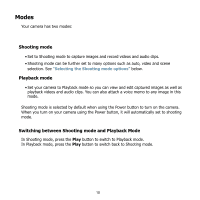HP SB360 HP CA350 Digital Camera/ HP CB350 Digital Camera - User's Manual - Page 18
Button, Usage
 |
UPC - 844149070032
View all HP SB360 manuals
Add to My Manuals
Save this manual to your list of manuals |
Page 18 highlights
Button Usage OK 1. Confirm a selection when using the OSD menus. Flash/ Right 1. In Shooting mode, press to scroll through the flash mode options. (Auto, Anti Red-eye, Slow Sync and Off) 2. In Playback mode, press to view the next image, video or audio clip. 3. In Playback Video mode, press to fast forward video playback 4. In Menu mode, press to change submenus. Macro/ Left 1. In Shooting mode, press to switch focus mode (Macro, PF, INF). 2. In Playback mode, press to view the previous image, video or audio clip. 3. In Playback Video mode, press to rewind video playback 4. In Menu, press to exit a submenu or to navigate through the menu selections. Up/Face Tracking/ Rotate 1. In Menu mode, press to navigate through the menu and submenu selections. 2. In Shooting mode, press to turn the face tracking function on and off. 3. In Playback Video/ Audio mode, press to Start/Pause video or audio playback. 4. In Playback photo mode, press to rotate the image clockwise 90 degrees by each press of the button. This feature is applicable for still images only. Display/Down 1. In Playback mode, press to change the LCD screen display to show or hide OSD icons. 2. In Shooting mode, press to change LCD screen display to show or hide OSD icons and guide lines. 3. In Menu mode, press to navigate through the menu and submenu selections. 4. In Playback Video/ Audio mode, press to stop video/audio playback. 7