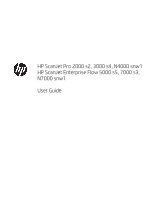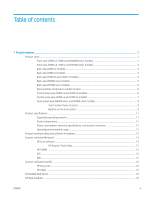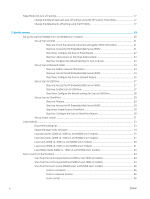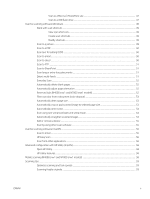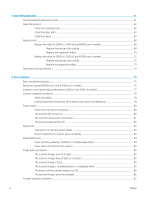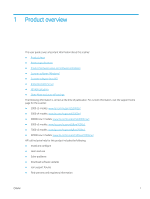Scan to a Microsoft SharePoint site
...........................................................................................
47
Scan to a USB flash drive
.............................................................................................................
47
Use the scanning software (Windows)
...............................................................................................................................
48
Work with scan shortcuts
.................................................................................................................................
49
View scan shortcuts
......................................................................................................................
49
Create scan shortcuts
...................................................................................................................
49
Modify shortcuts
...........................................................................................................................
49
Scan to a picture
................................................................................................................................................
49
Scan to a PDF
.....................................................................................................................................................
50
Scan text for editing (OCR)
...............................................................................................................................
50
Scan to email
......................................................................................................................................................
50
Scan to cloud
......................................................................................................................................................
50
Scan to FTP
.........................................................................................................................................................
51
Scan to SharePoint
............................................................................................................................................
51
Scan long or extra-long documents
...............................................................................................................
51
Detect multi-feeds
............................................................................................................................................
51
Everyday Scan
....................................................................................................................................................
52
Automatically delete blank pages
...................................................................................................................
52
Automatically adjust page orientation
...........................................................................................................
52
Reserved Jobs (N4000 snw1 and N7000 snw1 models)
............................................................................
52
Filter out color from a document (color dropout)
.........................................................................................
53
Automatically detect page size
.......................................................................................................................
53
Automatically crop or pad scanned image to selected page size
..............................................................
53
Automatically detect color
...............................................................................................................................
54
Scan using text-enhanced black and white mode
.......................................................................................
54
Automatically straighten scanned images
....................................................................................................
54
Add or remove a device
....................................................................................................................................
55
Scan by using other scan software
.................................................................................................................
55
Use the scanning software (macOS)
...................................................................................................................................
56
Scan to email
......................................................................................................................................................
56
HP Easy Scan
......................................................................................................................................................
56
Scan from other applications
..........................................................................................................................
56
Advanced configuration with HP Utility (macOS)
..............................................................................................................
58
Open HP Utility
...................................................................................................................................................
58
HP Utility features
.............................................................................................................................................
58
Mobile scanning (N4000 snw1 and N7000 snw1 models)
.............................................................................................
58
Scanning tips
...........................................................................................................................................................................
59
Optimize scanning and task speeds
...............................................................................................................
59
Scanning fragile originals
.................................................................................................................................
59
ENWW
v