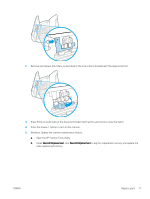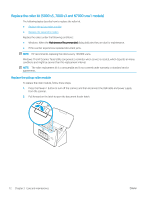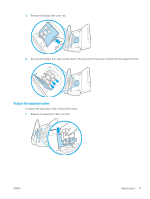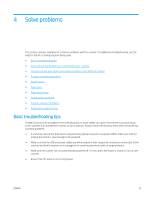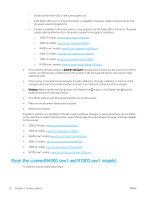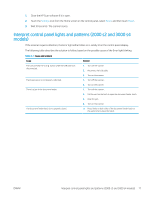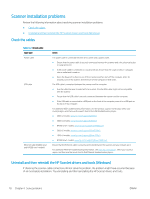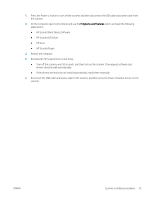HP ScanJet Enterprise Flow N7000 User Guide - Page 85
Solve problems, Basic troubleshooting tips
 |
View all HP ScanJet Enterprise Flow N7000 manuals
Add to My Manuals
Save this manual to your list of manuals |
Page 85 highlights
4 Solve problems This section contains solutions for common problems with the scanner. For additional troubleshooting, see the Help for the HP scanning program being used. ● Basic troubleshooting tips ● Reset the scanner(N4000 snw1 and N7000 snw1 models) ● Interpret control panel lights and patterns (2000 s2 and 3000 s4 models) ● Scanner installation problems ● Power issues ● Paper jams ● Paper feed issues ● Image quality problems ● Scanner operation problems ● Additional troubleshooting Basic troubleshooting tips Simple issues such as smudges on the scanning strips or loose cables can cause the scanner to produce fuzzy scans, operate in an unexpected manner, or fail to operate. Always check the following items when encountering scanning problems. ● If scanning a document that will be analyzed using optical character recognition (OCR), make sure that the original document is clear enough to be analyzed. ● Make sure that the USB and power cables are firmly seated in their respective connectors on the back of the scanner, and that the power cord is plugged into a working electrical outlet or surge protector. ● Make sure the scanner has not automatically powered off. If it has, press the Power button to turn on the scanner. ● Ensure that the scanner is receiving power. ENWW 75