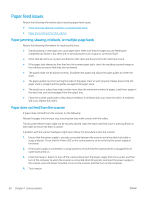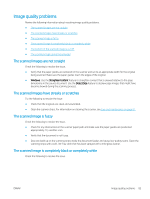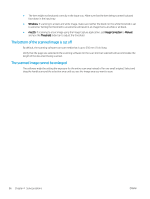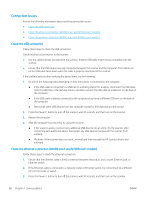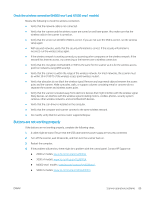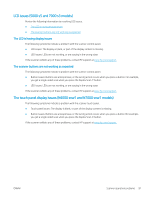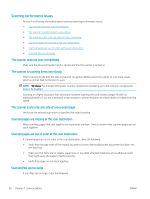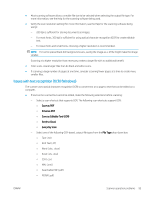HP ScanJet Enterprise Flow N7000 User Guide - Page 99
Check the wireless connection (N4000 snw1 and N7000 snw1 models), Buttons are not working properly
 |
View all HP ScanJet Enterprise Flow N7000 manuals
Add to My Manuals
Save this manual to your list of manuals |
Page 99 highlights
Check the wireless connection (N4000 snw1 and N7000 snw1 models) Review the following to check the wireless connection. ● Verify that the network cable is not connected. ● Verify that the scanner and the wireless router are turned on and have power. Also make sure that the wireless radio in the scanner is turned on. ● Verify that the service set identifier (SSID) is correct. If you are not sure the SSID is correct, run the wireless setup again. ● With secured networks, verify that the security information is correct. If the security information is incorrect, run the wireless setup again. ● If the wireless network is working correctly, try accessing other computers on the wireless network. If the network has Internet access, try connecting to the Internet over a wireless connection. ● Verify that the encryption method (AES or TKIP) is the same for the scanner as it is for the wireless access point (on networks using WPA security). ● Verify that the scanner is within the range of the wireless network. For most networks, the scanner must be within 30 m (100 ft) of the wireless access point (wireless router). ● Verify that obstacles do not block the wireless signal. Remove any large metal objects between the access point and the scanner. Make sure poles, walls, or support columns containing metal or concrete do not separate the scanner and wireless access point. ● Verify that the scanner is located away from electronic devices that might interfere with the wireless signal. Many devices can interfere with the wireless signal including motors, cordless phones, security system cameras, other wireless networks, and some Bluetooth devices. ● Verify that the scan driver is installed on the computer. ● Verify that the computer and scanner connect to the same wireless network. ● For macOS, verify that the wireless router supports Bonjour. Buttons are not working properly If the buttons are not working properly, complete the following steps. 1. A cable might be loose. Ensure that the USB cable and the power supply are securely connected. 2. Turn off the scanner, wait 30 seconds, and then turn the scanner back on. 3. Restart the computer. 4. If the problem still persists, there might be a problem with the control panel. Contact HP Support at: ● 2000 s2 models: www.hp.com/support/sj2000s2 ● 3000 s4 models: www.hp.com/support/sj3000s4 ● N4000 snw1 models: www.hp.com/support/sjn4000snw1 ● 5000 s5 models: www.hp.com/support/sjflow5000s5 ENWW Scanner operation problems 89