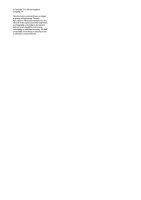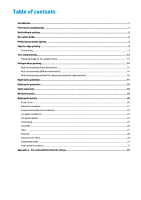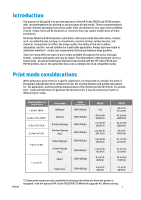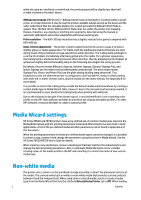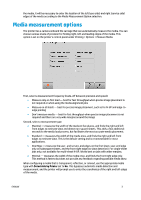HP Scitex FB550 Rigid Media Guide - Page 7
Edge-to-edge printing
 |
View all HP Scitex FB550 manuals
Add to My Manuals
Save this manual to your list of manuals |
Page 7 highlights
Edge-to-edge printing Edge-to-edge printing is enabled when the left, right top and bottom margins are set to zero and a job is sent to print that is the same width and height as the media loaded. The procedures for loading media for edge-to-edge printing are the same for any other media, but these additional considerations should be made: • "Centered" print position should be used. The Print Position is set on the printer's control panel under Printing > Options > Print Position and Eject Settings. • The "Maximal" media measurement method is recommended, or "Standard" may be used if the media is square. To set those parameters, go to Printing >Options >Measure Media as shown in the "Media Measurement Options" section on page 6. With the Standard or Maximal media measurement method, the printer will detect if the media is loaded askew and give the option to reload or use as is. It is recommended to measure the media on all loads for best results. Select this option as shown above in the "Media Measurement Options" section on page 6. Overprinting The FB550 and FB750 (as does the FB500 and FB700) allows overprinting on rigid and roll media types with the capability of setting a negative margin to allow for full bleed or overprint. Edge-toedge printing is usually applied to rigid sheet workflows which this section focuses on but can also be applied to left and right margins on roll media. Overprinting allows a job to exceed the printable area of the media. Ordinarily (without overprinting) the printer will crop any job that exceeds the printable area of the media. Because some media sheets are not precisely square, overprinting may be necessary to achieve a full-bleed edge-to-edge print. 4 ENWW