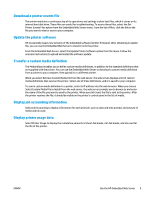HP Scitex FB750 User Guide - Page 19
Change Print Mode Specific Settings
 |
View all HP Scitex FB750 manuals
Add to My Manuals
Save this manual to your list of manuals |
Page 19 highlights
To change the general media settings, press Media > Wizard > Create Media Type > Proceed > select closest media type > Proceed > enter media name > Proceed > Proceed > Yes > Change General Media Settings. ◦ Vacuum Fan Level - Adjusts the amount of vacuum at the media drive belt. Observe the media as the fan speed changes. If the media is lifting off the belt, increase the fan speed. If the media advance seems impeded by the vacuum, decrease the fan speed. ◦ Feed Method - Roll-fed (with optional supply and takeup system installed) or Cut Sheet. ◦ Weight - Sets the media belt drive motor and media advance amount to handle Light (up to 22 kg (50 lb)) or Heavy (22-113 kg (50-250 lb)) media. CAUTION: The input and output tables are rated at a maximum load of 68.0 kg (150 lb). Do not exceed this maximum load. ◦ Misc Settings ● Use Rollers - Sets whether the Input and Output media rollers are used (Yes) or not used (No) with the Flat Media setting (see Load rigid media on page 14). When set to Yes, the rollers will move up or down as needed to be just above the surface of the media. When set to No, the rollers will move to their highest point and remain there. ● Detectable to Printer - If Yes, the media sensor and image sensor will be used. If No, the media sensor and image sensor will not be used (with clear films, for example). ● Conductive - Sets whether the ionizer bar is used. ● Print Mode Specific Settings - For custom media types, this screen enables you to adjust the settings for each print mode and color set combination. See Available print modes on page 26 for a detailed description of print modes and color sets. To change the print mode specific settings, press Media > Wizard > Create Media Type > Proceed > select closest media type > Proceed > enter media name > Proceed > Proceed > Yes > View Print Mode Specific Settings. ◦ Print Mode - Select the print mode whose settings you want to change. ◦ Color Set - Select the color set whose settings you want to change. ◦ Change Print Mode Specific Settings - Change settings for the print mode and color set you selected. ● Select UV Lamp Power - A high lamp power setting increases ink curing power, important at high speeds and for older lamps that are losing their intensity; a low setting for newer lamps extends their life. Closing the shutter on the trailing lamp blocks the UV light from the lamp, which allows the drop of jetted ink to spread out more before it is cured, resulting in a glossier look to the print. The color profile used must take this into account for accurate color matching. ● Select Print Delay - A longer printing delay helps dissipate heat from heat-sensitive substrates, while a shorter delay speeds printing throughput. 12 Chapter 2 Configure and load media ENWW