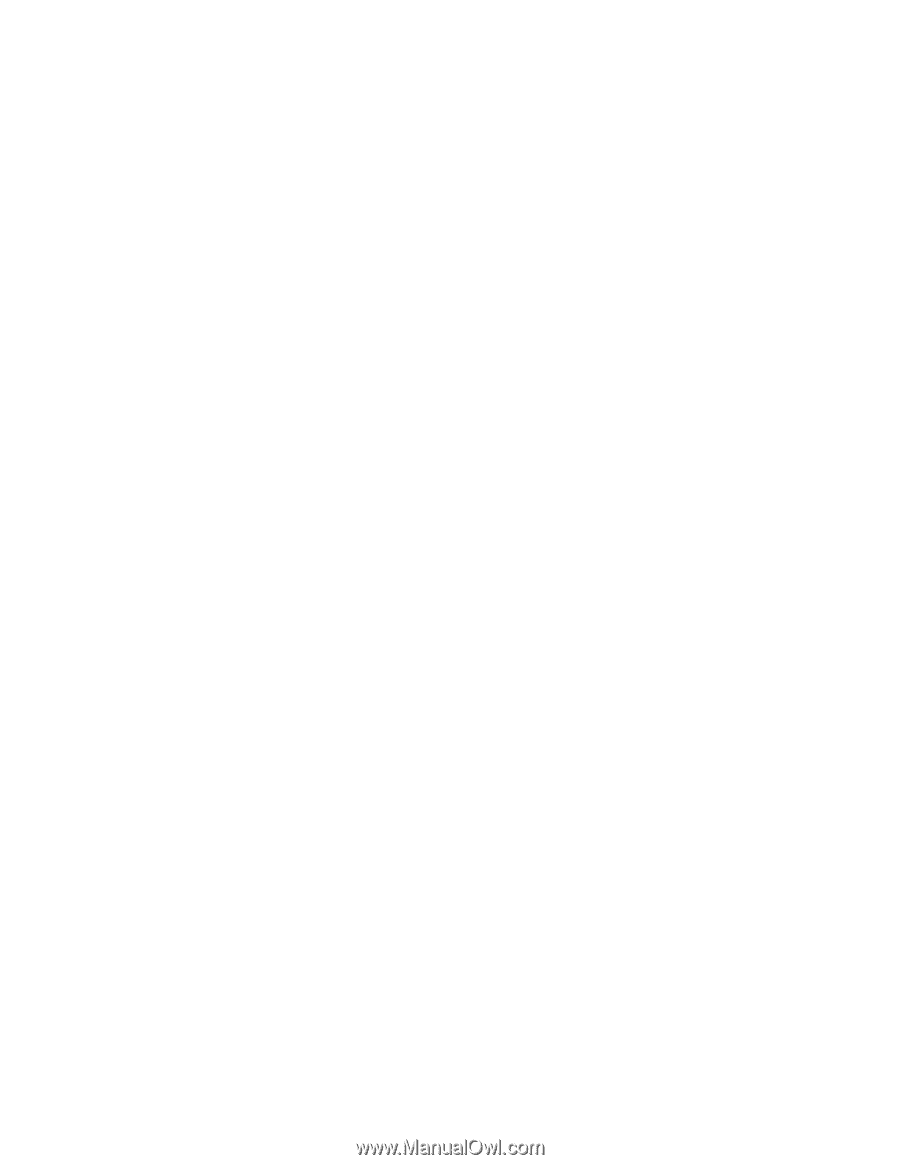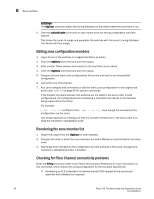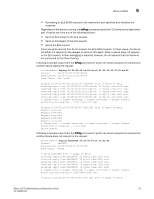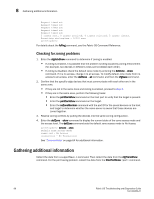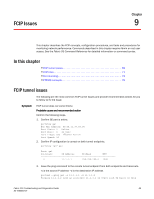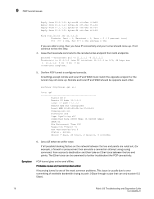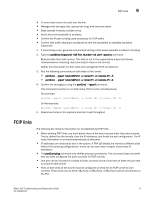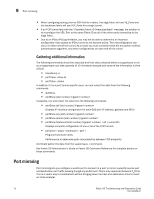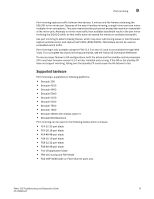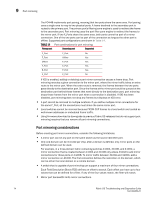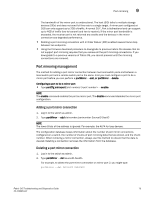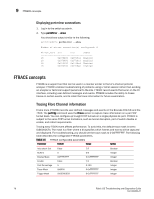HP StorageWorks 8/80 Brocade Troubleshooting and Diagnostics Guide v6.1.0 (53- - Page 85
FCIP links
 |
View all HP StorageWorks 8/80 manuals
Add to My Manuals
Save this manual to your list of manuals |
Page 85 highlights
FCIP links 9 • To much data tries to be sent over the link. • Management data gets lost, queued too long, and timeouts expire. • Data exceeds timeouts multiple times. • Verify what link bandwidth is available. • Confirm the IP path is being used exclusively for FCIP traffic. • Confirm that traffic shaping is configured to limit the bandwidth to available (portshow fciptunnel). 1. If committing a rate, generally recommend setting a little below available to allow for bursting 2. Type the portShow fciptunnel all -perf -params command. Examine data from both routers. This data is not in the supportshow output and shows retransmissions indicating, input and output rates on the tunnels. Gather this information for both data and management TCP connections. 3. Run the following commands on both sides of the tunnel: • portCmd --ipperf -s -d -R • portCmd --ipperf -s -d -S 4. Confirm the throughput using the portCmd --ipperf command. This command must be run on both sides of the tunnel, simultaneously. On local side: portcmd --ipperf -s -d -R On Remote side: portcmd --ipperf -s -d -S 5. Repeat each step in the opposite direction to get throughput FCIP links The following list contains information for troubleshooting FCIP links: • When deleting FCIP links, you must delete them in the exact reverse order they were created. That is, delete first the tunnels, then the IP interfaces, and finally the port configuration. The IP route information is removed automatically at this point. • IP addresses are retained by slot in the system. If FR4-18i blades are moved to different slots without first deleting configurations, errors can be seen when trying to reuse these IP addresses. • The portCmd ping command only verifies physical connectivity. This command does not verify that you have configured the ports correctly for FCIP tunnels. • One port can be included in multiple tunnels, but each tunnel must have at least one port that is unique to that tunnel. • Ports at both ends of the tunnel must be configured correctly for an FCIP tunnel to work correctly. These ports can be either VE_Ports or VEX_Ports. A VEX_Port must be connected to a VE_Port. Fabric OS Troubleshooting and Diagnostics Guide 71 53-1000853-01