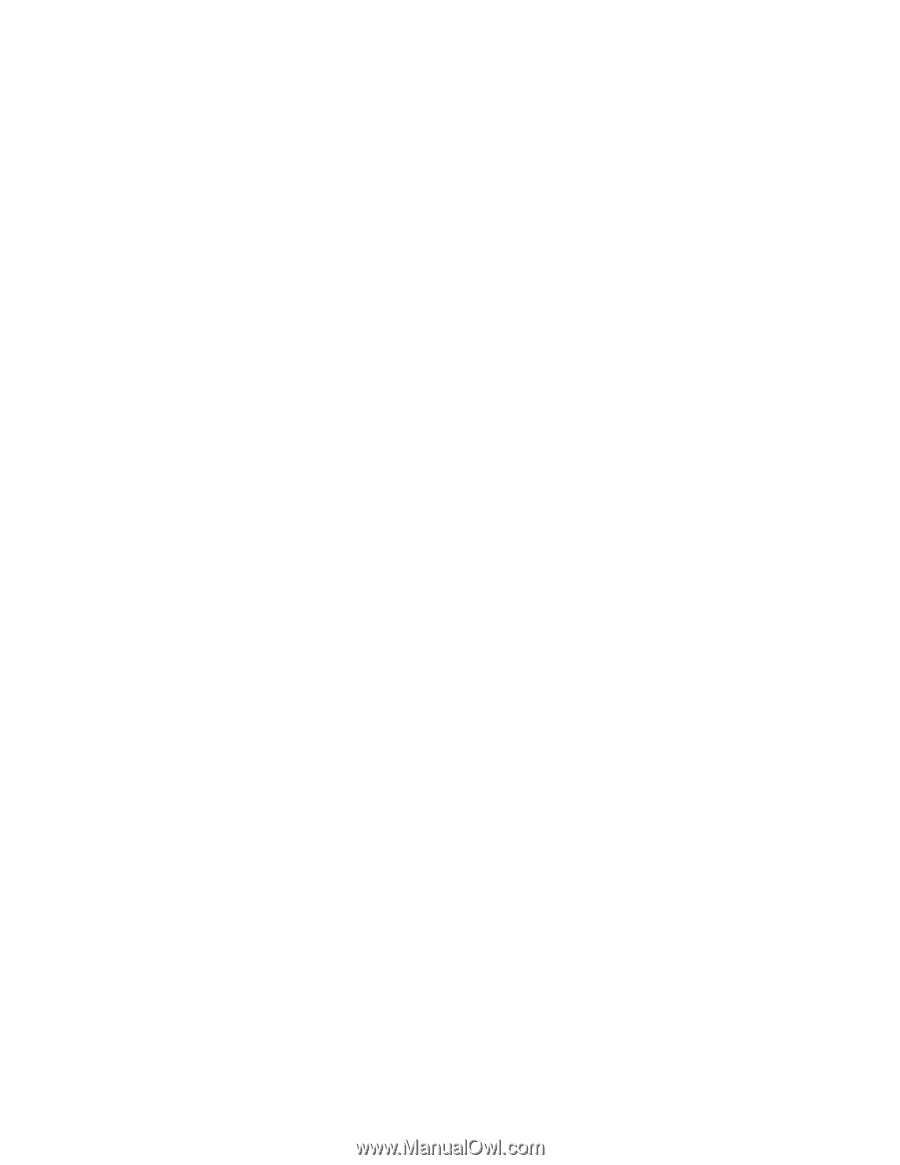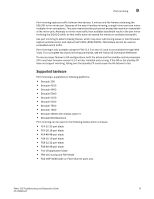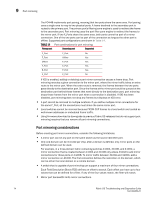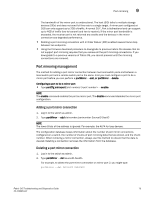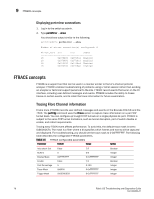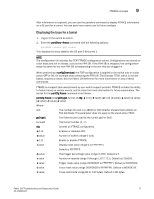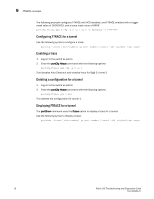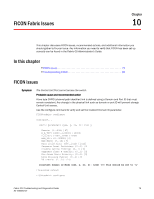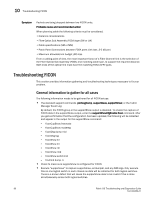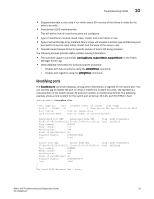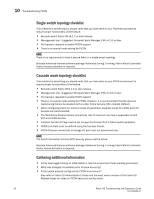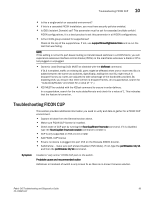HP StorageWorks 8/80 Brocade Troubleshooting and Diagnostics Guide v6.1.0 (53- - Page 92
Configuring FTRACE for a tunnel, Enabling a trace, Deleting a configuration for a tunnel
 |
View all HP StorageWorks 8/80 manuals
Add to My Manuals
Save this manual to your list of manuals |
Page 92 highlights
9 FTRACE concepts The following example configures FTRACE with ACO disabled, and FTRACE enabled with a trigger mask value of 00000003, and a trace mask value of ffffffff. portcfg ftrace ge0 3 cfg -a 0 -e 1 -p 5 -s 00000003 -t ffffffff Configuring FTRACE for a tunnel Use the following syntax to configure a trace: portcfg -ftrace [slot-number] ge port number [tunnel -id] cfg|del] Enabling a trace 1. Log on to the switch as admin. 2. Enter the portCfg -ftrace command with the following options: portcfg-ftrace ge0 cfg -a 0 -e 1 This disables Auto Checkout and enables trace for GigE 0, tunnel 1 Deleting a configuration for a tunnel 1. Log on to the switch as admin. 2. Enter the portCfg -ftrace command with the following options: portcfg-ftrace ge1 1 del This deletes the configuration for tunnel 1. Displaying FTRACE for a tunnel The portShow command uses the ftrace option to display a trace for a tunnel. Use the following syntax to display a trace: portshow -ftrace [slot-number] ge port number [tunnel -id] cfg|del] 78 Fabric OS Troubleshooting and Diagnostics Guide 53-1000853-01